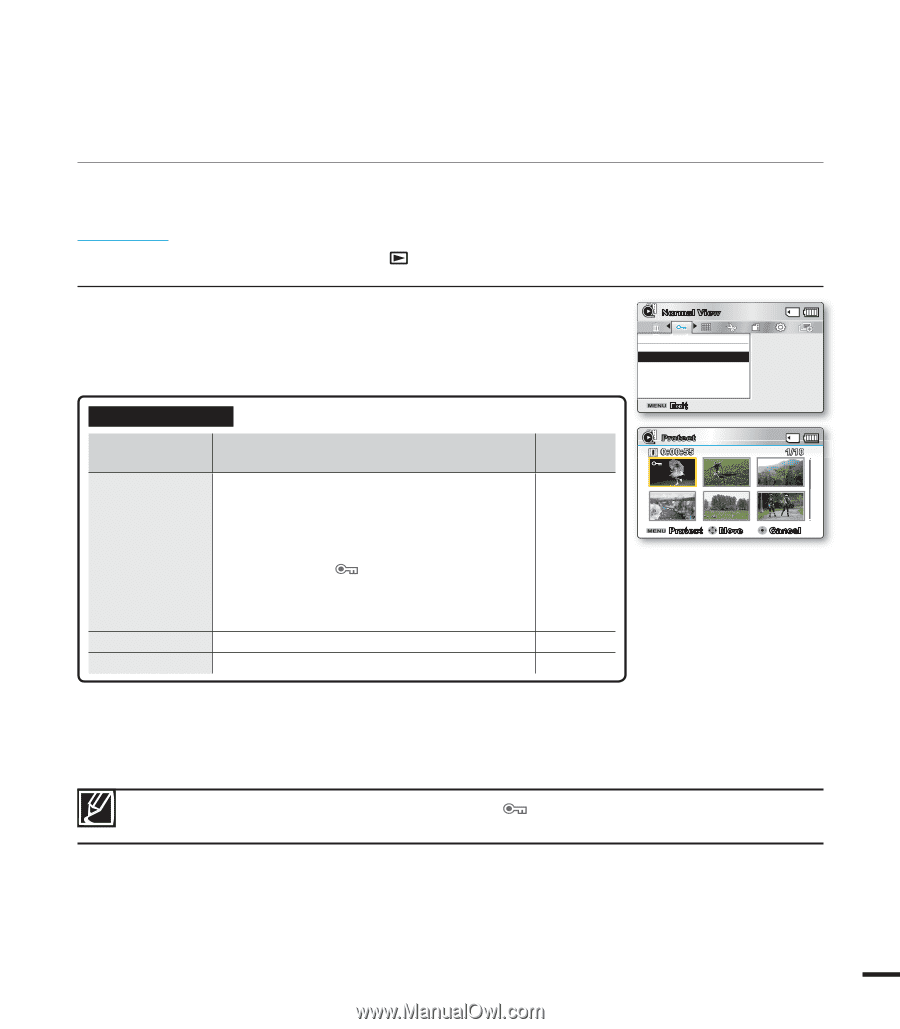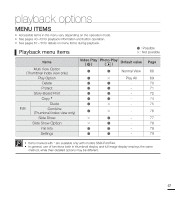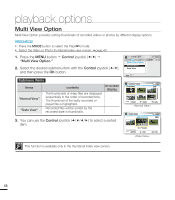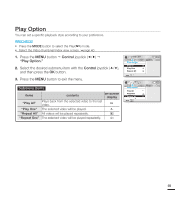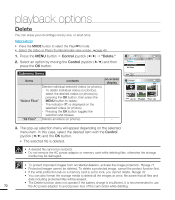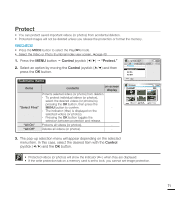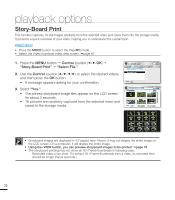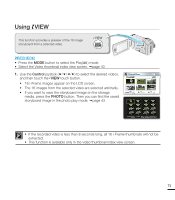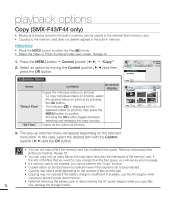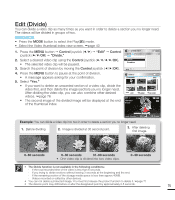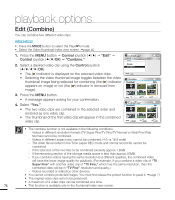Samsung SMX-F40LN User Manual (user Manual) (ver.1.0) (English) - Page 83
Protect, menu item. In this case, select the desired item with
 |
View all Samsung SMX-F40LN manuals
Add to My Manuals
Save this manual to your list of manuals |
Page 83 highlights
Protect • You can protect saved important videos (or photos) from accidental deletion. • Protected images will not be deleted unless you release the protection or format the memory. PRECHECK! • Press the MODE button to select the Play( ) mode. • Select the Video or Photo thumbnail index view screen. page 40 1. Press the MENU button Control joystick Protect." 2. Select an option by moving the Control joystick (/) and then press the OK button. Submenu Items items "Select Files" "All On" "All Off" contents on-screen display Protects selected videos (or photos) from deletion - To protect individual videos (or photos), select the desired videos (or photos) by pressing the OK button, then press the MENU button to confirm. - - The indicator ( ) is displayed on the selected videos (or photos). - Pressing the OK button toggles the selection between protection and release. Protects all videos (or photos). - Deletes all videos (or photos). - Normal View Protect Select Files All On All Off Exit Protect 0:00:55 Protect Move 1/10 Cancel 3. The pop-up selection menu will appear depending on the selected menu item. In this case, select the desired item with the Control joystick (/) and the OK button. • Protected videos (or photos) will show the indicator ( ) when they are displayed. • If the write protection tab on a memory card is set to lock, you cannot set image protection. 71