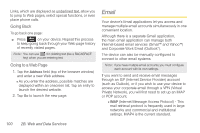Samsung SPH-M910 User Manual (user Manual) (ver.f9) (English) - Page 110
Launching a Web Connection, Data Connection Status and Indicators, Updating Your User Name
 |
View all Samsung SPH-M910 manuals
Add to My Manuals
Save this manual to your list of manuals |
Page 110 highlights
Updating Your User Name If you choose to change your user name and select a new one online, you must then update the user name on your device. 1. Press > and tap > About phone > System Updates. 2. Tap Update Profile. Launching a Web Connection ᮣ Press and tap > (Browser). (Your data connection starts and you see the home page.) Note: Connected to the Internet can be done via either your Mobile network or via Wi-Fi (configured via the Settings > Wireless & networks page). While connecting, you may see an animation. Once complete, you are connected to the default Web page (Google). Tip: To change the default launch page to a current page, press and tap More > Settings > Set home page. Note: The Browser automatically launches when a Web link is touching from within either an email or text message. Data Connection Status and Indicators Your device displays the current status of your data connection through indicators at the top of the screen. The following symbols are used: Your device is connected to the high-speed Sprint Mobile Broadband Network (EVDO). When the arrows are animated, your device is transferring data (for example, when you are opening a Web page); when the triangles are gray, your device is connected to the network but is not currently transferring data (for example, when you are viewing a Web page that is completely open). In either state, you can receive incoming calls. 98 2B. Web and Data Services