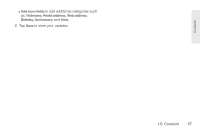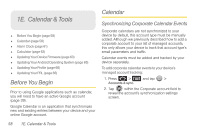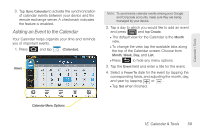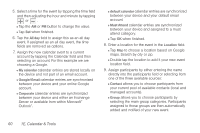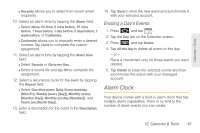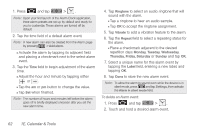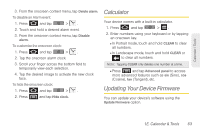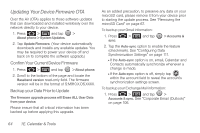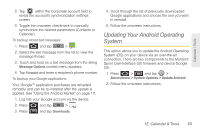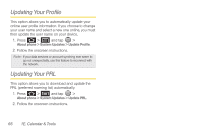Samsung SPH-M910 User Manual (user Manual) (ver.f9) (English) - Page 74
to add a vibration feature to the alarm., field to select a repeating status
 |
View all Samsung SPH-M910 manuals
Add to My Manuals
Save this manual to your list of manuals |
Page 74 highlights
1. Press and tap > . Note: Upon your first launch of the Alarm Clock application, three alarm presets are set up by default and ready for you to customize. These alarms are turned off by default. 2. Tap the time field of a default alarm event. Note: A new alarm can also be created from the Alarm page by pressing > Add alarm. Ⅲ Activate the alarm by tapping its adjacent field and placing a checkmark next to the select alarm event. 3. Tap the Time field to begin adjustment of the alarm time. Ⅲ Adjust the hour and minute by tapping either or . Ⅲ Tap the am or pm button to change the value. Ⅲ Tap Set when finished. Note: The number of hours and minutes left before the alarm goes off is briefly displayed onscreen after you set the new alarm time. 4. Tap Ringtone to select an audio ringtone that will sound with the alarm. Ⅲ Tap a ringtone to hear an audio sample. Ⅲ Tap OK to accept the ringtone assignment. 5. Tap Vibrate to add a vibration feature to the alarm. 6. Tap the Repeat field to select a repeating status for the alarm. Ⅲ Place a checkmark adjacent to the desired repetition days Monday, Tuesday, Wednesday, Thursday, Friday, Saturday or Sunday and tap OK. 7. Select a unique name for this alarm event by tapping the Label field, entering a new label, and tapping OK. 8. Tap Done to store the new alarm event. Note: To allow the alarm to sound even while the device is in silent mode, press and tap Settings, then activate the Alarm in silent mode field. To delete an Alarm event: 1. Press and tap > . 2. Touch and hold a desired alarm event. 62 1E. Calendar & Tools