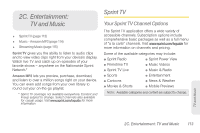Samsung SPH-M910 User Manual (user Manual) (ver.f9) (English) - Page 122
Corporate Email Outlook on For more, Synchronizing Corporate Calendar Events
 |
View all Samsung SPH-M910 manuals
Add to My Manuals
Save this manual to your list of manuals |
Page 122 highlights
● Amount to synchronize to assign the sync range for your incoming and outgoing emails between your device and your external exchange server. How many days worth of emails should the device and server synchronize. Choose from: One day, Three days, One week, Two weeks, or One month. ● Default account assigns this account as the default used when sending out new emails. ● Email notifications enables the device to display a status bar icon when new emails have been received. ● Select ringtone assigns an audible ringtone when a new or upcoming event is pending. ● Vibrate assigns a vibration when a new or upcoming event is pending. ● Incoming settings provides access to the Domain, password, and exchange server parameter fields. ● Sync contacts synchronizes the contacts between your device and the remote exchange server. A checkmark indicates the feature is enabled. ● Sync calendar synchronizes your exchange calendar entries between your device and the remote exchange server. A checkmark indicates the feature is enabled. ● Forward with files causes any outgoing email replay to include any currently attached files. A checkmark indicates the feature is enabled. ● Signature allows you to create an outgoing email signature attached to new emails sent from your device. 4. Press to return to the previous screen. For more detailed Corporate email information, see "Corporate Email (Outlook)" on page 106. For more information on Corporate Calendar synchronizing, Synchronizing Corporate Calendar Events (page 58). To create a Corporate Email Signature: This signature can differ from any current Email signature on your local Outlook client. This signature is applied to any outgoing emails originating on your device. 110 2B. Web and Data Services