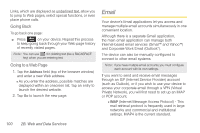Samsung SPH-M910 User Manual (user Manual) (ver.f9) (English) - Page 115
Creating a Gmail Email Signature, Accessing Email Messages
 |
View all Samsung SPH-M910 manuals
Add to My Manuals
Save this manual to your list of manuals |
Page 115 highlights
Ⅲ You can add as many message recipients as you want. Note: To send a carbon copy (Cc) or a blind carbon copy (Bcc) of the current email to other recipients, press and tap Add Cc/Bcc. 5. Tap the Subject field and enter the email subject. 6. Tap the Compose Mail field and compose your email. Ⅲ To add a picture attachment, tap Attach (from the bottom of the screen). Ⅲ Select the picture you want to attach. Ⅲ Tap to delete a selected attachment from your current email. 7. Once complete, tap Send. Ⅲ Tap > Save as draft to save the current email as a draft. To later view your draft email messages, from the Inbox, tap the Drafts folder. Ⅲ To delete the current email message, tap Discard. Creating a Gmail Email Signature 1. From a computer, launch your preferred Web browser and navigate to www.google.com. 2. From within your Gmail Settings page, navigate to the General tab and enter your signature into the Signature field. By default, signature is turned off. Accessing Email Messages Depending on your email type, account settings, Email notifications, ringtone notification, etc, the device displays the email message briefly in the status bar when you receive a new email. A new Internet email message ( ) icon appears within the Notifications area of the Status bar to notify you of a new email. To view a new email: 1. Press > and tap . - or - Touch and hold the Status bar, then slide your finger down the screen. See "Using the Notifications Panel" on page 25. Web and Data 2B. Web and Data Services 103