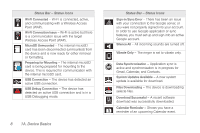Samsung SPH-M910 User Manual (user Manual) (ver.f9) (English) - Page 16
A. Device Basics, END/POWER Key, SEARCH Key, Voice Search, BACK Key, Earpiece, Light sensors - accessories
 |
View all Samsung SPH-M910 manuals
Add to My Manuals
Save this manual to your list of manuals |
Page 16 highlights
12. END/POWER Key lets you turn the device on or off, end a call, or turn off the LCD. Ⅲ When the screen is turned off, press once to return to Screen lock mode. Ⅲ While the device is unlocked and not on an active call, press and hold to display the Phone options menu (Silent mode, Airplane mode, Power off). 13. SEARCH Key displays the Quick Search box that can be used to search for a key term both on the phone or online. It's the ultimate search field (page 10). Ⅲ For example, entering the word "Pa", will display any matching entries from your device's Contacts list, current device applications, online Android/ Google apps, or from any online Web page via Google search. Ⅲ Press and hold to launch Voice Search where you can initiate a Google™ search by verbally entering a text string. The device recognizes your spoken words and initiates a Web search. 14. BACK Key deletes characters from the display in text entry mode. When in a menu, pressing the Back key returns you to the previous menu, closes a dialog box, or exits an onscreen menu/option. 15. Earpiece lets you hear the caller and automated prompts. 16. Light sensors let you use the ambient light level to adjust the screen brightness/contrast. Ⅲ In a bright light condition (outdoors), the sensors cause the device to increase the brightness and contrast for better viewing. Ⅲ In a dim light condition (while talking on the phone) the sensors detect talk activity and lock the keypad to prevent accidental key presses. 17. Volume Button allows you to adjust the ringer volume in standby mode, the voice volume during a call, and media playback volume. 18. Camera Button lets you activate the camera and camcorder and take pictures and videos. 19. Headset Jack allows you to plug in an optional headset for convenient, hands-free conversations. CAUTION! Inserting an accessory into the incorrect jack may damage the device. 4 1A. Device Basics