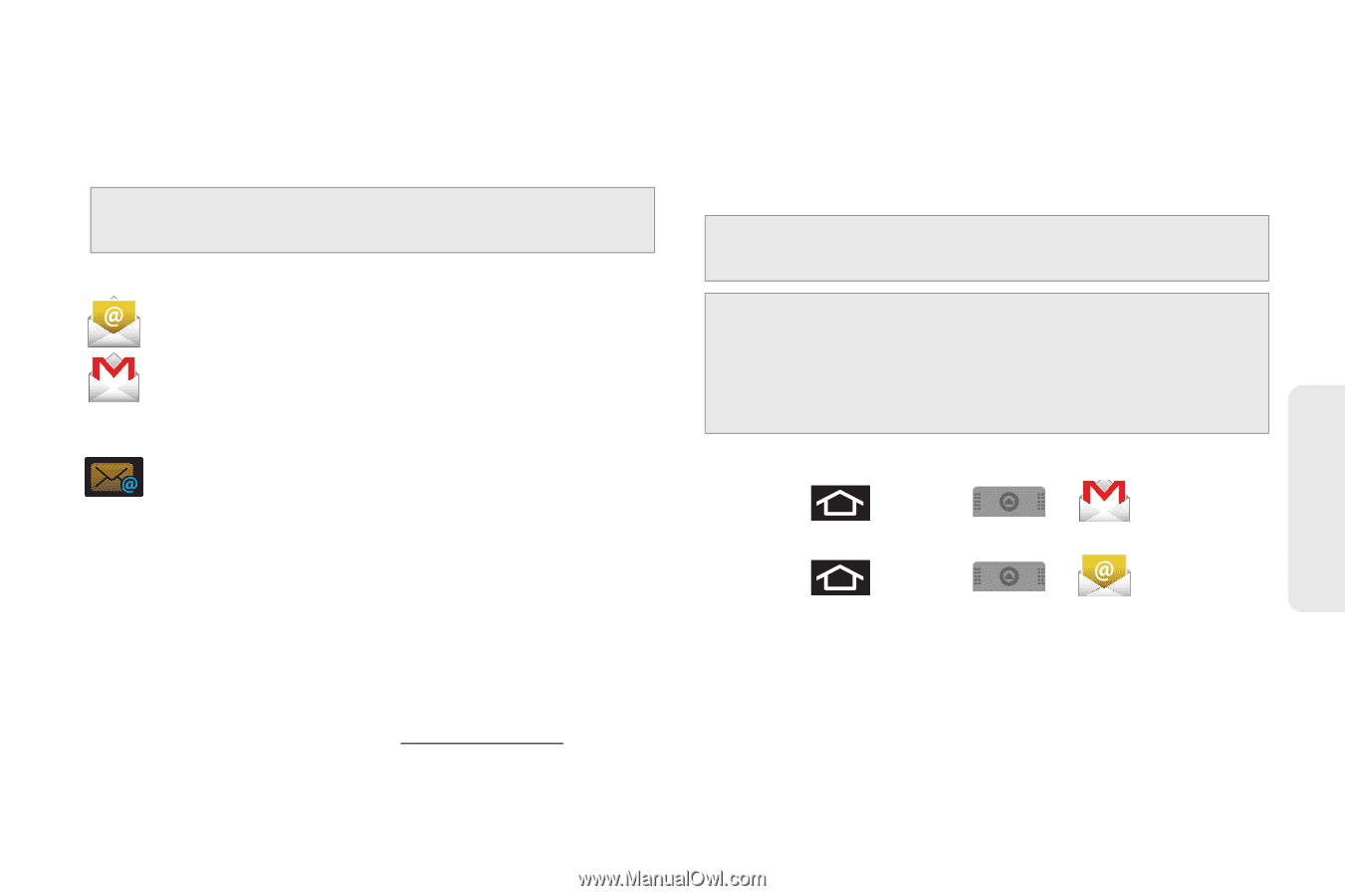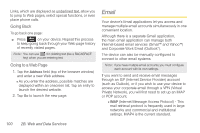Samsung SPH-M910 User Manual (user Manual) (ver.f9) (English) - Page 113
Google Mail (Gmail), Email Icons/Shortcuts, Status Bar - Notifications
 |
View all Samsung SPH-M910 manuals
Add to My Manuals
Save this manual to your list of manuals |
Page 113 highlights
Ⅲ POP (Post Office Protocol) - This protocol is supported by most ISPs and is currently more common among consumer applications. POP3 is the current standard. Note: For more information, review your email carrier's literature or contact your IT administrator. Email Icons/Shortcuts - IMAP/POP3 Internet Mail shortcut - Gmail shortcut Status Bar - Notifications - New email message received Google Mail (Gmail) This email client is Google's web-based email service. A Gmail/Google Mail is created once you sign-up for a new Google account online. See "Creating a Google Account" on page 39. Ⅲ From a computer, launch your preferred Web browser and navigate to www.google.com. Depending on your synchronization settings, Google Mail (along with calendar events, phone numbers and other contact information) on your device are automatically synchronized between your device and your Gmail/Google Mail account on the Web. Note: You must have a valid and active Google account prior to using this email client. Important: You must log into Google after every power cycle of your device. Logging into Gmail (via the device) does not sign you into your Google account. Gmail logging and access are separate from your main Google account. Setting Up a Gmail Account via the Device 1. Press - or - Press and tap and tap > (Gmail). > (Email). 2. Follow the onscreen instructions to setup a Gmail account. Ⅲ Tap Manual setup to configure your connection settings manually (POP3 or IMAP). Follow the onscreen prompts and enter the information specific to your carrier. Web and Data 2B. Web and Data Services 101