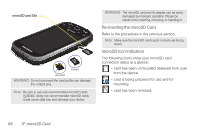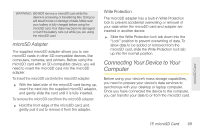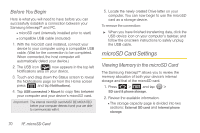Samsung SPH-M910 User Manual (user Manual) (ver.f9) (English) - Page 84
G. Camera, Taking Pictures
 |
View all Samsung SPH-M910 manuals
Add to My Manuals
Save this manual to your list of manuals |
Page 84 highlights
1G. Camera ࡗ Taking Pictures (page 72) ࡗ Recording Videos (page 74) Note: The storage card that comes installed on your device allows you to use the camera and camcorder features. All pictures and videos are stored on the internal 2GB microSD card. The Samsung Intercept™ supports cards of up to 32GB. Taking Pictures Taking pictures with your device's built-in camera is as simple as choosing a subject, pointing the lens, and pressing a button. To take a picture: 1. Press and hold the camera key ( the side of the device. ) located on - or - Press and tap > to activate camera mode. (Additional camera options are available through the camera settings page. See "Camera Settings" on page 73 for more information.) 2. Using the device's display screen as a viewfinder, aim the camera lens at your subject. 3. Press or or tap until the shutter sounds. (Your device automatically saves the picture to the DCIM folder on the microSD card.) 72 1G. Camera