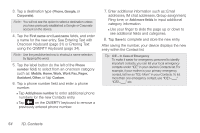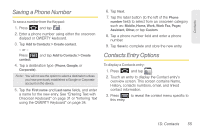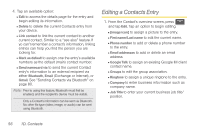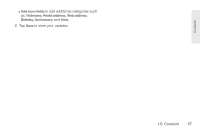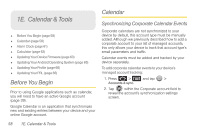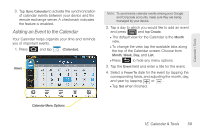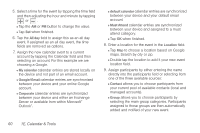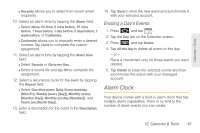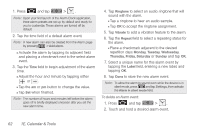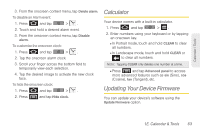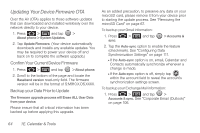Samsung SPH-M910 User Manual (user Manual) (ver.f9) (English) - Page 71
Adding an Event to the Calendar, 1E. Calendar & Tools
 |
View all Samsung SPH-M910 manuals
Add to My Manuals
Save this manual to your list of manuals |
Page 71 highlights
Calendar / Tools 3. Tap Sync Calendar to activate the synchronization of calendar events between your device and the remote exchange server. A checkmark indicates the feature is enabled. Adding an Event to the Calendar Your Calendar helps organize your time and reminds you of important events. 1. Press and tap (Calendar). Views Note: To synchronize calendar events among your Google and Corporate accounts, make sure they are being managed by your device. 2. Tap a day to which you would like to add an event and press and tap Create. Ⅲ The default view for the Calendar is the Month view. Ⅲ To change the view, tap the available tabs along the top of the Calendar screen. Choose from Month, Week, Day, and List. Ⅲ Press to hide any menu options. 3. Tap the Event field and enter a title for the event. 4. Select a From/To date for the event by tapping the corresponding fields, and adjusting the month, day, and year by tapping or . Ⅲ Tap Set when finished. Calendar Menu Options 1E. Calendar & Tools 59