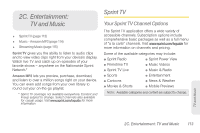Samsung SPH-M910 User Manual (user Manual) (ver.f9) (English) - Page 121
B. Web and Data Services, To con Corporate Email settings
 |
View all Samsung SPH-M910 manuals
Add to My Manuals
Save this manual to your list of manuals |
Page 121 highlights
1. Press > and tap > Accounts & sync. 2. Tap within the Corporate account field to reveal the account's synchronization settings screen. 3. Toggle either the Sync Contacts or Sync Calendar fields to force the device to manually resync either the exchange Contacts or Calendar entries. - or - Tap Account settings and configure any other email parameters you wish to synchronize. Setting Options To configure Corporate Email settings: 1. Press > and tap > Accounts & sync. 2. Tap within the Corporate account field to reveal the account's synchronization settings screen. 3. Tap the parameters you wish to synchronize. Ⅲ Account settings allows you to configure: ● Account name displays the name used by the device to track the account. ● Your name displays the name used in the From field within your outgoing emails. ● Email check frequency configures the frequency which the device queries the remote server for new email changes. Choose from: Automatic (Push), Never, Every 5 minutes, Every 10 minutes, Every 15 minutes, Every 30 minutes, or Every hour. Web and Data 2B. Web and Data Services 109