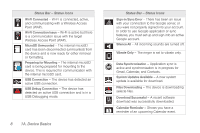Samsung SPH-M910 User Manual (user Manual) (ver.f9) (English) - Page 21
Device Function Keys, Menu Key - intercept
 |
View all Samsung SPH-M910 manuals
Add to My Manuals
Save this manual to your list of manuals |
Page 21 highlights
Status Bar - Messaging Icons Text Message - You have new text (SMS) or multimedia (MMS) messages. Voicemail Message - You have new voicemail 1 messages. New Email message - Shows you have received either a new Internet email message or Outlook email message via an Exchange server. Alarm - You have an alarm event. Device Function Keys The Intercept™ comes equipped with four main function keys that can be used on any screen to provide added functionality. Menu Key The Menu key ( ) activates an available menu function for the current screen or application. When on the Home screen, the following menu options are available: Ⅲ Add ( ) adds one of the following functions to a selected screen. Options include: Shortcuts, Widgets, Folders, and Wallpapers. See "Customizing Your Home Screen" on page 19. Ⅲ Wallpaper ( ) provides the ability to customize the current screen's wallpaper image. This image can be obtained from either your Pictures folder or from any of the available images within the device's Wallpaper gallery. See "Changing the Display Screen" on page 44. Ⅲ Search ( ) displays the Quick Search box that can be used to search for a key term both on the phone or online. It's the ultimate search field. See "Using the Search Key" on page 10. ● For example, entering the word "Pa", will display any matching entries from your device's Contacts list, current device applications, online Android/Google apps, or from any online Web page via Google search. Ⅲ Notifications ( ) allows you to expand popup notifications area to provide more detailed information about the current onscreen notification icons. See "Using the Notifications Panel" on page 25. 1A. Device Basics 9 Device Basics