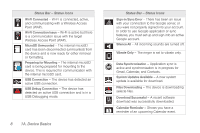Samsung SPH-M910 User Manual (user Manual) (ver.f9) (English) - Page 15
Key Functions, 1A. Device Basics - parts
 |
View all Samsung SPH-M910 manuals
Add to My Manuals
Save this manual to your list of manuals |
Page 15 highlights
Device Basics Key Functions 1. Proximity Sensor detects how close an object is to the surface of the LCD. This is typically used to detect when your face is pressed up against the LCD, such as during a phone call. 2. Status Bar Icons provide information about your device's status and options, such as signal strength, roaming, ringer setting, messaging, signal strength, and battery charge. 3. Display Screen displays all the information needed to operate your device, such as the call status, the Contacts list, and the date and time. 4. HOME Key returns you to the Home screen. Press and hold to open the recently-used applications window. 5. MENU Key allows you to access your device's main functions menu: Add, Wallpaper, Search, Notifications, and Settings. While in a menu, touch to open a list of actions available from the current screen or onscreen option. Ⅲ During an active call, press to open additional call options such as: Contacts or Send msg. 6. TALK Key allows you to place or receive calls, answer Call Waiting, use 3-Way Calling, or activate Voice Dial. Ⅲ While a Contacts entry or phone number is highlighted, tap to call that contact or phone number. 7. Microphone allows other callers to hear you clearly when you are speaking to them. 8. Optical Joystick lets you highlight and select (tap) onscreen items. 9. External Speaker lets you hear the different ringers and sounds. You can mute the ringer when receiving incoming calls by pressing the volume button. The speaker also lets you hear the caller's voice in speakerphone mode. 10. Mirror, as part of the built-in camera, lets you see yourself when taking a self-portrait picture. 11. Camera Lens, as part of the built-in camera, this 3.2 megapixel camera lets you take pictures and videos. 1A. Device Basics 3