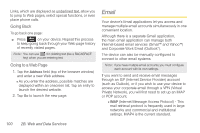Samsung SPH-M910 User Manual (user Manual) (ver.f9) (English) - Page 116
Configuring Gmail Settings
 |
View all Samsung SPH-M910 manuals
Add to My Manuals
Save this manual to your list of manuals |
Page 116 highlights
2. Tap the new email from the Notifications list to launch the Inbox tab. 3. Scroll up and down the email by either dragging your finger up and down the screen or rolling your Optical Joystick ( ) up or down. Status bar New email message Email Screen Email functions To reply to an email message: 1. With the email message displayed, tap either Reply or Reply all. 2. Enter a new message body and tap Send. To delete an email message: ᮣ With the email message displayed, tap Delete. Configuring Gmail Settings 1. Press and tap > . 2. Tap the gmail account from the Accounts area of the Email screen. 3. Tap Inbox to open the contents of your Gmail inbox. 4. Press and tap Account settings. Note: You can also get to the Account settings by opening the Gmail-Inbox then tap > Accounts > Account Settings. 5. This menu provides both field information and settings: Ⅲ Account name: displays your uniquely created account display name. 104 2B. Web and Data Services