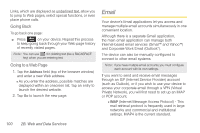Samsung SPH-M910 User Manual (user Manual) (ver.f9) (English) - Page 117
Adding Additional Internet Email Accounts
 |
View all Samsung SPH-M910 manuals
Add to My Manuals
Save this manual to your list of manuals |
Page 117 highlights
Ⅲ Your name: displays the name used in the From field of your outgoing emails. Ⅲ Email check frequency: Tap to adjust the time interval used by your device to check your Gmail account for new emails. ● Options include: Never, Every 5 minutes, Every 10 minutes, Every 15 minutes, Every 30 minutes, and Every hour. Ⅲ Default account: Assign this account as the default email used for outgoing messages. Ⅲ Email notifications: Activates the email notification icon to appear within the Notifications area of the Status bar when a new Internet mail (Gmail, etc..) is received. Ⅲ Select ringtone: Plays a selected ringtone once a new email message is received. Ⅲ Vibrate: Activates a vibration once a new email message is received. Ⅲ Incoming settings: Adjusts the incoming email parameters, such as username, password, and other incoming connection parameters (ex: IMAP server). Ⅲ Outgoing settings: Adjusts the outgoing parameters, such as username, password, and other incoming connection parameters (ex: SMTO server). Ⅲ Forward with files: Allows you to maintain any attachments while forwarding a current email. Ⅲ Signature: Allows you to create an email signature for your outgoing Gmail emails. Adding Additional Internet Email Accounts Using only reveals all currently added Email accounts. By default, Gmail is already added to this list of available Internet email providers. To view additional email accounts within the main Email screen, they must first be added. 1. Press and tap > . 2. Press and tap Accounts > Add account. 3. Follow the onscreen prompts to add additional Internet-based email accounts such as Yahoo, Gmail, AOL, etc.. Web and Data 2B. Web and Data Services 105