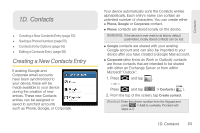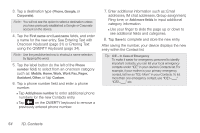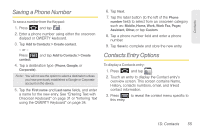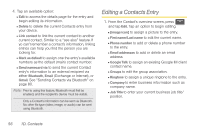Samsung SPH-M910 User Manual (user Manual) (ver.f9) (English) - Page 63
Making a Call From Call Log, Saving a Number From Call Log
 |
View all Samsung SPH-M910 manuals
Add to My Manuals
Save this manual to your list of manuals |
Page 63 highlights
Making a Call From Call Log 1. Press and tap 2. Tap a desired entry. > . Call log - or - Touch and hold an entry name/number from the list, then tap Call [Number]. Note: You cannot make calls from History to entries identified as Unknown, No ID, Restricted or Private Number. Saving a Number From Call Log The number of Contacts entries you can store in your device is limited only by available memory space. Your device automatically sorts the Contacts entries alphabetically. Each entry's name can contain an unlimited number of characters. 1. Tap a Call log entry > Create contact. - or - Touch and hold an entry > Add to Contacts. - or - Tap a Call log entry > Update existing to save the number to an existing entry. 2. Tap the First name and Last name field to create a new Contacts entry. 3. Use either the onscreen keypad or slide out the keyboard to type in the new entry name. After you have saved the number, your device displays the new Contacts entry in place of the previous number. Note: You cannot save phone numbers already in your Contacts or from calls identified as Unknown, No ID, Restricted or Private Number. Call Log 1C. Call Log 51