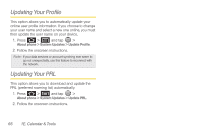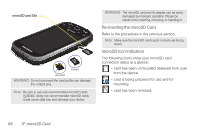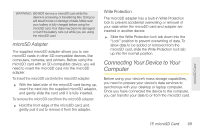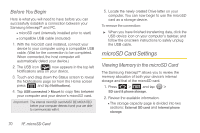Samsung SPH-M910 User Manual (user Manual) (ver.f9) (English) - Page 83
Formatting the microSD Card, Important Connection Information - pc
 |
View all Samsung SPH-M910 manuals
Add to My Manuals
Save this manual to your list of manuals |
Page 83 highlights
3. Press to return to the previous page. Formatting the microSD Card Formatting a microSD card permanently removes all files stored on the card. 1. Press > and tap > SD card & phone storage. 2. Touch Unmount SD card to release the microSD card from its use by the device. The icon appears within the Notifications area to indicate an unmounted internal microSD card. 3. Once released, tap Format SD card > Format SD card > Erase everything. Ⅲ Once completely formatted, the card is automatically re-mounted (reconnected for use by the device). Important: The formatting procedure erases all the data on the microSD card, after which the files CANNOT be retrieved. To prevent the loss of important data, please check the contents before you format the card. Important Connection Information ⅷ To avoid loss of data, DO NOT remove the USB cable, the microSD card, or the battery while accessing or transferring files. ⅷ DO NOT use your computer to change or edit folder or file names on the microSD card, and do not attempt to transfer large amounts of data from the computer to the microSD card. Doing so may cause the microSD card to fail. ⅷ DO NOT turn off or restart your computer, or put it into standby mode, while using a mass storage device. Doing so will result in loss or damage of data. ⅷ The internal microSD card can only be mounted for use by either the device or a connected computer. Prior to accessing the card via a different method, it must first be unmounted from its current device (phone or computer-USB). Important: The internal microSD card can only share a connection with one device at a time, either your device or your computer (via its USB connection), not both. You can not browse the contents of the card via your device if they are currently being browsed via your PC. microSD Card 1F. microSD Card 71