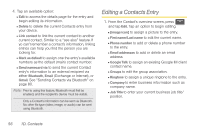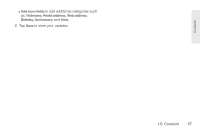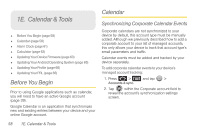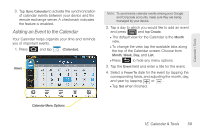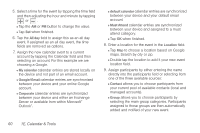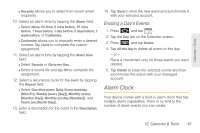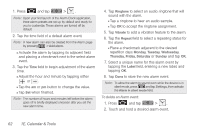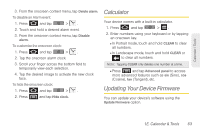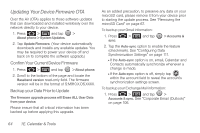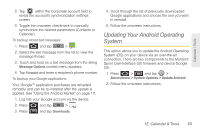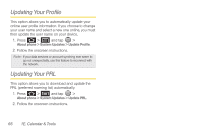Samsung SPH-M910 User Manual (user Manual) (ver.f9) (English) - Page 73
Erasing a Day’s Events, Alarm Clock
 |
View all Samsung SPH-M910 manuals
Add to My Manuals
Save this manual to your list of manuals |
Page 73 highlights
Calendar / Tools Ⅲ Recently allows you to select from recent email recipients. 10. Select an alarm time by tapping the Alarm field. Ⅲ Select None, On time, 5 mins before, 15 mins before, 1 hour before, 1 day before, 2 days before, 1 week before, or Customize. Ⅲ Customize allows you to manually enter a desired number. Tap Done to complete the custom assignment. 11. Select an alarm tone by tapping the Alarm tone field: Ⅲ Select Sounds or Go to my files. Ⅲ Select a sound file and tap OK to complete the assignment. 12. Select a recurrence cycle for the event by tapping the Repeat field: Ⅲ Select One-time event, Daily, Every weekday (Mon-Fri), Weekly (every [day]), Monthly (every [Number Day]), Monthly (on day [Number]), and Yearly (on [Month Day]). 13. Enter a description for the event in the Description field. 14. Tap Save to store the new event and synchronize it with your selected account. Erasing a Day's Events 1. Press and tap . 2. Tap the Day tab on the Calendar screen. 3. Press and tap Delete. 4. Tap All this day to delete all event on this day. - or - Place a checkmark only on those events you want deleted. 5. Tap Delete to erase the selected events and then synchronize this action with your managed account. Alarm Clock Your device comes with a built-in alarm clock that has multiple alarm capabilities. There is no limit to the number of alarm events you can create. 1E. Calendar & Tools 61