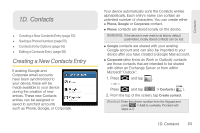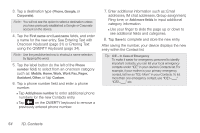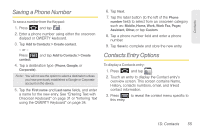Samsung SPH-M910 User Manual (user Manual) (ver.f9) (English) - Page 62
Checking a Missed Call
 |
View all Samsung SPH-M910 manuals
Add to My Manuals
Save this manual to your list of manuals |
Page 62 highlights
The Notification area of the Home screen (upper-left) displays phone notifications, status, or alerts such as: Call in progress: Indicates there is a call currently active and in progress. Missed Call: Indicates an incoming call was missed. From within the Call log screen, each entry contains the phone number (if it is available) and Contacts entry name (if the number is in your Contacts). Dialed: Indicates all outgoing calls made from your device. Received: Indicates any received calls that were answered. Missed: Indicates any missed calls. These are routed to your voicemail. To access the Call log: 1. Press and tap > . Call log 2. Tap an entry to view available options. Shortcut: You can also press from the Home screen to display your recent calls. Note: Call log records only calls that occur while the device is turned on. If a call is received while your device is turned off, it will not be included in history. Checking a Missed Call 1. Locate from the Notifications area of the Status bar. 2. Touch and hold the Status bar, then slide your finger down the screen. 3. Tap the Missed call entry to open the Call log screen. 4. Tap an entry from the list. See "Using the Notifications Panel" on page 25. 50 1C. Call Log