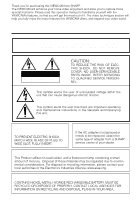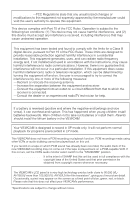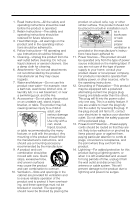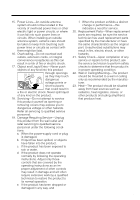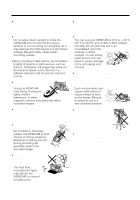Sharp VLAH150U Operation Manual
Sharp VLAH150U - 3" Hi8 Screen ViewCam Camcorder Manual
 |
UPC - 074000352735
View all Sharp VLAH150U manuals
Add to My Manuals
Save this manual to your list of manuals |
Sharp VLAH150U manual content summary:
- Sharp VLAH150U | Operation Manual - Page 1
Summary Preparation LIQUID CRYSTAL DISPLAY CAMCORDER MODEL VL-AH150U VL-AH160U OPERATION MANUAL Basic Operations Camera Recording Basic Operations Playback Useful Features Advanced Features NTSC Please read this operation manual carefully before using the VIEWCAM. Important For assistance in - Sharp VLAH150U | Operation Manual - Page 2
instructions in the literature accompanying this unit. CAUTION (applies to the supplied AC adapter) TO PREVENT ELECTRIC SHOCK, MATCH WIDE BLADE OF PLUG TO WIDE SLOT, FULLY INSERT. CAUTION If the AC adapter is misplaced or needs to be replaced, obtain the same type of adapter from a SHARP service - Sharp VLAH150U | Operation Manual - Page 3
complies with Part 15 of instructions BATTERY (MEMORY BACKUP BATTERY) If a battery VIEWCAM's LCD panel is a very high technology product with close to 90,000 (VLAH150U)/ more than 105,000 (VL-AH160U) thin-film transistors*, giving you fine picture detail. Occasionally, a pixel may appear on the screen - Sharp VLAH150U | Operation Manual - Page 4
product should follow the manufacturer's instructions, and should use a mounting accessory recommended by the manufacturer. 9. to operate from battery power, or other sources, refer to the operating instructions. 12. Grounding cable system. This will prevent damage to the product due to lightning - Sharp VLAH150U | Operation Manual - Page 5
normally by following the operating instructions. Adjust only those controls that are covered by the operating instructions as an improper adjustment of other for service. 20. Replacement Parts-When replacement parts are required, be sure the service technician has used replacement parts specified - Sharp VLAH150U | Operation Manual - Page 6
, portable tripods may be difficult to attach and may not be sturdy enough to support your VIEWCAM. Be sure to use only a strong, stable tripod. • When using your VIEWCAM in a cold environment, the LCD monitor screen often appears less bright immediately after the power is turned on. This is not - Sharp VLAH150U | Operation Manual - Page 7
a Hi8 tape in normal 8 mm format, set the menu item to "OFF" on the (MENU 2) screen (Camera mode) before recording. (See page 25 for operation of the menu screen.) The VIEWCAM is equipped with a large LCD monitor screen that allows you to record scenes while comfortably holding the camcorder - Sharp VLAH150U | Operation Manual - Page 8
Supplied Accessories Battery pack *BT-H22 AC adapter *UADP-0312TAZZ Audio/video cable Infrared remote control QCNW-1448TAZZ RRMCG0084TASA or QCNW-1295TAZZ CR2025 type lithium battery Shoulder strap UBNDS0010TASA Lens cap GCOVH1225TASA AA battery for remote control ן2 * Note: The part - Sharp VLAH150U | Operation Manual - Page 9
Extended type battery pack BT-H32 Sun hood VR-60BFN Accessory shoe adapter VR-30ADN Tripod adapter for 180° recording VR-33FAN Note: The listed model names are for U.S. accessories. For optional and additional accessories, contact your local dealer, call the Sharp Accessories and Supply Center - Sharp VLAH150U | Operation Manual - Page 10
6 Preparation Inserting and Removing the Battery Pack 7 Charging the Battery Pack 8 Powering the VIEWCAM from an AC Outlet........... 9 Inserting and Removing a Cassette 10 Installing the Lithium Memory Battery 11 Selecting the Language for the On-screen Display 12 Setting the Date and - Sharp VLAH150U | Operation Manual - Page 11
Lock 49 Manual Exposure 50 Digital Dual Picture 51 Picture/Backlight Adjustments 53 Gamma Playback 54 Turning Off the LCD Monitor Backlight 54 Editing 55 Advanced Features References References Useful Information 56 Demonstration Mode 60 Before Requesting Service 61 Specifications - Sharp VLAH150U | Operation Manual - Page 12
For details on the use of each part, refer to the page number indicated in the brackets. Front view Zoom lens Lens hood [p. 36] Cassette holder [p. 10] Shoulder strap loop [p. 17] Cassette compartment door [p. 10] Lithium battery holder [p. 11] Cassette compartment door release [p. 10] 3 - Sharp VLAH150U | Operation Manual - Page 13
Operation Summary Rear view RECord START/STOP button [p. 18] LCD monitor screen Power Zoom Wide angle/ Telephoto control [p. 19] VOLume control [p. 21 (CAMERA/VCR select switch) [pp. 18, 21] Bottom view Battery compartment door release [p. 7] Battery compartment door [p. 7] Tripod socket 4 - Sharp VLAH150U | Operation Manual - Page 14
Reference Index This index lists some example uses of the VIEWCAM's features. • To record with a Hi8 tape in normal 8 mm format. -See page vi Tape Counter Feature) • To focus on an off-centered subject. -See page 48 (Manual Focus) • To record an inset picture within the main picture. -See page 51 - Sharp VLAH150U | Operation Manual - Page 15
a few hours until the dew disappears (see page 57). About 10 seconds after this warning appears, the VIEWCAM automatically turns off. The battery is almost depleted. Replace it with a fully charged battery pack (see page 7). The video heads are clogged and should be cleaned (see page 57). There is - Sharp VLAH150U | Operation Manual - Page 16
, do not tilt the VIEWCAM so that the battery compartment faces down. The battery pack may fall out. • Do not expose the battery compartment door to strong force, as it may come off. • Use only SHARP model BT-H22 or BT-H32 battery packs with this VIEWCAM. Use of other batteries may present a risk of - Sharp VLAH150U | Operation Manual - Page 17
Power switch Charging time and maximum continuous recording and playback times Model Battery pack VL-AH150 VL-AH160 BT-H22 BT-H32 BT-H22 BT-H32 Charging time 180 360 180 360 CHARGE indicator 1 Insert the battery pack into the VIEWCAM (see page 7). Make sure that the Power switch is set to - Sharp VLAH150U | Operation Manual - Page 18
Preparation Preparation Powering the VIEWCAM from an AC Outlet Caution: • The supplied AC adapter is specially designed for use with this VIEWCAM, and should not be used as a power supply for other camcorders. Cautions: • BEFORE REMOVING THE DC PLUG, ALWAYS STOP THE TAPE AND TURN THE POWER OFF. - Sharp VLAH150U | Operation Manual - Page 19
If this happens, repeat the insertion procedure. • Do not attempt to pick up the VIEWCAM by the cassette compartment door. Notes: • If the battery power is too low, you may not be able to eject the cassette. Replace the battery pack with a fully charged one. • See page 59 for more information on the - Sharp VLAH150U | Operation Manual - Page 20
door release Note: The cassette holder will extend and open when the VIEWCAM is connected to a power source. Be sure to close the cassette lithium battery. • Should the lithium battery leak, wipe the battery compartment and holder clean, and then insert a new battery. • The lithium battery will - Sharp VLAH150U | Operation Manual - Page 21
the Language When using the VIEWCAM for the first time, select the desired language for the on-screen display by performing the RAP 5 Press the DISPLAY button to turn off the menu screen. Note: • The operation procedures in the following sections of this operation manual are based on the use of on - Sharp VLAH150U | Operation Manual - Page 22
displays appear when "ENGLISH" is selected as the on-screen display language (see page 12). Camera Mode EX- PIC GAMA QK T END E F F FADE E F F REW S T - COUROBE NTER FOCUS WH I T E EXPO BA L. SURE T P I CSET TURE 13 Note: See pages 24 and 25 for the procedure to display the desired screen. - Sharp VLAH150U | Operation Manual - Page 23
Preparation French On-screen Displays The following on-screen displays appear when "FRANÇAIS" is selected as 12H / 24H OFF DATE + HEURE JAN 1 2 0 00 1 2 0 0 AM 12H VCR Mode REM- L E C- AV . BOBIN TURE RAP. ARRET F I X E E F F . COMP GAMM T EUR RECHERCHE MENU MON T A GE T E L E - Sharp VLAH150U | Operation Manual - Page 24
Preparation Preparation Spanish On-screen Displays The following on-screen displays appear when "ESPAÑOL" is selected as the onscreen display language (see page 12). Camera Mode EX- EF. DES- EF. REV. T EN. IMA. IMA. - Sharp VLAH150U | Operation Manual - Page 25
:30 am (10:30 AM). Note: • Check that the lithium memory battery has been installed before setting the date and time. Power switch MENU button 0 1 1 0 3 0 AM 9 Press the DISPLAY button to turn off the menu screen. Changing to the 24-hour Time Mode After performing step 8 above, press the ĭ or - Sharp VLAH150U | Operation Manual - Page 26
strap flap (W). Notes: • Always replace the lens cap on the lens when the VIEWCAM is not in use. • Attach the lens cap to the hand strap so it of the strap and thread it through the loop on the left side of the LCD screen. 2 Loosen the strap in the buckle, then feed the end of the strap through - Sharp VLAH150U | Operation Manual - Page 27
The picture from the lens is now displayed on the LCD monitor screen. • The VIEWCAM is now ready to record (Recording Standby mode). Lock button . Maximum Continuous Recording and Actual Recording Times Model VL-AH150 VL-AH160 Battery pack Max. continuous recording time Actual recording time - Sharp VLAH150U | Operation Manual - Page 28
Zoom control to the T (telephoto) side to get a close-up view (Q). The rotating LCD monitor screen lets you enjoy easy video recording in a more relaxed posture without having to hold the VIEWCAM up to your eye. The LCD monitor also makes it easier to record high-angle and low-angle shots. Holding - Sharp VLAH150U | Operation Manual - Page 29
before the tape reaches the end, an on-screen indicator displays the approximate remaining recording time. Remaining Battery Power Display When using the VIEWCAM with the battery pack as the power source, you can turn on and off the remaining battery power display by pressing the DISPLAY button. If - Sharp VLAH150U | Operation Manual - Page 30
STOP button (A). REW P LAY FF STOP ST I LL Power switch LCD monitor screen Notes: • If you wish to turn the Operation button indicators on forward) the tape to the desired point. REW P LAY FF STOP ST I LL While the VIEWCAM is in VCR mode, push the Volume control to the םor מside to increase - Sharp VLAH150U | Operation Manual - Page 31
rotate it to the right (W). Terminal cover 2 Connect the VIEWCAM to your TV (or VCR) with the supplied audio/video cable, as shown. 3 Turn on the TV and set it to the "AV" or "VIDEO" channel. (See the operation manual of your TV.) • When connecting to a TV via a VCR, turn on the VCR and - Sharp VLAH150U | Operation Manual - Page 32
normal playback, press the PLAY button (D) on the remote control. Notes: • The sound is off during Still and Slow modes. • To protect the tape, the VIEWCAM automatically returns to normal playback if it is left in Still mode for more than 5 minutes or in Slow mode for more than 40 seconds - Sharp VLAH150U | Operation Manual - Page 33
Using the Control Buttons The following buttons on the VIEWCAM can be used to control the various functions, settings and on-screen displays. MENU button DISPLAY button Operation buttons MENU button Each time you press the MENU button, the mode/menu screen changes from to in Camera mode and from to - Sharp VLAH150U | Operation Manual - Page 34
HO L I DAY B I RTHDAY P I CSET TURE PAGE 6 Press the DISPLAY button to turn off the menu screen. 3 Press the PAGE button ( ) to display the desired menu screen. • Each time you press the PAGE button, the screen changes as shown below. PAGE MENU 1 EXTEND DGT L Z OOM DIS DUAL / SNAP 2X OFF OFF - Sharp VLAH150U | Operation Manual - Page 35
are displayed and recorded. When "DATE" is selected, only the date is displayed and recorded. 7 Press the DISPLAY button to turn off the menu screen, and then press the REC START/STOP button to begin recording. MENU 3 SET DA T E / T I ME D I SPLAY SELECT OFF DA T E + T I ME JUN 2 2 0 0 1 10 30 - Sharp VLAH150U | Operation Manual - Page 36
(B) (W) to select "64 "or "400". MENU 1 SET EXTEND 2X DGT L Z OOM 64X DIS OFF 64 400 3 Press the DISPLAY button to turn off the menu screen. Useful Features 27 - Sharp VLAH150U | Operation Manual - Page 37
DGT L Z OOM O F F DIS OFF 2X 4X ALL EX- PIC GAMA QK T END E F F F ADE E F F REW 3 Press the DISPLAY button to turn off the menu screen. Normal image Zoom range indicator Image with Digital Quick Zoom • When "ALL" is selected, each time you press the EXTEND button (C) during recording, the - Sharp VLAH150U | Operation Manual - Page 38
The still image of the subject will be recorded. In SNAP and PHOTO SHOT modes, the VIEWCAM returns to Recording Standby mode after recording a still image for 6 seconds. SNAP/PHOTO SHOT in STILL mode too long. The screen may hold an afterimage. If this occurs, turn off the power and wait for a - Sharp VLAH150U | Operation Manual - Page 39
3 Press the DISPLAY button to turn off the menu screen. • The indicator appears on the monitor, and the VIEWCAM enters the DIS mode. 3 Press the REC START/STOP DIS mode. • Battery consumption is larger in DIS mode. We recommend that you not use the DIS function when using the VIEWCAM on a tripod. - Sharp VLAH150U | Operation Manual - Page 40
beginning or end of a scene to create a scene transition. This VIEWCAM features one normal and two animated fade modes. Type of Fade Modes L I DAY B I RTHDAY 4 Press the DISPLAY button to turn off the menu screen. Using Fade Mode 1 In Recording Standby mode, press the MENU button until appears. 2 - Sharp VLAH150U | Operation Manual - Page 41
4 Press the REC START/STOP button at the point where you wish to stop recording. • The picture and sound fade out as the screen gradually turns white. The VIEWCAM then returns to Recording Standby mode. 2 Press the QK. REW button ( ). • The tape rewinds to the point of 5 seconds before the current - Sharp VLAH150U | Operation Manual - Page 42
scene. RE T UR N QU I CK RE TURN T I - RE- SCENE T L E TURN 1 6 9 MENU When the tape reaches the end of the last recorded scene, the VIEWCAM enters the Recording Standby mode. Notes: • To cancel the quick return function, press the RETURN button again in step 2. • If the cassette has been - Sharp VLAH150U | Operation Manual - Page 43
Gamma Brightness Compensation When the subject is backlit, the image will be darkened if it is recorded normally. The gamma brightness compensation function improves the picture by increasing the brightness of the subject while leaving the brighter portions of the image unaffected. 1 Press the MENU - Sharp VLAH150U | Operation Manual - Page 44
recording in a dark or poorlyilluminated location, "LIGHT" is displayed on the screen. Use the gain-up function to record a brighter picture. 1 Press the up mode will disengage and the indicator will disappear automatically if the VIEWCAM is moved to a bright location. • Some picture noise appears - Sharp VLAH150U | Operation Manual - Page 45
Power Zoom control To return to normal picture Perform step 1 above, and press the 16:9 button. Note: • You can only use the wide screen function when the VIEWCAM is in Camera mode. Notes: • When you are recording a macro shot, be sure that the subject receives sufficient illumination. • It is - Sharp VLAH150U | Operation Manual - Page 46
sure to rotate the monitor, NOT the lens. If you hold the VIEWCAM upside down with the lens at the bottom, the subject will be recorded upside down. Notes: • You will need the VR-33FAN tripod adapter for 180° recording (optional accessory) if you want to use a tripod when recording in Self Recording - Sharp VLAH150U | Operation Manual - Page 47
. ME S SAGE REC START ME S SAGE PRESS REC S TART FOR L E A V I NG YOUR ME S SAGE. At the end of the recording, the screen fades out, and the VIEWCAM returns to Recording Standby mode. Note: • When you want to stop recording before message recording stops automatically, press the REC STOP button - Sharp VLAH150U | Operation Manual - Page 48
when the DISPLAY button is pressed, perform the procedure below to set the VIEWCAM to Full Auto mode. 1 In Recording Standby mode, press the MENU button ( ) to display the exposure setting screen, then press the AUTO button (B). • The exposure setting screen turns off and "EXPOSURE" returns to blue. - Sharp VLAH150U | Operation Manual - Page 49
Program Search The program search function automatically finds and plays back the beginning of a number of previously recorded scenes. Up to 10 different scenes can be found on one tape. Note: • This function does not work if no recording has been made since the cassette was loaded, if the cassette - Sharp VLAH150U | Operation Manual - Page 50
Useful Features Tape Counter Feature The tape counter shows elapsed playback or recording time in hours, minutes and seconds. (The counter continues to count internally even while it is not being displayed.) This feature can be set and used in both VCR and Camera modes. Using the Counter VCR mode 1 - Sharp VLAH150U | Operation Manual - Page 51
switch to VCR, then perform steps 5 and 6 above. To cancel Counter Memory mode Perform step 1 above, and press the MEMORY button. "M" will disappear from the screen. Note: • This feature does not work during video search. Useful Features 42 - Sharp VLAH150U | Operation Manual - Page 52
batteries with the battery poles positioned as indicated. 1 2 Operating the Remote Control Aim the remote control at the remote sensor of the VIEWCAM I CSET TURE 3 Press the DISPLAY button to turn off the menu screen. 43 REWind/Reverse Search button RECord START/STOP button Power Zoom Telephoto/ - Sharp VLAH150U | Operation Manual - Page 53
Advanced Features Digital Picture Effects These digital picture effects let you record the subject with a more dramatic effect. Type of Digital Picture Effects B/W EFF.: The picture is recorded in black- and-white. SEPA EFF.: The picture is recorded in sepia color similar to that of an old - Sharp VLAH150U | Operation Manual - Page 54
mode that will create the best results for a specific type of shooting situation. Just select one of the four scene settings shown below. The VIEWCAM will automatically set the exposure, white balance, and shutter speed to produce the optimum picture quality for the selected situation. Type of Scene - Sharp VLAH150U | Operation Manual - Page 55
NG DAY CONGRAT UL A T I ONS NEW BABY OUR VACAT I ON THE END RE SET EX I T SET 2 Press the TITLE button (C) to display the title selection screen. T ITLE T I T L E SUP E RST AR ! HAPPY B I RTHDAY ! HAPPY HOL I DAYS ! WEDD I NG DAY CONGRAT UL A T I ONS NEW BABY OUR VACAT I ON THE END RE SET EX - Sharp VLAH150U | Operation Manual - Page 56
button (Q) to select the desired character (or " " for space) and press the SELECT button () (W). • The selected character will appear at the top of the screen and the cursor will automatically move to the right. SELECT SET Note: If you input the wrong character, press the button to move the cursor - Sharp VLAH150U | Operation Manual - Page 57
will expand and the subject nearest the center will be focused on. • If no subject is displayed on the screen, the VIEWCAM will automatically zoom out until a subject comes into the frame. Manual Focus The Auto Focus may not be able to focus on the subject in the situations shown below. In such - Sharp VLAH150U | Operation Manual - Page 58
Advanced Features White Balance Lock The color of the subject on the screen tends to look different depending on the lighting condition. The VIEWCAM is preset to Auto White Balance mode, which automatically adjusts the hue of the picture for the current lighting condition. The auto white balance - Sharp VLAH150U | Operation Manual - Page 59
mode, press the MENU button until appears. 4 Press the EXIT button (A) to turn off the exposure setting screen. To cancel Manual Exposure mode Perform steps 1 and 2 above, then press the AUTO button (B). Notes: • The Manual Exposure mode will be canceled if the power source is interrupted. • The - Sharp VLAH150U | Operation Manual - Page 60
of the inset image Press the ̇ (or ̈) button. The inset image moves as shown below. STL 3 Press the DISPLAY button to turn off the menu screen. Picture-in-Picture You can simultaneously record a normal image with a smaller close-up image of the subject inset within the normal image. This is useful - Sharp VLAH150U | Operation Manual - Page 61
press the DUAL/SNAP button, then press the DISPLAY button. • The upper part of the screen turns gray. • To put the title screen at the top of the screen, press the SELECT ( ) button. To return the title screen to the bottom of the screen, press the SELECT ( ) button again. SE LE C T CAPTURE SE LE - Sharp VLAH150U | Operation Manual - Page 62
lighting conditions, such as bright daylight. 4 Press the EXIT button () to turn off the adjustment screen. Notes: • If you set the backlight ("BACKLIGHT") to "AUTO" in Camera mode and then set the VIEWCAM to VCR mode, the backlight mode automatically changes to "NORMAL". • When the color or tint - Sharp VLAH150U | Operation Manual - Page 63
playback, press the MENU button until appears. GAMA COUEFF. NTER SEARCH Turning Off the LCD Monitor Backlight The LCD monitor uses a fluorescent lamp for backlighting (see page 58). In order to reduce battery consumption, you can turn off the lamp when backlighting is not necessary (e.g. when you - Sharp VLAH150U | Operation Manual - Page 64
tape, or transposing one sequence with another. This VIEWCAM lets you monitor the source program on the built-in LCD monitor without having to connect it to an external TV or video monitor. Connect the VIEWCAM to a VCR with the supplied audio/video cable, as shown. Recording Yellow: To VIDEO IN - Sharp VLAH150U | Operation Manual - Page 65
of the screen. When you are using auto focus, whatever is in the center of the screen is kept sky Position the subject in the center. Focus manually when you need to position the subject off produces unattractive pictures. It also increases the battery power consumption. • When image shakes are - Sharp VLAH150U | Operation Manual - Page 66
at all. If the video heads become clogged, the indicator appears on the screen. Contact the nearest SHARP service center or your dealer for further advice. Plastic bag Q Be sure to tightly seal the plastic bag containing the VIEWCAM. W Remove the bag when the air temperature inside it reaches the - Sharp VLAH150U | Operation Manual - Page 67
the Fluorescent Lamp This VIEWCAM uses a fluorescent lamp to backlight the LCD monitor. If the monitor becomes dark or difficult to view, the fluorescent lamp may need to be replaced. Contact the nearest SHARP service center or your dealer for further advice. Battery Pack Battery pack consumption - Sharp VLAH150U | Operation Manual - Page 68
opening. Cleaning • Many plastic parts are used in the VIEWCAM casing. Do not use thinner, cloth to wipe finger marks and other soiling off the LCD screen. • Use a soft cloth, or compressed air and AC adapter or connecting the VIEWCAM to a TV. AC Adapter (Supplied Accessory) The supplied AC adapter - Sharp VLAH150U | Operation Manual - Page 69
Mode You can watch a brief demonstration of the special VIEWCAM features in Demo mode. If the demonstration appears on the screen when you turn on the VIEWCAM for the first time, cancel the Demo mode to use your VIEWCAM. Power switch Canceling Demo Mode 1 During the demonstration, perform - Sharp VLAH150U | Operation Manual - Page 70
for service, please check the following troubleshooting table. Power Symptom Possible cause Suggested solution No power. Power source is not properly connected. Connect power source properly (pp. 7, 9). Battery pack is not charged. Charge battery pack sufficiently (p. 8). Dew in VIEWCAM - Sharp VLAH150U | Operation Manual - Page 71
charging battery pack. AC adapter or battery pack may have Call for service (p. 63). malfunctioned. Cannot edit to connected Audio/video cable is not properly VCR. connected. Connect audio/video cable properly (p. 55). Lens makes rattling Does not indicate a malfunction. sound when VIEWCAM - Sharp VLAH150U | Operation Manual - Page 72
Audio Output Level: מ8 dBs, impedance less than 2.2 kohms Speaker Output: 200 mW Power Requirement: DC 3.6 V (with battery pack) DC 7.0 V (with AC adapter) Power Consumption: 5.1 W [VL-AH150U]/5.2 W [VL-AH160U] (during camera recording in full auto mode with zoom motor off and backlight in normal - Sharp VLAH150U | Operation Manual - Page 73
de la puerta del compartimiento de la batería, situado en la parte inferior de la VIEWCAM, en la dirección de la flecha para abrir la puerta del porque podría desprenderse. • Utilice solamente baterías SHARP modelo BT-H22 o BT-H32 con esta VIEWCAM. La utilización de otras baterías puede causar - Sharp VLAH150U | Operation Manual - Page 74
de CC de la VIEWCAM y cierre la tapa de terminales. Precaución: • Cuando desconecte las clavijas, sujete las clavijas y tire de ellas, no del cable. 65 EX- P I C GAMA Q K T END E F F FADE E F F REW Notas: • Los procedimientos de operación de las secciones siguientes de este manual - Sharp VLAH150U | Operation Manual - Page 75
afuera y con la lengüeta de protección contra borrado hacia la parte superior. Lengüeta de protección contra borrado 3 Presione suavemente la , excepto cuando presione la marca PUSH para cerrarlo. • No incline la VIEWCAM ni la tome al revés cuando inserte o extraiga un videocasete. Esto podr - Sharp VLAH150U | Operation Manual - Page 76
imagen captada por el objetivo se visualiza en la pantalla del monitor LCD. • La VIEWCAM está ahora lista para grabar (modo de espera de grabación). ponga la VIEWCAM en el modo completamente automático. 3 Pulse el botón REC START/STOP para iniciar la grabación. REC Modelo VL-AH150 VL-AH160 Bater - Sharp VLAH150U | Operation Manual - Page 77
través del altavoz incorporado. Interruptor de alimentación Pantalla del monitor LCD Para detener la reproducción Pulse el botón STOP (A). REW P la cinta hasta el punto deseado. REW P LAY FF STOP ST I LL Mientras la VIEWCAM está en el modo de vídeo, empuje el control de volumen hacia el lado ϩ - Sharp VLAH150U | Operation Manual - Page 78
Notes - Sharp VLAH150U | Operation Manual - Page 79
- Sharp VLAH150U | Operation Manual - Page 80
): Where to Obtain Service: What to do to Obtain Service: VL-AH150U/VL-AH160U Camcorder (Be sure to have this information available when you need service for your Product.) One (1) year parts and ninety (90) days labor from date of purchase except for the rechargeable battery incorporated in this
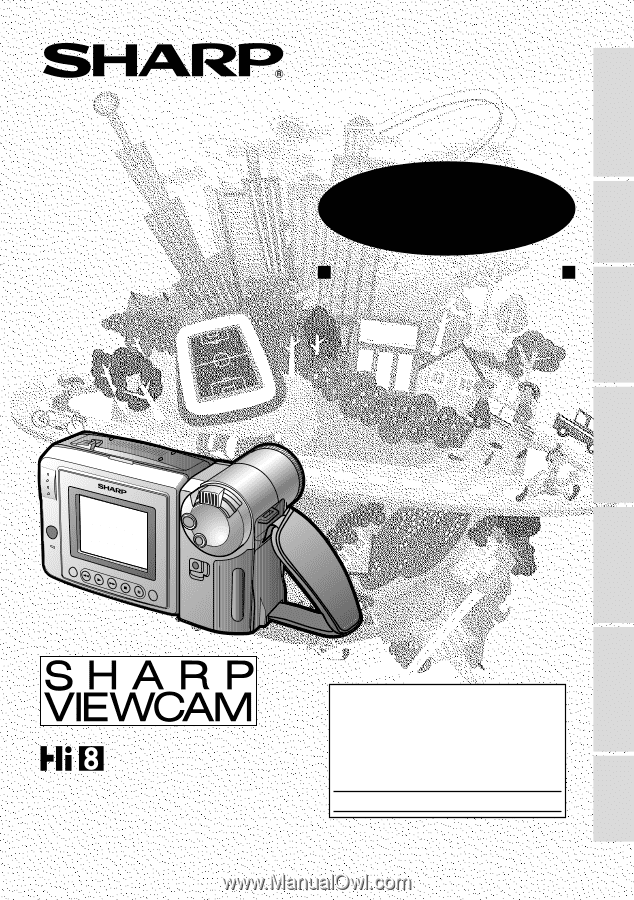
LIQUID CRYSTAL DISPLAY CAMCORDER
OPERATION MANUAL
Important
Model No.:
Serial No.:
Please read this operation manual
carefully before using the VIEWCAM.
For assistance in reporting the theft or
loss of
this product, record on the line
below the
model number and serial number which
are located on the bottom of the unit.
Please retain this information.
•
See page 60 for use of Demo mode.
•
The images of the VIEWCAM in this
operation manual are based upon the
VL-AH150U.
References
Preparation
Basic Operations
Playback
Useful Features
Operation Summary
Basic Operations
Camera Recording
Advanced Features
NTSC
MODEL
VL
-
AH150U
VL
-
AH160U