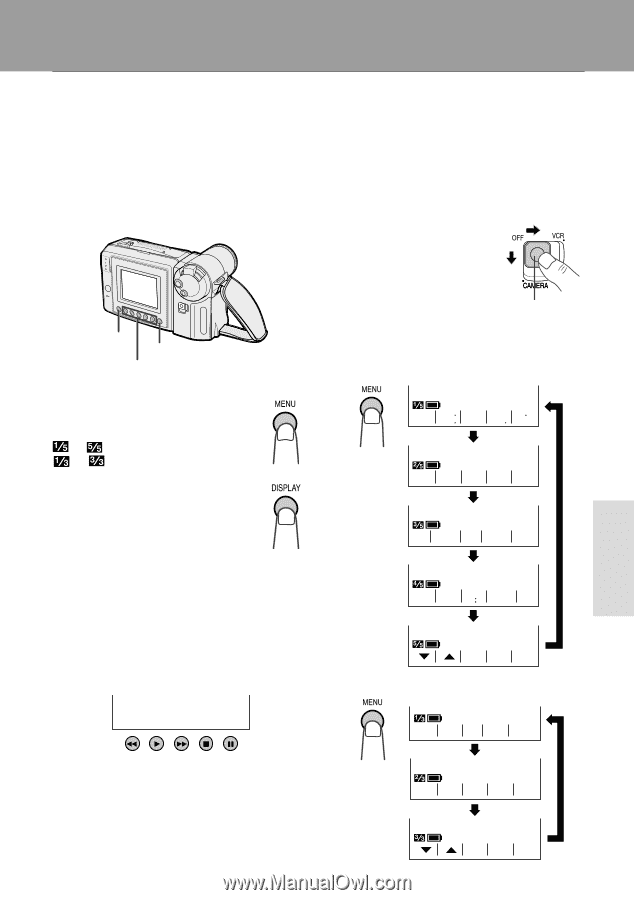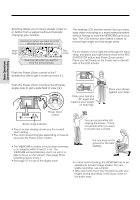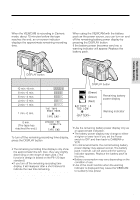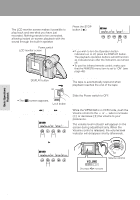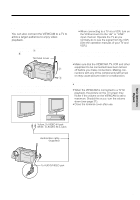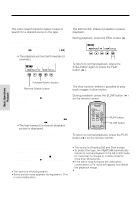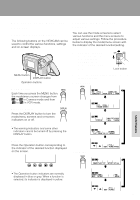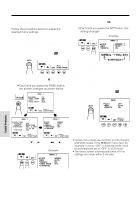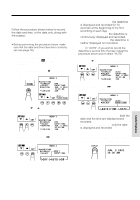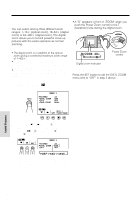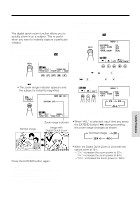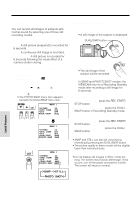Sharp VLAH150U Operation Manual - Page 33
Useful Features
 |
UPC - 074000352735
View all Sharp VLAH150U manuals
Add to My Manuals
Save this manual to your list of manuals |
Page 33 highlights
UUsesfuel fFuealturFeseatures Operations of the On-screen Controls Using the Control Buttons The following buttons on the VIEWCAM can be used to control the various functions, settings and on-screen displays. MENU button DISPLAY button Operation buttons MENU button Each time you press the MENU button, the mode/menu screen changes from to in Camera mode and from to in VCR mode. DISPLAY button Press the DISPLAY button to turn the mode/menu screens and on-screen indicators on or off. Note: • The warning indicators and some other indicators cannot be turned off by pressing the DISPLAY button. Operation buttons Press the Operation button corresponding to the indicator of the desired function displayed on the screen. Selecting the Mode/Menu Screens You can use the mode screens to select various functions and the menu screens to adjust various settings. Follow the procedure below to display the mode/menu screen with the indicator of the desired function/setting. 1 Hold down the Lock button and slide the Power switch to CAMERA (Camera mode) or VCR (VCR mode). Lock button 2 Press the MENU button until the desired screen appears. Camera mode 5 EX- PIC GAMA QK T END E F F FADE E F F REW S T - COUROBE NTER FOCUS WH I T E EXPO BA L. SURE T I - RE- SCENE T L E TURN 1 6 9 MENU VCR mode P I CSET TURE PAGE Useful Features Note: • The Operation button indicators are normally displayed in blue or gray. When a function is selected, its indicator is displayed in yellow. REW P LAY FF STOP ST I LL GAMA COUEFF. NTER SEARCH 33 P I C- SET TURE 24