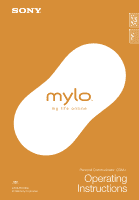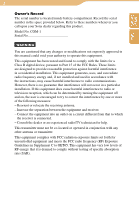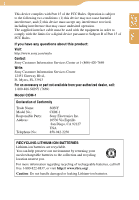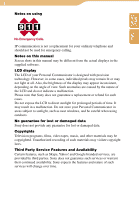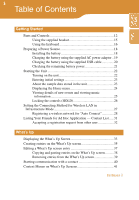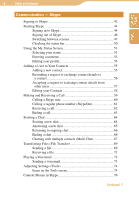Sony COM1BLACK Operating Instructions
Sony COM1BLACK Manual
 |
View all Sony COM1BLACK manuals
Add to My Manuals
Save this manual to your list of manuals |
Sony COM1BLACK manual content summary:
- Sony COM1BLACK | Operating Instructions - Page 1
2-668-393-12(2) © 2006 Sony Corporation Personal Communicator COM-1 Operating Instructions Table of Contents Index - Sony COM1BLACK | Operating Instructions - Page 2
numbers whenever you call upon your Sony dealer regarding this product. Model No. COM-1 Serial No WARNING You are cautioned that any changes or modifications not expressly approved in this manual accordance with the instructions, may cause harmful interference to radio communications. However, there - Sony COM1BLACK | Operating Instructions - Page 3
Part 15 of FCC Rules. If you have any questions about this product: Visit: http://www.sony.com/mylo Contact: Sony Customer Information Services Center at 1-(866)-420-7669 Write: Sony Customer Information Services Center 12451 Gateway Blvd., Ft. Myers, FL 33913 For an accessory or part not available - Sony COM1BLACK | Operating Instructions - Page 4
and should not be used for emergency calling. Notes on this manual Screen shots in this manual may be different from the actual displays in the supplied software. LCD display The LCD of your Personal Communicator is designed with precision technology. However, in some cases, individual pixels - Sony COM1BLACK | Operating Instructions - Page 5
Editing a What's Up screen entry 37 Copying and pasting entries on the What's Up screen ..........38 Removing entries from the What's Up screen 39 Starting communication with a contact 40 Context Menus on What's Up Screens 41 Continued - Sony COM1BLACK | Operating Instructions - Page 6
6 Table of Contents Table of Contents Index Communication - Skype Signing in Skype 42 Starting Skype your Contacts 58 Making and Receiving a Call 59 Calling a Skype user 60 Calling a regular phone number (SkypeOut 61 Receiving a call 62 Ending a call 63 Starting a Chat 64 Starting a new - Sony COM1BLACK | Operating Instructions - Page 7
to ongoing chat 93 Ending a chat 94 Adjusting Settings (Tools 95 Items on the Tools screen 95 Context Menus in Google Talk 96 Communication - Yahoo! Messenger Starting Yahoo! Messenger 98 Signing in to Yahoo! Messenger 98 Signing out of Yahoo! Messenger 101 Switching between screens 102 - Sony COM1BLACK | Operating Instructions - Page 8
on the Tools screen 113 Context Menus in Yahoo! Messenger 115 Communication - Ad Hoc Application Starting the Ad Hoc Application 117 Turning on Enjoying Audio Files with Another User (Music Streaming) ... 120 Enjoying music on other user's unit 120 Sharing music on your unit for other users to - Sony COM1BLACK | Operating Instructions - Page 9
Context Menus on Music Screens 150 Photo Transferring Photo Files from Your Computer 151 Available image formats 151 Connecting the unit to a computer 151 Using mylo Image Transfer 152 Using Windows Explorer (Drag and drop 153 About the folder structure 154 Displaying Photo Files 156 Photo - Sony COM1BLACK | Operating Instructions - Page 10
Using Windows Explorer (Drag and drop 167 Creating a New Text File 168 Opening a Text File 169 Opening text files transferred from another unit (Drop Box 169 Context Menus on Text Screens 170 Tools Using the Settings Menu 171 General Settings 172 Network Settings 174 Communication Settings - Sony COM1BLACK | Operating Instructions - Page 11
205 On cleaning 205 On software 206 On handling the personal information 206 On servicing 207 Others 207 On the "Memory Stick 208 On Copyrights and Licenses 210 Skype End User License Agreement 223 Skype Terms of Service 233 Yahoo! Terms of Service 247 Specifications 248 Index 250 - Sony COM1BLACK | Operating Instructions - Page 12
Table of Contents Index 12 Getting Started Parts and Controls Front "Memory Stick Duo" access indicator ( page 14) WIRELESS LAN switch/indicator ( page 28) INFO button ( page 25) Display* (USB) connector ( page 20) (headset) jack ( page 15) DC IN - Sony COM1BLACK | Operating Instructions - Page 13
Table of Contents Index 13 Getting Started...Parts and Controls Front panel opened Keyboard ( page 16) Back Loudspeaker Battery compartment cover ( page 18) "Memory Stick Duo" slot ( page 14) Jog lever page 24) VOL (volume) +/- buttons ( page 24) HOLD switch ( page 26) - Sony COM1BLACK | Operating Instructions - Page 14
Contents Index 14 Getting Started...Parts and Controls To insert and remove a "Memory Stick Duo" Insert a "Memory Stick Duo" as illustrated below. When the unit accesses the "Memory Stick Duo," the "Memory Stick Duo" access indicator lights up. Grip the groove with your finger, and gently pull - Sony COM1BLACK | Operating Instructions - Page 15
Table of Contents Index 15 Getting Started...Parts and Controls Icon on the status bar / Meanings Remaining battery power ( page 21) Wireless LAN signal strength ( page 30) Wireless LAN status ( page 28, 31) Skype status or events ( page 50) Google Talk status or events ( page 86) Yahoo! - Sony COM1BLACK | Operating Instructions - Page 16
Contents Index 16 Getting Started...Parts and Controls Using the keyboard Num key Sym key Enter key Shift key Fn key To enter capital letters, numbers, and symbols Press the modifier key (Shift, Num, Sym, or Fn) first, and then press another key. For the key arrangement, refer to the chart - Sony COM1BLACK | Operating Instructions - Page 17
17 Getting Started...Parts and Controls Table of Contents Index Key arrangement Display on the key Q W E R T Y U I O P A S D F G H J K L Z X C V B N M Normal key q w e r t y u i o p a s d f g h j k l z x c v b n m Press Shift to Press Num to select select Q q W w E e R r T t Y - Sony COM1BLACK | Operating Instructions - Page 18
and cause a malfunction. • Be sure the battery is inserted when the unit is in use. Using the unit without the battery is neither recommended nor supported. • Do not use any other type of battery in your unit. Continued - Sony COM1BLACK | Operating Instructions - Page 19
Table of Contents Index 19 Getting Started...Preparing a Power Source Charging the battery using the supplied AC power adaptor Connect the supplied AC power adaptor to the DC IN 6V jack of the unit, and then connect the adaptor to a wall outlet. To DC IN 6V jack AC power adaptor (supplied) - Sony COM1BLACK | Operating Instructions - Page 20
, and then turn it on by sliding the POWER switch down ( page 22). • Connecting the unit via a USB hub may not work and is not supported. Connect the USB cable directly to the computer. • Charging may take a long time if you operate the unit while it is charging. Continued - Sony COM1BLACK | Operating Instructions - Page 21
Checking the remaining battery power The remaining battery power is displayed on the status bar of the display. As the battery runs down, the black portion of the indicator becomes smaller. When the battery runs out, the unit turns off automatically after displaying "Low Battery! Please charge" for - Sony COM1BLACK | Operating Instructions - Page 22
screen is displayed for about 30 seconds. When you turn on the unit for the first time, the initial set-up wizard appears. Follow the instructions on the display. If it has been more than three days since the last time the unit was used, the start-up screen is displayed - Sony COM1BLACK | Operating Instructions - Page 23
video - Playing a photo slide show - Updating its software - Updating its media database after the USB is disconnected the unit for the first time, the set-up wizard appears. Follow the instructions on the display to set the following items. • Time Zone • Date software "mylo Utility." Continued - Sony COM1BLACK | Operating Instructions - Page 24
Table of Contents Index 24 Getting Started...Starting the Unit Displaying the Home menu Use the Home menu to open applications and use various features of the unit. HOME button Press HOME. The Home menu appears. Basic Home menu operations To Operation Move the cursor up or down. Press - Sony COM1BLACK | Operating Instructions - Page 25
happens, press INFO to view detailed information about the event. To see information about the currently playing music when viewing another application window, press INFO twice. Press INFO once. Press INFO twice. Basic Music Panel operations To Playback music Stop playback music Adjust the volume - Sony COM1BLACK | Operating Instructions - Page 26
Table of Contents Index 26 Getting Started...Starting the Unit Locking the controls (HOLD) You can lock the unit's controls/buttons to prevent accidental operation. Slide the HOLD switch on the back of the unit in the direction of the arrow (). appears on the status bar of the display. To - Sony COM1BLACK | Operating Instructions - Page 27
for Wireless LAN in Infrastructure Mode If you usually use the same wireless network, you can set the unit to connect automatically to specific pre-registered wireless networks. If you often move between different wireless networks, you select a wireless network each time from a list of available - Sony COM1BLACK | Operating Instructions - Page 28
Lights up blue: The unit has connected to wireless network. Lights up white: The unit has been unable to connect to wireless network. If the network for the status. After the connection is completed, follow the instructions on the display to register the selected wireless network. The next time - Sony COM1BLACK | Operating Instructions - Page 29
tries to access a specific Website. For the details about this test access, please see below: Access address for connection type detection: http://www.sony.com/mylo/test; the Web address contains a simple static HTML page used for the test purposes only. There is no personal or network information - Sony COM1BLACK | Operating Instructions - Page 30
Table of Contents Index 30 Getting Started...Setting the Connecting Method To add wireless network manually Select "Add Manually" on the Connection Manager screen ( page 180). The Wireless Network Settings screen appears. Fill in the listed items on the screen with the information about - Sony COM1BLACK | Operating Instructions - Page 31
features such as Music Streaming ( page 120), you must select a user from your Ad Hoc Contact List to communicate with. To prepare for this, add your to the wireless network in Ad Hoc mode is displayed. To register a specific user, the user's unit and your unit must both be turned on wireless network - Sony COM1BLACK | Operating Instructions - Page 32
with the selected user is completed, is displayed continuously. Follow the instructions on the display to send a registration request to the selected user. the status bar of the display ( page 15). Press INFO. The communication panel appears. Press the center button to open "Open Event." The - Sony COM1BLACK | Operating Instructions - Page 33
to friends to make connecting to them virtually effortless. If a friend has accounts on multiple communication services, you can gather them into single box, from which you can select how you want to communicate with that friend. You can also assign group of IDs of multiple contacts of a multi - Sony COM1BLACK | Operating Instructions - Page 34
34 What's Up...Displaying the What's Up screen Table of Contents Index To disconnect from wireless network Slide and hold the WIRELESS LAN switch upward. The unit disconnects from wireless network. The WIRELESS LAN indicator and status indicator turn off, and or changes to "OFF" on the status bar - Sony COM1BLACK | Operating Instructions - Page 35
Table of Contents Index 35 What's Up Creating entries on the What's Up screen To add a friend's user ID for a communication service, sign in to that communication service. To add an Ad Hoc Application user, start with step . Press and hold HOME. Or, on the Home menu, press / to select "What - Sony COM1BLACK | Operating Instructions - Page 36
36 What's Up...Creating entries on the What's Up screen Press / to select the application in which your friend's ID is registered, and then press the center button. A user selection screen appears. Table of Contents Index Press / to select the user ID you want to add, and then press the - Sony COM1BLACK | Operating Instructions - Page 37
What's Up screen entry If a friend has accounts on multiple communication services, you can gather all of the friend's connection info in on the What's Up screen), and then press the center button. Follow the instructions on the display. Press to select "OK," and then press the center button - Sony COM1BLACK | Operating Instructions - Page 38
Table of Contents Index 38 What's Up...Editing a What's Up screen entry Copying and pasting entries on the What's Up screen On the What's Up screen, press / to select a page, and then press the center button. Press to select the box you want to copy, and then press OPTION. The Context menu - Sony COM1BLACK | Operating Instructions - Page 39
Table of Contents Index 39 What's Up...Editing a What's Up screen entry Removing entries from the What's Up screen On the What's Up screen, press / to select a page, and then press the center button. Press to select the box you want to remove, and then press OPTION. The Context menu - Sony COM1BLACK | Operating Instructions - Page 40
/ to select the ID you want to start communicating with, and then press the center button. The communication application's contact list appears. Follow the instructions on the display. Note • Pressing the BACK button on the communication application's contact list screen does not return you to - Sony COM1BLACK | Operating Instructions - Page 41
41 What's Up Table of Contents Index Context Menus on What's Up Screens To display the Context menu from the What's Up screen, press the OPTION button. You can select the following operations from the Context menu. Item Add an ID Remove Edit Copy Paste Switch Wireless LAN Mode Up Down View - Sony COM1BLACK | Operating Instructions - Page 42
Skype Name before using Skype. On the Home menu, press / to select "Communication," and then press the center button. Press / to select "Skype," and then out the information form on the screen, and follow the instructions on the display to sign in and create a new Skype Name. Information - Sony COM1BLACK | Operating Instructions - Page 43
Index 43 Communication - Skype... blue: The unit has connected to wireless network. Lights up white: The unit has been unable to connect to wireless network. and press the center button again. A confirmation dialog appears. Follow the instructions on the display to sign in to Skype. Note • If you - Sony COM1BLACK | Operating Instructions - Page 44
- Skype Starting Skype Signing in to Skype Register for a Skype Name before using Skype ( page 42). On the Home menu, press / to select "Communication," and then press the center button. Press / to select "Skype," and then press the center button. The Sign In screen appears. Enter your - Sony COM1BLACK | Operating Instructions - Page 45
Communication connected to wireless network. Lights up white: The unit has been unable to the unit, a confirmation dialog appears. Follow the instructions on the display to sign in to Skype. When personal information regarding your Skype Name Reset the settings of the unit to delete your personal - Sony COM1BLACK | Operating Instructions - Page 46
Table of Contents Index 46 Communication - Skype...Starting Skype Signing out of Skype You cannot sign out of Skype even if you disconnect the unit from the wireless network. To sign - Sony COM1BLACK | Operating Instructions - Page 47
Table of Contents Index 47 Communication - Skype...Starting Skype Switching between screens After Call forwarding) The contact can redirect incoming Skype calls to another Skype Name, mobile or landline number. (Not The contact has not accepted you yet ( page 56). Accepted Yet) (SkypeOut - Sony COM1BLACK | Operating Instructions - Page 48
Table of Contents Index 48 Communication - Skype...Starting Skype Chats screen The Chats screen appears when you select "Chats" on the Contacts screen by pressing / and then pressing the center button. - Sony COM1BLACK | Operating Instructions - Page 49
Table of Contents Index 49 Communication - Skype...Starting Skype Icon Meaning Missed call enter a Skype Name or Skype/SkypeOut phone number to make a Skype call. The Call screen is displayed when you initiate or receive a Skype call. The Skype Name of the person you are calling is displayed as - Sony COM1BLACK | Operating Instructions - Page 50
to one of the following event icons. To display detailed information about the event when viewing another application window, press INFO, and navigate to the communication panel to view additional information about the event. After you successfully sign out of Skype, (offline) appears. Event - Sony COM1BLACK | Operating Instructions - Page 51
Table of Contents Index 51 Communication - Skype Using the My Status Screen Selecting your status On any Skype screen, press OPTION. The Context menu appears. Press / to select "My Status," and - Sony COM1BLACK | Operating Instructions - Page 52
52 Communication - Skype...Using the My Status Screen Table of Contents Index About My status The following status options are available. Icon Status (Online) The default status - Sony COM1BLACK | Operating Instructions - Page 53
Table of Contents Index 53 Communication - Skype...Using the My Status Screen Entering comments You can enter short comments, such as description of yourself or a message to your friends, into your - Sony COM1BLACK | Operating Instructions - Page 54
Table of Contents Index 54 Communication - Skype...Using the My Status Screen Editing your profile You can edit your profile to indicate details about yourself, such as your gender, birthday, - Sony COM1BLACK | Operating Instructions - Page 55
Personal Communicator. On the Contacts screen, press OPTION. The Context menu appears. Press / to select "Add a Contact," and then press the center button. The Add a Contact screen appears. Use the keyboard to enter the user's Skype Name, full name, e-mail address, or SkypeOut phone number - Sony COM1BLACK | Operating Instructions - Page 56
Skype Name, full name, or e-mail address that you entered in step and then displays the results of the search. If you entered a SkypeOut phone number in step , the name input screen appears. Press to select "Add," and then press the center button. A request to exchange contact details is sent - Sony COM1BLACK | Operating Instructions - Page 57
contact. If the user agrees to your request, his or her personal details is registered in your Contacts. Accepting a request to exchange contact the status bar of the display ( page 50). Press INFO. The communication panel appears. Press / to select the new request to exchange contact - Sony COM1BLACK | Operating Instructions - Page 58
58 Communication - Skype...Adding a User Table of Contents Index To unblock a user To be able to contact a user on your Blocked Users list, use the "Manage Blocked - Sony COM1BLACK | Operating Instructions - Page 59
Table of Contents Index 59 Communication - Skype Making and Receiving a Call First, sign in to Skype using your Skype Name. To talk on a Skype call, you can use either the speaker - Sony COM1BLACK | Operating Instructions - Page 60
Table of Contents Index 60 Communication - Skype...Making and Receiving a Call Calling a Skype user On the Contacts screen or the Events screen, press / to select the contact you want to call, - Sony COM1BLACK | Operating Instructions - Page 61
Communication - Skype...Making and Receiving a Call Calling a regular phone number (SkypeOut) To call a non-Skype number, you must have signed up for the SkypeOut feature and have purchased Skype Credit. For information about SkypeOut and about purchasing Skype Credit, visit - Sony COM1BLACK | Operating Instructions - Page 62
Table of Contents Index 62 Communication - Skype...Making and Receiving a Call Receiving a call When an incoming call is received, the unit rings, the status indicator flashes, and the calling window appears. Press / to select "Answer," and then press the center button. Using the speaker - Sony COM1BLACK | Operating Instructions - Page 63
63 Communication - where playback stopped, press the center button. • The calling window appears whenever there is an incoming call, allowing you to answer and have received a SkypeIn phone number. For information about SkypeIn and SkypeIn phone numbers, visit . • You can adjust - Sony COM1BLACK | Operating Instructions - Page 64
Table of Contents Index 64 Communication - Skype Starting a Chat Starting a new chat On the Contacts screen, press / to select the contact you want to chat with, and then press the center - Sony COM1BLACK | Operating Instructions - Page 65
cursor. Answering a new chat When another contact sends a new message, appears on the status bar of the display ( page 50). Press INFO. The communication panel appears. Press / to select the new chat event, and then press the center button. The chat screen appears, displaying the new message - Sony COM1BLACK | Operating Instructions - Page 66
Table of Contents Index 66 Communication - Skype...Starting a Chat Returning to ongoing chat On the Contacts screen, press / to select "Chats," and then press the center button. The Chats screen appears. - Sony COM1BLACK | Operating Instructions - Page 67
Table of Contents Index 67 Communication - Skype...Starting a Chat Chatting with multiple contacts (Multi Chat) You can add additional contacts to an ongoing chat. While viewing the screen of the chat - Sony COM1BLACK | Operating Instructions - Page 68
68 Communication - Skype...Starting a Chat Table of Contents Index To close a multi chat Press OPTION to display the Context menu, and then select "Close Chat." Closed Multi - Sony COM1BLACK | Operating Instructions - Page 69
Table of Contents Index 69 Communication - Skype Transferring Files (File Transfer) Sending a file You can send a file stored in the unit to other Skype contacts. Note • It may be prohibited to - Sony COM1BLACK | Operating Instructions - Page 70
70 Communication - Skype...Transferring Files Select a file to send, and then press the center button. The file transfer process starts. Table of Contents Index To stop a file transfer Select "Cancel" during the file transfer. Continued - Sony COM1BLACK | Operating Instructions - Page 71
a message appears. Follow the instructions on the display to rename the file. When another application window is displayed When your contact attempts to send a file to you, appears on the status bar of the display ( page 50). 1 Press INFO. The communication - Sony COM1BLACK | Operating Instructions - Page 72
Table of Contents Index 72 Communication - Skype Playing a Voicemail To play a voicemail, you must have purchased Skype Credit. For information about purchasing Skype Credit, visit . When you receive a voicemail, the voicemail event is listed with the new voicemail icon on the - Sony COM1BLACK | Operating Instructions - Page 73
Communication - Skype...Playing a Voicemail When another application window is displayed When another contact sends a voicemail to you, appears on the status bar of the display ( page 50). 1 Press INFO. The communication Voicemail screen appears. Follow the instructions on the display to leave a - Sony COM1BLACK | Operating Instructions - Page 74
Contents Index 74 Communication - Skype Adjusting Settings Ringtone: Selects the ring tone sound: OFF/Bubbly/Old Phone/ Bounce/Boing/Sing-a-Long. The default setting is "Sing ), emoticons entered during chats appear on your screen as graphic images. • Show Time Stamp: If set to "ON" (default setting - Sony COM1BLACK | Operating Instructions - Page 75
75 Communication - Skype...Adjusting Settings Table of Contents Index Item Setting or operation "Anyone" (default setting) and "Contacts Only." Settings • Port: Sets the network port number used by Skype. - Connection Account • Skype Credit: Shows information about your currently available - Sony COM1BLACK | Operating Instructions - Page 76
76 Communication - Skype Table of Contents Index Context Menus in Skype Context menus appear when you press the OPTION button, enabling you to perform various operations. What - Sony COM1BLACK | Operating Instructions - Page 77
77 Communication - Skype...Context Menus in Skype Table of Contents Index Item Insert Emoticons ( page 65) Chat Call Send Voicemail ( page 73) Send File ( page 69) View - Sony COM1BLACK | Operating Instructions - Page 78
78 Communication - Skype...Context Menus in Skype Table of Contents Index Item Tools Cut ( page 79) Copy ( page 79) Paste ( page 79) My Status ( page 51) Sign - Sony COM1BLACK | Operating Instructions - Page 79
79 Communication - Skype...Context Menus in Skype Table of Contents Index Item Cut ( below) Copy ( below) Paste ( below) My Status ( page 51) Sign Out ( page 46) Add a - Sony COM1BLACK | Operating Instructions - Page 80
not yet signed up for Google Talk, visit to get a Gmail account. If you already have a Gmail account, you can use your existing account with your unit. On the Home menu, press / to select "Communication," and then press the center button. Press / to select - Sony COM1BLACK | Operating Instructions - Page 81
Table of Contents Index 81 Communication - Google Talk...Starting Google Press / to select "Sign to wireless network. Lights up blue: The unit has connected to wireless network. Lights up white: The unit has been unable to connect to wireless network. When the connection to wireless network - Sony COM1BLACK | Operating Instructions - Page 82
82 Communication - Google Talk...Starting Google Table of Contents Index To delete all personal information regarding your Gmail account Reset the settings of the unit to delete your personal information stored on the unit. For detailed information, see page 174. To disconnect from wireless - Sony COM1BLACK | Operating Instructions - Page 83
Table of Contents Index 83 Communication - Google Talk...Starting Google Signing out of Google Talk On any Google Talk screen, press OPTION. The Context appears, and (offline) appears on the status bar of the display. To return to the Communication menu, press BACK. Offline icon Continued - Sony COM1BLACK | Operating Instructions - Page 84
Table of Contents Index 84 Communication - Google Talk...Starting Google Switching between screens After signing in to Google Talk, you can switch between the following screens to access various features. Contacts - Sony COM1BLACK | Operating Instructions - Page 85
Table of Contents Index 85 Communication - Google Talk...Starting Google Chats screen The Chats screen appears when you select "Chats" on the Contacts screen by pressing / and then pressing the center - Sony COM1BLACK | Operating Instructions - Page 86
changes to one of the following event icons. To display detailed information about the event when viewing another application window, press INFO, and navigate to the communication panel to view additional information about the event. After you successfully sign out of Google Talk, (offline) appears - Sony COM1BLACK | Operating Instructions - Page 87
Table of Contents Index 87 Communication - Google Talk Using the My Status Screen Selecting your status On any Google Talk screen, press OPTION. The Context menu appears. Press / to select "My - Sony COM1BLACK | Operating Instructions - Page 88
Table of Contents Index 88 Communication - Google Talk...My Status About My status The following status options are available. Icon (Online) (Busy) Meaning You appear online to your contacts. You appear - Sony COM1BLACK | Operating Instructions - Page 89
Table of Contents Index 89 Communication - Google Talk...My Status Changing my picture On any Google Talk screen, press OPTION. The Context menu appears. Press / to select "My Status," and then - Sony COM1BLACK | Operating Instructions - Page 90
Table of Contents Index 90 Communication - Google Talk Adding a User to Your Contacts For many Google Talk features, such as starting a chat, your friends must be added in your Google Talk - Sony COM1BLACK | Operating Instructions - Page 91
from other user When another user invites you, (new invitation) appears on the status bar of the display ( page 86). Press INFO. The communication panel appears. Press / to select the new invitation, and then press the center button. The confirmation screen appears. Press / to select "YES - Sony COM1BLACK | Operating Instructions - Page 92
Table of Contents Index 92 Communication - Google Talk Starting a Chat Starting a new chat On the Contacts screen, press / to select the contact you want to chat with, and then press the - Sony COM1BLACK | Operating Instructions - Page 93
new chat When another user sends a new message, (new incoming chat) appears on the status bar of the display ( page 86). Press INFO. The communication panel appears. Press / to select the new incoming chat, and then press the center button. The chat screen appears, displaying the new message - Sony COM1BLACK | Operating Instructions - Page 94
94 Communication - Google Talk...Starting a Chat Table of Contents Index Ending a chat On the chat screen, press OPTION. The Context menu appears. Press / to select "End Chat," and then press the center button. The chat ends, and the chat screen disappears. - Sony COM1BLACK | Operating Instructions - Page 95
Table of Contents Index 95 Communication - Google Talk Adjusting Settings (Tools) On the Contacts screen, press / to select "Tools," and then press the center button. The Tools screen appears. Press / to - Sony COM1BLACK | Operating Instructions - Page 96
96 Communication - Google Talk Table of Contents Index Context Menus in Google Talk Context menus appear when you press the OPTION button, enabling you to perform various - Sony COM1BLACK | Operating Instructions - Page 97
97 Communication - Google Talk...Context Menus Table of Contents Index Item Cut ( below) Copy ( below) Paste ( below) My Status ( page 87) Sign Out ( page 83) Tools View - Sony COM1BLACK | Operating Instructions - Page 98
Table of Contents Index 98 Communication - Yahoo! Messenger Starting Yahoo! Messenger Signing in to Yahoo! Messenger Register for a Yahoo! ID before using Yahoo! Messenger If you have not yet signed up for Yahoo! Messenger, visit to get a Yahoo! ID. If you - Sony COM1BLACK | Operating Instructions - Page 99
Index 99 Communication - Yahoo : The unit has connected to wireless network. Lights up white: The unit has been unable to connect to wireless network you have not previously used with the unit, Terms of Service screen appears. Follow the instructions on the display to sign in to Yahoo! Messenger. - Sony COM1BLACK | Operating Instructions - Page 100
100 Communication - Yahoo! Messenger...Starting Yahoo! Table of Contents Index To delete all personal information regarding your Yahoo! ID Reset the settings of the unit to delete your personal information stored on the unit. For detailed information, see page 174. To disconnect from wireless - Sony COM1BLACK | Operating Instructions - Page 101
Table of Contents Index 101 Communication - Yahoo! Messenger...Starting Yahoo! Signing out of Yahoo! Messenger On any Yahoo! Messenger screen, press OPTION. The Context menu appears. Press / to select "Sign Out," - Sony COM1BLACK | Operating Instructions - Page 102
Table of Contents Index 102 Communication - Yahoo! Messenger...Starting Yahoo! Switching between screens After signing in to Yahoo! Messenger, you can switch . Your contact is idle. The contact will appear on your contact list as pending until that person responds to your request. Continued - Sony COM1BLACK | Operating Instructions - Page 103
Table of Contents Index 103 Communication - Yahoo! Messenger...Starting Yahoo! Conversations screen The Conversations screen appears when you select "Conversations" on the Contacts screen by pressing / and then pressing the center - Sony COM1BLACK | Operating Instructions - Page 104
, (online) changes to the following event icon. To display detailed information about the event when viewing another application window, press INFO, and navigate to the communication panel to view additional information about the event. After you successfully sign out of Yahoo! Messenger, (offline - Sony COM1BLACK | Operating Instructions - Page 105
105 Communication - Yahoo! Messenger Table of Contents Index Using the My Status Screen Selecting Not at My Desk" is displayed in the Status Message box on your contacts' units. "On the Phone" is displayed in the Status Message box on your contacts' units. The message you entered is displayed in - Sony COM1BLACK | Operating Instructions - Page 106
Table of Contents Index 106 Communication - Yahoo! Messenger...My Status Entering comments You can enter short comments, such as description of yourself or a message to your friends, into your profile to - Sony COM1BLACK | Operating Instructions - Page 107
Table of Contents Index 107 Communication - Yahoo! Messenger...My Status Changing my picture On any Yahoo! Messenger screen, press OPTION. The Context menu appears. Press / to select "My Status," and then - Sony COM1BLACK | Operating Instructions - Page 108
Table of Contents Index 108 Communication - Yahoo! Messenger Adding a User to Your Contacts For many features, such as starting a conversation or sending an e-mail, your friends must be added to your - Sony COM1BLACK | Operating Instructions - Page 109
your Contacts. If you select "Deny," the request is denied. If you select "Ignore," the user is added to your Ignore list, and no further communication is accepted from that user. Editing your Contacts You can edit your Contacts using the Context menu. On the Contacts screen, press / to select - Sony COM1BLACK | Operating Instructions - Page 110
Table of Contents Index 110 Communication - Yahoo! Messenger Starting a Conversation Starting a new conversation On the Contacts screen, press / to select the contact you want to chat with, and then press the - Sony COM1BLACK | Operating Instructions - Page 111
a new conversation When another user sends a new message, appears on the status bar of the display ( page 104). Press INFO. The communication panel appears. Press / to select the new conversation, and then press the center button. The conversation screen appears, displaying the new message - Sony COM1BLACK | Operating Instructions - Page 112
Table of Contents Index 112 Communication - Yahoo! Messenger...Conversation Returning to ongoing conversation On the Contacts screen, press / to select "Conversations," and then press the center button. The conversation screen appears. - Sony COM1BLACK | Operating Instructions - Page 113
Table of Contents Index 113 Communication - Yahoo! Messenger Adjusting Yahoo! Messenger Settings (Tools) On the Contacts set to "Show" (default setting), emoticons entered during chats appear on your screen as graphic images. • Show Time Stamp: If set to "ON" (default setting), a time stamp is - Sony COM1BLACK | Operating Instructions - Page 114
114 Communication - Yahoo! Messenger...Adjusting Table of Contents Index Item Ignore List Setting or operation You can remove a user from the Ignore list by selecting the user's check box. Users on the Ignore list cannot view your status or send you messages. - Sony COM1BLACK | Operating Instructions - Page 115
Table of Contents Index 115 Communication - Yahoo! Messenger Context Menus in Yahoo! Messenger Context menus appear when you press the OPTION button, enabling you to perform various operations. What options appear - Sony COM1BLACK | Operating Instructions - Page 116
116 Communication - Yahoo! Messenger...Context Table of Contents Index Item Cut ( below) Copy ( below) Paste ( below) My Status ( page 105) Sign Out ( page 101) View Profile Add a - Sony COM1BLACK | Operating Instructions - Page 117
Hoc Application, see the "On handling the personal information" section ( page 205). Turning on up Guide. WIRELESS LAN switch/indicator Status indicator On the Home menu, press / to select "Communication," mode is displayed. To register a specific user, the user's unit and your unit must - Sony COM1BLACK | Operating Instructions - Page 118
who have their units on Ad Hoc connection is displayed. To register a specific user, the user's unit and your unit must both be connected to the ( page 120). Communication with you is in-progress. You are currently listening to the shared audio playlist of this user's unit ( page 120). The user - Sony COM1BLACK | Operating Instructions - Page 119
Table of Contents Index 119 Communication - Ad Hoc Application...Starting Press / to select a user with a status of "Unknown," and then press the center button. Follow the instructions on the display to send a registration request to the selected user. If the selected user agrees to be - Sony COM1BLACK | Operating Instructions - Page 120
120 Communication - Ad Hoc Application Enjoying Audio Files with Another User (Music Streaming) The Music Streaming feature of the Ad Hoc Application enables you to share music with your friend's Personal Communicators mode is displayed. To register a specific user, the user's unit and your unit - Sony COM1BLACK | Operating Instructions - Page 121
Table of Contents Index 121 Communication - Ad Hoc Application...Music Streaming Press / to select a user with a status of online, and then press the center button. Your unit connects to the unit - Sony COM1BLACK | Operating Instructions - Page 122
Table of Contents Index 122 Communication - Ad Hoc Application...Music Streaming To start playback from the first track of a playlist After step , above, select the playlist, and then press the jog - Sony COM1BLACK | Operating Instructions - Page 123
Application...Music Streaming Press / to select "Settings," and then press the center button. The settings menu appears. Press / to select "Communication Settings," and then press the center button. Press / to select "Ad Hoc Application," and then press the center button. Press / to - Sony COM1BLACK | Operating Instructions - Page 124
Table of Contents Index 124 Communication - Ad Hoc Application...Music Streaming When other users user to your Contact List. Follow the instructions in the display to add or not add the user. Note • You cannot stream music files in the "Memory Stick Duo" and copy protected WMA files. Quitting the - Sony COM1BLACK | Operating Instructions - Page 125
Information of Music Streaming that happened in the past is saved in the unit as streaming log. On the Home menu, press / to select "Communication," and then press the center button. Press / to select "Ad Hoc Application," and then press the center button. The Ad Hoc Contact screen appears - Sony COM1BLACK | Operating Instructions - Page 126
126 Communication - Ad Hoc Application Table of Contents Index Context Menus in Ad Hoc Application Context menus appear when you press the OPTION button, enabling you to - Sony COM1BLACK | Operating Instructions - Page 127
: Blinks blue: The unit is attempting to connect to wireless network. Lights up blue: The unit has connected to wireless network. Lights up white: The unit has been unable to connect to wireless network. When the connection to wireless network is completed, press BACK to close the Connection - Sony COM1BLACK | Operating Instructions - Page 128
Table of Contents Index 128 Web...Viewing Websites To disconnect from wireless network Slide and hold the WIRELESS LAN switch upward. The unit disconnects from wireless network. The WIRELESS LAN indicator and status indicator turn off, and changes to "OFF" on the status bar. To check the signal - Sony COM1BLACK | Operating Instructions - Page 129
Table of Contents Index 129 Web...Viewing Websites Setting the currently displayed Web page as the Home website Open the Web page you want to set as the Home website. Press OPTION to display the Context menu. Press / to select "Set to Home Page," and then press the center button. The - Sony COM1BLACK | Operating Instructions - Page 130
Table of Contents Index 130 Web Basic Operation of the Web Browser To Button operation View the previous page Press OPTION to display the Context menu, and select "Back." View the next page Press OPTION to display the Context menu, and select "Forward." Stop loading a page Press OPTION to - Sony COM1BLACK | Operating Instructions - Page 131
131 Web...Basic Operations of the Web Browser Table of Contents Index To Button operation Change the view Press OPTION to display the mode Context menu, and select "View Mode." Cut characters - Copy characters - Paste characters - Create a new - line Keyboard operation - Press the Shift - Sony COM1BLACK | Operating Instructions - Page 132
( page 128) Save Page ( page 128) Set to Home Page ( page 129) Edit Address View Mode ( page 131) Text Encoding Text Size Change to Another Window Close Window Zoom ( page 130) Help New Rename Delete Move Edit Address Web browser Bookmark folder list Bookmark Continued - Sony COM1BLACK | Operating Instructions - Page 133
133 Web...Context Menus on Web Screens Table of Contents Index Item Delete Delete Multiple All Delete Saved page list Web history list Input address, Edit - Sony COM1BLACK | Operating Instructions - Page 134
to transfer audio files For details on importing audio files into your computer using the software programs listed below, refer to the Help supplied with each program. • SonicStage (supplied) 1) • Windows Media Player 10 2) • Windows Explorer (Drag and drop) 1) The unit's USB mode must be set to "MSC - Sony COM1BLACK | Operating Instructions - Page 135
unit to the computer, set the unit's USB mode as shown below based on the software program you want to use to transfer audio files. Software program • SonicStage • Windows Explorer • Windows Media Player 10 USB mode MSC (Mass Storage Class) (default setting) MTP (Media Transfer Protocol) On the - Sony COM1BLACK | Operating Instructions - Page 136
appears. After the transfer finishes, disconnect the USB cable from the unit. "Updating Database" appears on the display of the unit. Wait until the message may damage data stored on the unit. • The Updating Database screen appears when the unit is disconnected from a computer. The screen may be displayed - Sony COM1BLACK | Operating Instructions - Page 137
Table of Contents Index 137 Music...Transferring Audio Files from Your Computer Using SonicStage Transfer tracks (audio files) stored in the SonicStage "My Library" to the unit's internal memory. Before transferring audio files, be sure to set the unit's USB mode to "MSC" ( page 135) and connect - Sony COM1BLACK | Operating Instructions - Page 138
the Help supplied with Windows Media Player 10 for additional information). The unit appears as a personal communicator. Select audio files to transfer in the left pane, and click "Start Sync." After the transfer finishes, disconnect the USB cable from the unit. "Updating Database" appears on the - Sony COM1BLACK | Operating Instructions - Page 139
Duo" are shown below. Folder structure of the internal memory Audio files are stored in different folders, based on the software program or feature used to transfer the files to the internal memory, as shown in the table below. Software program or feature • SonicStage • Windows Media Player 10 - Sony COM1BLACK | Operating Instructions - Page 140
Duo" Only the following "Memory Stick Duo" folders can be used with this unit. The "MUSIC" folder contains audio files (and folders containing audio files) that were transferred from a computer by using either Windows Media Player 10 or Windows Memory Stick Duo" was used with a PlayStation Portable. - Sony COM1BLACK | Operating Instructions - Page 141
Table of Contents Index 141 Music Playing Music - Basic Operations Connect the supplied headset to the unit as illustrated below. One touch answer remote controller (supplied) To (headset) jack Headphones (supplied) Basic playback operations To Operation Play Press the jog lever (). - Sony COM1BLACK | Operating Instructions - Page 142
from the Music menu. Cover art Track title Artist name Album title Track number Your My Color selection in "Profile" Playing status and elapsed playing time "Change View." The display switches to the screen with an enlarged image of the cover art. To view information about the currently playing - Sony COM1BLACK | Operating Instructions - Page 143
Tracks Playlists Artist names Folder names Track names M.S.Duo To list Tracks transferred using the File Transfer specific folder transferred from a computer using Windows Media Player or Windows Explorer (drag and drop). Tracks transferred from a computer using Windows Media Player or Windows - Sony COM1BLACK | Operating Instructions - Page 144
charts) All tracks in the folder and in sub-folders inside the folder ( in the following charts) * Not available with a "Memory Stick Duo." Example of the Music menu for the internal memory My Playlist Playlist 1 Playlist 2 Track 1 Track 2 All Album 1 Album 2 Folder 1 Folder 2 Folder - Sony COM1BLACK | Operating Instructions - Page 145
Table of Contents Index 145 Music...Basic Operations Example of the Music menu for "Memory Stick Duo" Playlist 1 Playlist 2 Track 1 Track 2 Track 3 Folder 3 Folder 4 Folder 5 Track 1 Track 2 Folder 6 Track 1 Track 2 Track 3 Note • Tracks stored in the internal memory and tracks - Sony COM1BLACK | Operating Instructions - Page 146
Table of Contents Index 146 Music...Basic Operations Changing the play mode The unit offers the following play modes. Play mode OFF Repeat 1 Repeat SHUF Repeat Description All tracks in the current playback scope ( page 144) are played once in track list order. All tracks in the current - Sony COM1BLACK | Operating Instructions - Page 147
Table of Contents Index 147 Music...Basic Operations To change the play mode from the Now Playing screen Press OPTION on the Now Playing screen. The Context menu appears. Press / to select "Play Mode," and then press the center button. The play mode options appear. Press / to select a - Sony COM1BLACK | Operating Instructions - Page 148
Table of Contents Index 148 Music Creating My Playlist My playlist is a custom playlist of tracks that you can create right on the unit. (Other playlists are imported from other sources, such as from SonicStage on your computer.) On the Home menu, press / to select "Music," and then press the - Sony COM1BLACK | Operating Instructions - Page 149
Table of Contents Index 149 Music...Creating My Playlist Playing the tracks in My Playlist On the My Playlist screen, press / to select a track, and then press the center button. Playback starts from the selected track and continues through all tracks on the list. Hint • Press the jog lever - Sony COM1BLACK | Operating Instructions - Page 150
you are currently viewing, as described in the tables below. Item Music menus Now Playing "Memory Stick Duo" My Playlist Add to My Playlist ( page 148) Delete* Delete Multiple* computer, and delete them from within the software program you use to manage your music tracks. - Sony COM1BLACK | Operating Instructions - Page 151
from Your Computer Note • Before transferring photo files or using the unit for the first time, fully charge the battery ( page 18). Available image formats • JPEG format • PNG format • BMP format Connecting the unit to a computer Before transferring photo files from a computer, connect the unit to - Sony COM1BLACK | Operating Instructions - Page 152
the installation of the program, refer to the Start-up Guide. For more detailed information about the features and the operation of the program, refer to the Help supplied with the program. Add to the List Left pane Start mylo Image Transfer program on your computer. List the photo files added - Sony COM1BLACK | Operating Instructions - Page 153
a "Memory Stick Duo," use Windows Explorer to create a folder on the "Memory Stick Duo" to contain the photos. Drag and drop files to the "PICTURE" folder that appears at the top level of file system. After the transfer finishes, disconnect the USB cable from the unit. "Updating Database" appears on - Sony COM1BLACK | Operating Instructions - Page 154
's internal memory and "Memory Stick Duo" are shown below. Folder structure of the internal memory The "PICTURE" folder contains photo files (and folders containing photo files) that were transferred from a computer by using either mylo Image Transfer program or Windows Explorer (drag and drop). Up - Sony COM1BLACK | Operating Instructions - Page 155
Windows Explorer. Up to five levels of sub-folders can be stored in the "PICTURE" folder. The "DCIM" folder contains photo files taken with a digital still camera while the "Memory Stick Duo when the "Memory Stick Duo" was used with a PlayStation Portable. Only one level of sub-folders can be stored - Sony COM1BLACK | Operating Instructions - Page 156
to select "Photo," and then press the center button. The photo file and folder list appears. Press / to select a folder, a photo file, or "M.S.Duo," and then press the center button. When a photo file is selected, the selected photo is displayed. When a folder is selected, a list of photo files - Sony COM1BLACK | Operating Instructions - Page 157
Table of Contents Index 157 Photo...Displaying Photo Files Playing a slideshow From the photo file and folder list, press OPTION. The Context menu appears. Press / to select "Slideshow," and then press the center button. A slideshow of photos is displayed. To end the slide show Press the - Sony COM1BLACK | Operating Instructions - Page 158
Table of Contents Index 158 Photo...Displaying Photo Files Adding a photo to Wallpaper You can add a photo to the Wallpaper list. From the photo file and folder list, select the photo you want to add, and then press OPTION. The Context menu appears. Press / to select "Add to Wallpaper," and - Sony COM1BLACK | Operating Instructions - Page 159
158) Add to My Picture ( page 157) Delete Delete Multiple Properties View Mode Status Bar File and folder list, Drop Box Photo viewer "Memory Stick Duo" - Sony COM1BLACK | Operating Instructions - Page 160
the first time, fully charge the battery ( page 18). Available video formats • MPEG4 format video files that can be transferred using the Image Converter 2 program (not supplied) Connecting the unit to a computer Before transferring video files from a computer, connect the unit to the computer with - Sony COM1BLACK | Operating Instructions - Page 161
Table of Contents Index 161 Video...Transferring Video Files from Your Computer Using Image Converter 2 The Image Converter 2 program (not supplied) enables you to convert video files to the proper format for the unit and then transfer them to the internal memory - Sony COM1BLACK | Operating Instructions - Page 162
Table of Contents Index 162 Video Viewing Video Files Connect the supplied headset to the unit as illustrated below. One touch answer remote controller (supplied) To (headset) jack Headphones (supplied) On the Home menu, press / to select "Video," and then press the center button. The video - Sony COM1BLACK | Operating Instructions - Page 163
Table of Contents Index 163 Video...Viewing Video Files Press / to select a video file or "M.S.Duo," and then press the center button. When a video file is selected, playback of the selected video starts. To resume playback Video files that have been - Sony COM1BLACK | Operating Instructions - Page 164
164 Video...Viewing Video Files Table of Contents Index Basic playback operations There are two playback modes for video. To change the mode, select "Operation Mode" in the Context menu or Video Settings ( page 179) while a video is playing. • Mode A (default setting): Suitable for long videos, - Sony COM1BLACK | Operating Instructions - Page 165
165 Video Table of Contents Index Context Menus on Video Screens Context menus appear when you press the OPTION button, enabling you to perform various operations. What options appear on a Context menu depends upon what screen you are currently viewing, as described in the table below. Item - Sony COM1BLACK | Operating Instructions - Page 166
Table of Contents Index 166 Text Transferring Text Files from Your Computer Note • Before transferring text files or using the unit for the first time, fully charge the battery ( page 18). Connecting the unit to a computer Before transferring text files from a computer, connect the unit to the - Sony COM1BLACK | Operating Instructions - Page 167
you transfer text files to a "Memory Stick Duo," create a folder in Windows Explorer. Drag and drop files to the "DOCUMENT" folder that appears at the top level of file system. After the transfer finishes, disconnect the USB cable from the unit. "Updating Database" appears on the display of the unit - Sony COM1BLACK | Operating Instructions - Page 168
menu appears. Press / to select "Save As," and then press the center button. A message appears, enabling you to save the file. Follow the on-screen instructions to save the file. - Sony COM1BLACK | Operating Instructions - Page 169
the center button. The Text file list appears. Press / to select a text file or "M.S.Duo," and then press the center button. A text editing screen appears, displaying the selected text file. When "M.S.Duo" is selected, select a text file from the list. Opening text files transferred from another - Sony COM1BLACK | Operating Instructions - Page 170
page 169) Save As ( page 169) Cut ( below) Copy ( below) Paste ( below) Text Size Help File list, Drop Box, Text editing screen "Memory Stick Duo" To cut characters Press the Shift and keys on the keyboard to select the characters you want to cut, and select "Cut" from the Context - Sony COM1BLACK | Operating Instructions - Page 171
Table of Contents Index 171 Tools Using the Settings Menu On the Home menu, press / to select "Tools," and then press the center button. Press / to select "Settings," and then press the center button. The Settings menu appears. For details about each settings item, see pages 172 to 179. - Sony COM1BLACK | Operating Instructions - Page 172
172 Tools...Using the Settings Menu Press / to select an item, and then press the center button. The options or settings are displayed for the selected item. Example: "Backlight Brightness" Table of Contents Index General Settings Item Date & Time Options • Set Time: Sets date and clock. • - Sony COM1BLACK | Operating Instructions - Page 173
page 117). Information entered in this item is viewed by other users when communicating using the Ad Hoc Application. Entry for all items is optional. • Nickname set to "YES" (default setting), the unit automatically turns off 10 minutes after the last user operation. If set to "ON" (default setting), - Sony COM1BLACK | Operating Instructions - Page 174
Reset Settings Restores the unit to its original factory settings. This will delete all personal information such as IDs from your Instant Messaging application. But it does not delete the wireless network manually each time. Displays the current wireless LAN connection information. Continued - Sony COM1BLACK | Operating Instructions - Page 175
175 Tools...Using the Settings Menu Communication Settings Table of Contents Index Item Status Indicator Ad Hoc Application Options If set to "ON" (default setting), the status indicator on the unit lights - Sony COM1BLACK | Operating Instructions - Page 176
page set as the Home page. The default setting is "http://www.sony.com/mylo". Sets the character encoding from among "Auto" (default setting), "Unicode," zoom from among "50%," "60%," "70%," "80%," "90%," "100%" (default setting), "120%," or "150%." Sets the size of the screen to either "Normal" - Sony COM1BLACK | Operating Instructions - Page 177
preset sound setting from among "OFF" (default setting), "Rock," "Pop," "Jazz," "R & B," "Classical," "Electronic," "Bass 1," "Bass 2," and your custom manual equalizer settings ( below). Resets copyright information from copy-protected WMA file. To create a custom sound quality setting 1 From the - Sony COM1BLACK | Operating Instructions - Page 178
178 Tools...Using the Settings Menu Photo Settings Table of Contents Index Item Slideshow Interval Slideshow Shuffle Options Sets the time delay between successive photos in a slide show from among "Fast," "Normal" (default setting), or "Slow." If set to "ON," photos in slide shows are displayed - Sony COM1BLACK | Operating Instructions - Page 179
179 Tools...Using the Settings Menu Video Settings Table of Contents Index Item Options Skip Interval Sets the time interval that the video skipped forward or backward when the instant advance or replay keys are pressed during playback. The interval can be set from 1 to 99 seconds. The default - Sony COM1BLACK | Operating Instructions - Page 180
Table of Contents Index 180 Tools Using the Connection Manager The Connection Manager lists the following types of wireless network: • Wireless networks already registered to the Connection Manager • Wireless networks not registered, but currently available (Such wireless networks are displayed - Sony COM1BLACK | Operating Instructions - Page 181
wireless network that has not previously been registered with your unit, select the desired wireless network, press the center button, and follow the on-screen instructions to connect. Continued - Sony COM1BLACK | Operating Instructions - Page 182
a wireless network From the Connection Manager, press / to select the unregistered wireless network you want to register. Follow the on-screen instructions to register the selected wireless network. If you select a wireless network that requires a WEP/WPA-PSK key, the Wireless Network Settings - Sony COM1BLACK | Operating Instructions - Page 183
a name to describe the wireless network in Connection Manager. Wireless network SSID (Service Set Identifier) Select from among "Do Not Use," "Use WEP KEY," or • Gateway • DNS server You can also set these settings manually. If you must manually enter these settings, but do not know what to enter, - Sony COM1BLACK | Operating Instructions - Page 184
184 Tools Using the File Manager You can manage the folders and files stored in the unit's internal memory and on an inserted "Memory Stick Duo." On the Home menu, press / to select "Tools," and then press the center button. Press / to select "File Manager," and then press the center button - Sony COM1BLACK | Operating Instructions - Page 185
Table of Contents Index 185 Tools...Using the File Manager Press to select the directory into which you want to copy the folder or file. Press / to select "Copy here," and then press the center button. Press / to select "OK," and then press the center button. Moving a folder or a file On - Sony COM1BLACK | Operating Instructions - Page 186
Table of Contents Index 186 Tools...Using the File Manager Using Multi Select mode Multi select mode allows you to select multiple files and folders, and then copy, move, or delete them together. On the File Manager screen, press OPTION. The Context menu appears. Press / to select "Multi - Sony COM1BLACK | Operating Instructions - Page 187
Table of Contents Index 187 Tools Using the Hotspot Database You can use the Hotspot Database to find nearby wireless hotspots. On the Home menu, press / to select "Tools," and then press the center button. Press / to select "Hotspot Database," and then press the center button. The jiwire - Sony COM1BLACK | Operating Instructions - Page 188
Table of Contents Index 188 Tools Viewing the Drop Box The Drop Box screen lists files received via the File Transfer feature. On the Home menu, press / to select "Tools," and then press the center button. Press / to select "Drop Box," and then press the center button. Press / to select - Sony COM1BLACK | Operating Instructions - Page 189
become available to add new features to the unit's software. mylo Tools can also be used to update the unit. For more detailed information about mylo Tools, refer to the Help supplied with mylo Tools. Download an update file from http://www.sony.com/mylo to your computer. Connect the unit to the - Sony COM1BLACK | Operating Instructions - Page 190
Table of Contents Index 190 Tools Displaying the System Information The System Information displays the MAC address and the firmware version of the unit. On the Home menu, press / to select "Tools," and then press the center button. Press / to select "System Information," and then press the - Sony COM1BLACK | Operating Instructions - Page 191
191 Tools Table of Contents Index Context Menus on Tools Screens Context menus appear when you press the OPTION button, enabling you to perform various operations. What options appear on a Context menu depends upon what screen you are currently viewing, as described in the tables on pages 191 to - Sony COM1BLACK | Operating Instructions - Page 192
192 Tools...Context Menus on Tools Table of Contents Index Item Scan Edit Delete Delete Multiple Move Up ( page 180) Move Down ( page 180) Copy to ... ( page 184) Move to ... ( page 185) Multi Select Mode/ Exit Multi Select Mode ( page 186) Rename Properties New Search Go to Top Back Forward - Sony COM1BLACK | Operating Instructions - Page 193
in the troubleshooting tables below software used to transfer audio files. 3 Look for information about the issue on the support website. Visit: http://www.sony.com/mylo 4 If the approaches listed above fail to resolve the issue, consult Customer Information Service Center. Note • The serial number - Sony COM1BLACK | Operating Instructions - Page 194
Table of Contents Index 194 Additional Information...Troubleshooting Symptom Battery life is short. The unit reached the end of its useful life. Replace it with a new one. To get a new battery, call 1-800-488-SONY (7669). Set "Auto Backlight Off" to "YES," and set "Auto Power Off" to "YES." - Sony COM1BLACK | Operating Instructions - Page 195
Additional Information...Troubleshooting Wireless are not correct, adjust the settings as described in the manuals that came with the networking equipment and in any information phone, a microwave oven, or Bluetooth computer equipment), move the equipment away or turn it off. The network service - Sony COM1BLACK | Operating Instructions - Page 196
of Contents Index 196 Additional Information...Troubleshooting What's Up Symptom ID cannot be added. Cause or corrective action The contact you want to add is not registered with your contact list of the communication application. To add a communication application user, first sign in to - Sony COM1BLACK | Operating Instructions - Page 197
Table of Contents Index 197 Additional Information...Troubleshooting Symptom Cause or corrective action The unit does not sign in to Google Talk automatically. The Sign In screen appears, even though you have selected - Sony COM1BLACK | Operating Instructions - Page 198
Troubleshooting Table of Contents Index Ad Hoc Application Symptom Online users near you are not displayed in your Ad Hoc Contact List. A Personal Communicator being placed between the Personal Communicators or a device using the 2.4 GHz frequency band (such as a cordless phone, a microwave oven, - Sony COM1BLACK | Operating Instructions - Page 199
Troubleshooting Tracks with an expiration date or a limited number of playing times may not be playable on the be deleted by using the unit. Use the Windows Media Player 10 or Windows Explorer on your computer to delete or edit music a software program on your computer to rename the - Sony COM1BLACK | Operating Instructions - Page 200
200 Additional Information...Troubleshooting Table of Contents Index Photo Symptom It takes some time to display an image file. A particular image cannot be displayed The unit does not recognize an image file as an image file. A folder on a "Memory Stick Duo" cannot be deleted. Cause or - Sony COM1BLACK | Operating Instructions - Page 201
used. Connecting the unit via a USB hub may not work and is not supported. Connect the USB cable directly to the computer. There may be a delay for authentication by Windows Explorer or other software used to transfer audio files. Another application running on the computer may be interfering - Sony COM1BLACK | Operating Instructions - Page 202
Troubleshooting Table of Contents Index Symptom Cause or corrective action The supplied software does not start up. If the initial set-up screen is displayed and the unit is connected to the USB cable, the supplied software may not start up. Disconnect the USB cable and follow the instruction - Sony COM1BLACK | Operating Instructions - Page 203
Table of Contents Index 203 Additional Information...Troubleshooting If you have any questions about this product: Visit: http://www.sony.com/mylo Contact: Sony Customer Information Services Center at 1-(866)-420-7669 Write: Sony Customer Information Services Center 12451 Gateway Blvd., Ft. Myers, - Sony COM1BLACK | Operating Instructions - Page 204
. Please note that Sony does not guarantee a replacement or refund for such cases. Do not expose the LCD to direct sunlight for prolonged periods of time. It may result in a malfunction. Do not store your Personal Communicator in areas subject to sunlight, such as near windows, and be careful - Sony COM1BLACK | Operating Instructions - Page 205
get into the unit from the opening near the connector. • Clean the headset plug periodically. If you have any questions or problems concerning the unit, consult your nearest Sony dealer. NOTES • The recorded music is limited to private use only. Use of the music beyond this limit requires permission - Sony COM1BLACK | Operating Instructions - Page 206
. • Please note that, due to continued efforts to improve quality, the software specifications may be changed without notice. • Operation of this unit with software other than that provided is not covered by the warranty. • The ability to display the languages on your SonicStage will depend on - Sony COM1BLACK | Operating Instructions - Page 207
not functioning normally. - The ID3 TAG information for the track is written in the language or the character that is not supported by the unit. About the customer support website If you have any questions about or issue with this product, visit the following website. Visit: http://www.sony.com/mylo - Sony COM1BLACK | Operating Instructions - Page 208
" functions. "Memory Stick" type Memory Stick (without MagicGate) Memory Stick (with MagicGate) Memory Stick Duo (without MagicGate) Memory Stick Duo (with MagicGate) MagicGate Memory Stick MagicGate Memory Stick Duo Memory Stick PRO Memory Stick PRO Duo Supported with unit - - Continued - Sony COM1BLACK | Operating Instructions - Page 209
to direct sunlight - Humid locations or locations with corrosive substances present "Memory Stick Duo" size is supported: Standard-size "Memory Stick" cannot be used on this product, When you use "Memory Stick Duo" on this product, please make sure to insert it in the right direction. "Memory - Sony COM1BLACK | Operating Instructions - Page 210
("Opera Browser") licensed from Opera Software ASA (www.opera.com). (Opera®Browser from Opera Software ASA. Copyright 1995-2006 Opera Software ASA. All rights reserved.) The Expat included in the Opera Browser is covered by the following license: Copyright © 1998, 1999, 2000 Thai Open Source - Sony COM1BLACK | Operating Instructions - Page 211
BUT NOT LIMITED TO, PROCUREMENT OF SUBSTITUTE GOODS OR SERVICES; LOSS OF USE, DATA, OR PROFITS; OR software written by Eric Young. Copyright (C) 1995-1998 Eric Young ([email protected]). All rights reserved. THIS SOFTWARE IS PROVIDED BY ERIC YOUNG "AS IS" AND ANY EXPRESS OR IMPLIED WARRANTIES - Sony COM1BLACK | Operating Instructions - Page 212
software which is or includes a copy or modification of this software and in all copies of the supporting documentation for such software. THIS SOFTWARE IS BEING PROVIDED "AS IS", WITHOUT ANY EXPRESS OR IMPLIED WARRANTY technology for Windows Media contained . www.joltid.com This product features - Sony COM1BLACK | Operating Instructions - Page 213
that both that copyright notice and this permission notice appear in supporting documentation. This software is provided "as is" without express or implied warranty. • QEucJpCodec QJisCodec QJpUnicodeConv QSjisCodec Copyright (c) 1999 Serika Kurusugawa, All rights reserved. Redistribution and use in - Sony COM1BLACK | Operating Instructions - Page 214
pertaining to distribution of the software without specific, written prior permission. Daniel Dardailler makes no representations about the suitability of this software for any purpose. It is provided "as is" without express or implied warranty. Modifications Copyright 1999 Matt Koss, under the same - Sony COM1BLACK | Operating Instructions - Page 215
this permission notice appear in supporting documentation, and that the name of Digital not be used in advertising or publicity pertaining to distribution of the software without specific, written prior permission. DIGITAL DISCLAIMS ALL WARRANTIES WITH REGARD TO THIS SOFTWARE, INCLUDING ALL IMPLIED - Sony COM1BLACK | Operating Instructions - Page 216
Contents Index 216 Additional Information...On Copyrights and Licenses • libjpeg this software is based in part on the work of the Independent JPEG Group • libpng libpng version 1.0.9 - January 31, 2001 Copyright (c) 1998-2001 Glenn Randers-Pehrson Copyright (c) 1996, 1997 Andreas Dilger Copyright - Sony COM1BLACK | Operating Instructions - Page 217
NOT LIMITED TO, PROCUREMENT OF SUBSTITUTE GOODS OR SERVICES; LOSS OF USE, DATA, OR PROFITS; software written by Eric Young ([email protected])" The word 'cryptographic' can be left out if the rouines from the library being used are not cryptographic related :-). 4. If you include any Windows specific - Sony COM1BLACK | Operating Instructions - Page 218
, distribute, and/or sell copies of the Software, and to permit persons to whom the Software is furnished to do so, provided that the Software and that both the above copyright notice(s) and this permission notice appear in supporting documentation. THE SOFTWARE IS PROVIDED "AS IS", WITHOUT WARRANTY - Sony COM1BLACK | Operating Instructions - Page 219
form for making modifications, including but not limited to software source code, documentation source, and configuration files. "Object for the purpose of discussing and improving the Work, but excluding communication that is conspicuously marked or otherwise designated in writing by the copyright - Sony COM1BLACK | Operating Instructions - Page 220
Table of Contents Index 220 Additional Information...On Copyrights and Licenses 2. Grant of Copyright License. Subject to the terms and conditions of this License, each Contributor hereby grants to You a perpetual, worldwide, non-exclusive, nocharge, royalty-free, irrevocable copyright license to - Sony COM1BLACK | Operating Instructions - Page 221
This License does not grant permission to use the trade names, trademarks, service marks, or product names of the Licensor, except as required for choose to offer, and charge a fee for, acceptance of support, warranty, indemnity, or other liability obligations and/or rights consistent with this - Sony COM1BLACK | Operating Instructions - Page 222
required by applicable law or agreed to in writing, software distributed under the License is distributed on an "AS IS" BASIS, WITHOUT WARRANTIES OR CONDITIONS OF ANY KIND, either express or implied. See the License for the specific language governing permissions and limitations under the License - Sony COM1BLACK | Operating Instructions - Page 223
.skype.com. Before reading the articles below, please note the following preliminary terms, which use some of the definitions specified in Article 1 below: No Emergency Calls: by entering into this Agreement You acknowledge and agree that the Skype Software does not and does not intend to support or - Sony COM1BLACK | Operating Instructions - Page 224
products and activities. 1.12 Skype Software: the software distributed by Skype for internet communications applications, including without limitation the Skype API, UI and Documentation, as well as any future programming fixes, updates and upgrades thereof. 1.13 Skype Staff: the officers, directors - Sony COM1BLACK | Operating Instructions - Page 225
Skype Software on Your computer, phone or PDA for the sole purpose of personally using the internet communication Software. Skype, in its sole discretion, reserves the right to add additional features or functions, or to provide programming fixes, updates and upgrades, to the Skype Software - Sony COM1BLACK | Operating Instructions - Page 226
Skype Software or services provided Software will use its commercially reasonable efforts to protect the privacy and integrity of the computer resources (or other applicable device) You are utilizing and of Your communication, however, You acknowledge and agree that Skype cannot give any warranties - Sony COM1BLACK | Operating Instructions - Page 227
com/go/ privacy applies to the use of Your personal data, the traffic data as well as the content contained in Your communication(s). We do not sell or rent Your personal please do not use our services. Article 6 IP Rights and IP Rights in and to the Skype Software (including the Skype API) and any - Sony COM1BLACK | Operating Instructions - Page 228
or otherwise objectionable. Skype will not be liable for any type of communication spread by means of the Skype Software. 7.4 No Emergency Services. You expressly agree and understand that the Skype Software is not intended to support or carry emergency calls to any type of hospital, law enforcement - Sony COM1BLACK | Operating Instructions - Page 229
Agreement, creating problems, possible legal liabilities, acting inconsistently with found at www.skype.com/company/legal/terms/etiquette. been inactive for more than one (1) year. 8.3 Termination by You. You may Software, or (d) use and/or modification of the Skype API or (e) communication spread by means of the Skype - Sony COM1BLACK | Operating Instructions - Page 230
, but not limited to, Skype Software S.a.r.l., Skype Technologies, S.A., and Skype Communications S.a.r.l.) intend to fully comply with all SKYPE SOFTWARE. 10.2 Specific Disclaimer of Liability for Emergency Services. Skype does not provide Emergency Services in conjunction with the Skype Software. - Sony COM1BLACK | Operating Instructions - Page 231
Software remains with You, to the maximum extent permitted by law. 10 WHETHER IN CONTRACT, WARRANTY, TORT (INCLUDING NEGLIGENCE PROBLEMS OR DISSATISFACTION WITH THE SKYPE SOFTWARE IS TO DEINSTALL AND CEASE USE OF SUCH SKYPE SOFTWARE of this Agreement at www.skype.com/company/legal/ eula. Skype reserves - Sony COM1BLACK | Operating Instructions - Page 232
AND UNDERSTAND THE RIGHTS, OBLIGATIONS, TERMS AND CONDITIONS SET FORTH HEREIN. BY CLICKING ON THE ACCEPT BUTTON AND/OR CONTINUING TO INSTALL THE SKYPE SOFTWARE, YOU EXPRESSLY CONSENT TO BE BOUND BY ITS TERMS AND CONDITIONS AND GRANT TO SKYPE THE RIGHTS SET FORTH HEREIN. © Skype - Last revised: March - Sony COM1BLACK | Operating Instructions - Page 233
You acknowledge and agree that the SkypeOut service does not and does not intend to support or carry emergency calls. Please also see articles 10.5 and 14 below. Entering into this agreement: These Terms of Service apply to the agreement between Skype Communications Sarl and You, as a user, for the - Sony COM1BLACK | Operating Instructions - Page 234
communication applications, enabling You to use the VoIP service, including without limitation any subsequent programming fixes, updates, upgrades and new versions of such software; 1.20. Skype Staff: the officers, directors, employees and agents of Skype or its Affiliates, or any other persons - Sony COM1BLACK | Operating Instructions - Page 235
the URL www.skype.com, from which website the Skype Software can be downloaded; 1.26. You: You, the user and/or subscriber of VoIP services, as a member any communication(s) spread by the use of the VoIP services. The content of the communication is entirely the responsibility of the person from - Sony COM1BLACK | Operating Instructions - Page 236
communication not permitted by applicable law, (c) use your Account or VoIP service in any fraudulent way, (d) expose any other user to material which is offensive, harmful to minors, indecent or otherwise objectionable, or (e) otherwise fail to follow the Skype Etiquette (hyperlink www. skype.com - Sony COM1BLACK | Operating Instructions - Page 237
the relevant part of the website (www.skype.com.) Article 6 REFUND POLICY 6.1 You can request a refund for unused and unexpired VoIP service or unused Skype Credit at any time, by submitting a support request to Customer Support. Refund requests carried out through other means shall not be eligible - Sony COM1BLACK | Operating Instructions - Page 238
determined by Skype, and addressed to such person that deposited the credit initially or Your terminate Your Account(s) pursuant to article 7.2, 13.1, 13.2 and 16.5 or in the event that credits for the VoIP service You shall pay Skype the tariffs as stated on the website www.skype.com/go/rates and, - Sony COM1BLACK | Operating Instructions - Page 239
com/go/privacy, applies to the use of personal data and the traffic data, as well as the confidential information transmitted via the VoIP services 10.3 Maximum amount. The direct damages as meant in this article shall be limited to the amount actually paid by You for the VoIP service during the year - Sony COM1BLACK | Operating Instructions - Page 240
such damages and even if the remedy fails of its essential purpose. 10.5 Specific Disclaimer of Liability for Emergency Services. Skype does not provide Emergency Services in conjunction with the VoIP service or any other services. Neither Skype nor its officers or employees may be held liable for - Sony COM1BLACK | Operating Instructions - Page 241
and Your use of Skype service and software, prohibit access to Skype's website, remove hosted content, and take technical and legal steps to keep You off the Website if we think that You are in breach of these Terms of Service, creating problems, possible legal liabilities, acting inconsistently - Sony COM1BLACK | Operating Instructions - Page 242
to the jurisdiction of the courts of the district of Luxembourg. 13.10 Language. The original English version of this Agreement may have been You expressly acknowledge and agree that the VoIP service provided by Skype does not and is not intended to support or carry emergency calls to any type of - Sony COM1BLACK | Operating Instructions - Page 243
User License 5.2.1.1.8 Article 15 CHARGES 15.1 Charges. Charges for SkypeOut services shall be calculated by multiplying the duration of the call by the immediately withdraw the SkypeIn number should You not comply with the provisions inserted in this Agreement, the instructions given by Skype and/ - Sony COM1BLACK | Operating Instructions - Page 244
instructions given by Skype or to Your violation of the requirements of the relevant national numbering plan reasonably communicated to You by Skype or the SkypeIn number respective account upon Your subscription defining the service period of Your choice. 5.2.1.1.13 Article 20 LIMITS OF USAGE 20.1 - Sony COM1BLACK | Operating Instructions - Page 245
but not limited to reasonable attorney's fees, incurred by Skype, arising out of or relating to the Skype Group Service provided to the Skype Group Administrator or the use or protection of personal and/or traffic data of Skype Group members by the Skype Group Administrator. 5.2.1.1.15 Article 22 - Sony COM1BLACK | Operating Instructions - Page 246
by the Skype Group Administrator will stay on the Account and will not be refunded. YOU EXPRESSLY ACKNOWLEDGE THAT YOU HAVE READ THESE TERMS OF SERVICE AND UNDERSTAND THE RIGHTS, OBLIGATIONS, TERMS AND CONDITIONS SET FORTH HEREIN. BY CLICKING ON THE ACCEPT BUTTON AND/OR CONTINUING TO USE THE VOIP - Sony COM1BLACK | Operating Instructions - Page 247
viewable at http://privacy.yahoo.com/privacy/us/. You acknowledge that Yahoo! collects personal information about you and your use of Yahoo! services on this device, including anonymous usage information from your use of Yahoo! services through your device software. You are responsible for obtaining - Sony COM1BLACK | Operating Instructions - Page 248
( page 23). Interface DC IN 6 V Headphone/Microphone 10 pin Hi-Speed USB (mini-B) "Memory Stick Duo" slot Wireless LAN (IEEE 802.11b) Dimensions: Approx. (IEEE 802.11b compliant) Communication range3) : Approx. 10 to 30 m 3) The communication range may vary, depending on conditions of - Sony COM1BLACK | Operating Instructions - Page 249
32 to 320 kbps (supports variable bite rate (VBR)) Supported sampling frequencies: MP3: 32/44.1/48 kHz ATRAC: 44.1 kHz WMA: 44.1 kHz Signal-to-noise ration: 80 dB or more Frequency response: 20 to 20,000 Hz (single measurement during playback) Design and specifications are subject to change without - Sony COM1BLACK | Operating Instructions - Page 250
, 118, 126 End Connection.......122, 124, 125 Icons Ad Hoc User status 118 Music streaming 121, 124 Registration request 119 Status icon 31 Music streaming 120, 126 My playlist 126, 148 Profile 126, 173 Select shared music.122, 175, 176 Streaming log 125, 126 Auto Power Off 173 AVLS 174 - Sony COM1BLACK | Operating Instructions - Page 251
135, 137, 139 Windows Media Player 10 .....135, 138, 139 Music Info 74, 95, 113 My color 121, 142, 173 My picture.......75, 89, 107, 157, 173 N Nickname 173 O OPTION...41, 76, 96, 115, 126, 132, 150, 159, 165, 170, 191 P Photo 151 BMP 151 JPEG 151 mylo Image Transfer 152 My picture - Sony COM1BLACK | Operating Instructions - Page 252
173 V Video 160 Audio Options 179 Image Converter 2 161 MPEG4 160 Operation Mode Windows Explorer135, 138, 139, 153, 167 WIRELESS LAN Ad Hoc mode 120 Auto Connect 27, 174 Connection Dialog 28 Connection info 174 Connection Manager 180 Indicator 28, 31 Infrastructure mode 27 Manual
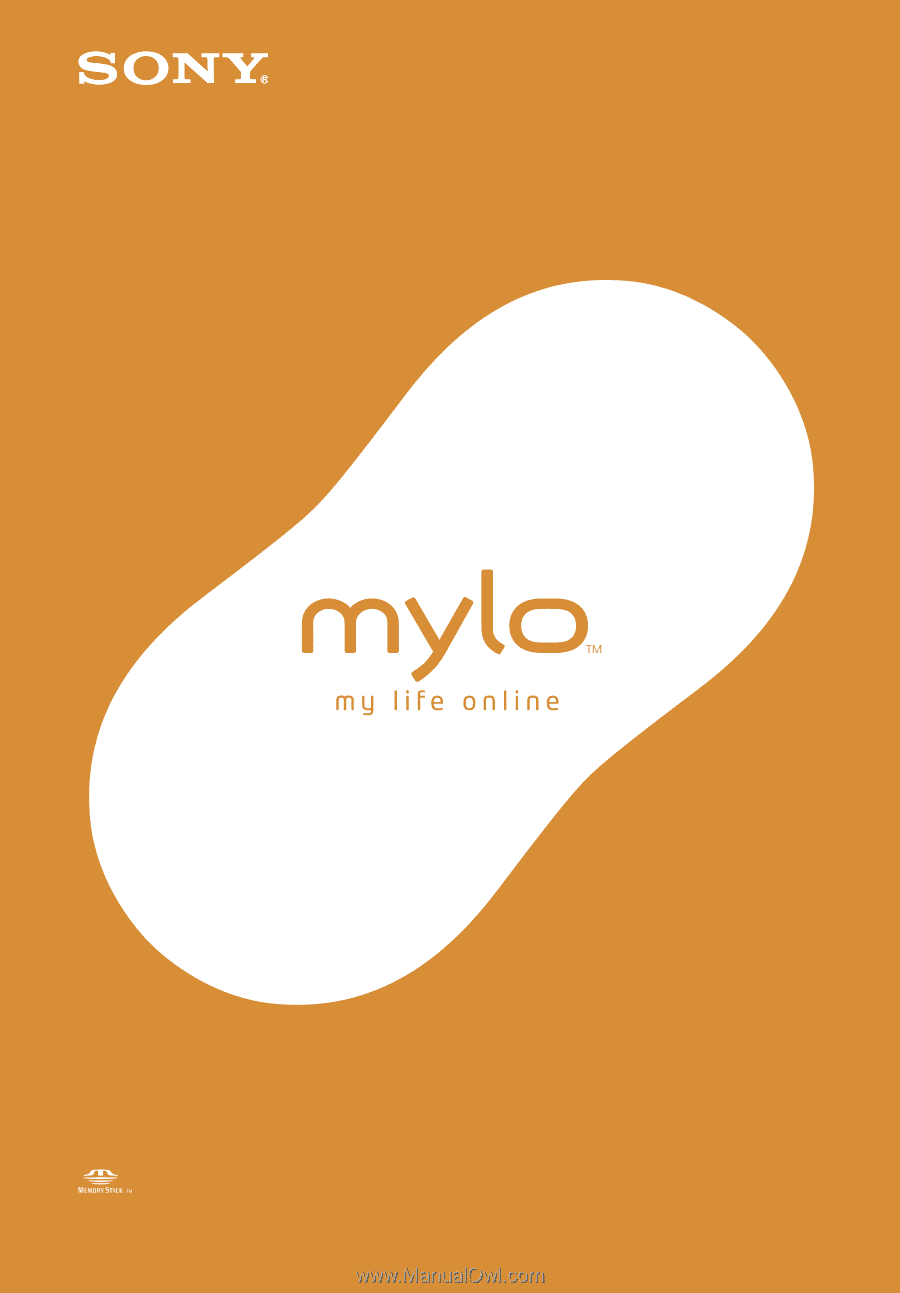
2-668-393-
12
(2)
© 2006 Sony Corporation
Operating
Instructions
Personal Communicator
COM-1