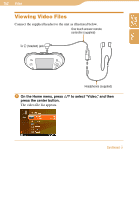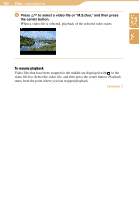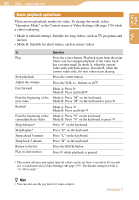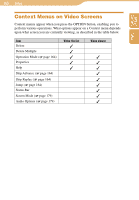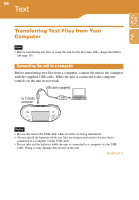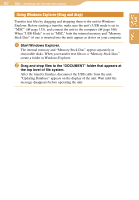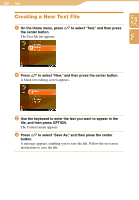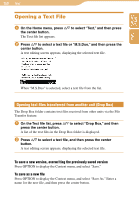Sony COM1BLACK Operating Instructions - Page 164
Basic playback operations, Operation Mode in the Context menu or Video Settings
 |
View all Sony COM1BLACK manuals
Add to My Manuals
Save this manual to your list of manuals |
Page 164 highlights
164 Video...Viewing Video Files Table of Contents Index Basic playback operations There are two playback modes for video. To change the mode, select "Operation Mode" in the Context menu or Video Settings ( page 179) while a video is playing. • Mode A (default setting): Suitable for long videos, such as TV programs and movies • Mode B: Suitable for short videos, such as music videos To Play Stop playback Adjust the volume Fast forward Find the beginning of the next video Rewind Find the beginning of the current/previous video Skip Advance* Skip Replay* Jump ahead 5 minute Jump back 5 minute Return to the list Play in slow motion Operation Press the center button. Playback starts from the point where you last stopped playback, if the video track has a resume mark. In mode A, when the current video ends, playback pauses. In mode B, when the current video ends, the next video starts playing. Press the center button. Press the VOL +/- buttons or /. Mode A: Press . Mode B: Press and hold . Mode A: Press "M" on the keyboard. Mode B: Press "M" on the keyboard or press . Mode A: Press . Mode B: Press and hold . Mode A: Press "N" on the keyboard. Mode B: Press "N" on the keyboard or press . Press "P" on the keyboard. Press "O" on the keyboard. Press "L" on the keyboard. Press "K" on the keyboard. Press the BACK button. Press while playback is paused. * The instant advance and replay interval values can be set from 1 second to 99 seconds in 1 second intervals in Video Settings ( page 179). The default setting for both is "+/-30 seconds." Hint • You can also use the jog lever for video control. Continued