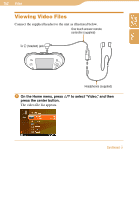Sony COM1BLACK Operating Instructions - Page 157
Playing a slideshow, Displaying photo files transferred from another unit (Drop Box)
 |
View all Sony COM1BLACK manuals
Add to My Manuals
Save this manual to your list of manuals |
Page 157 highlights
Table of Contents Index 157 Photo...Displaying Photo Files Playing a slideshow From the photo file and folder list, press OPTION. The Context menu appears. Press / to select "Slideshow," and then press the center button. A slideshow of photos is displayed. To end the slide show Press the center button or BACK. The photo file and folder list reappears. Displaying photo files transferred from another unit (Drop Box) The Drop Box folder contains photo files received from other units via the File Transfer feature. From the photo file and folder list, press / to select "Drop Box," and then press the center button. A list of the photo files in the Drop Box folder is displayed. Press / to select a photo file, and then press the center button. The selected photo is displayed. Adding a photo to My Picture You can add a photo to the My Picture list. From the photo file and folder list, select the photo you want to add, and then press OPTION. The Context menu appears. Press / to select "Add to My Picture," and then press the center button. The selected photo is added to My Picture list. Continued