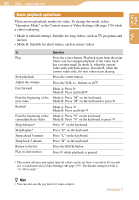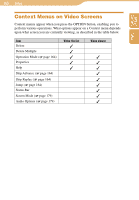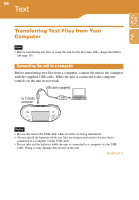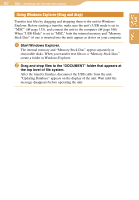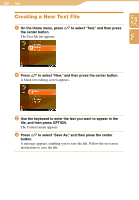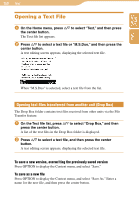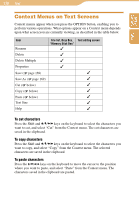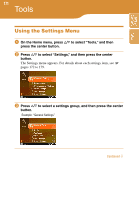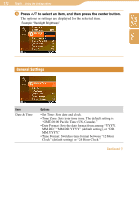Sony COM1BLACK Operating Instructions - Page 169
Opening a Text File, Opening text files transferred from another unit (Drop Box)
 |
View all Sony COM1BLACK manuals
Add to My Manuals
Save this manual to your list of manuals |
Page 169 highlights
Table of Contents Index 169 Text Opening a Text File On the Home menu, press / to select "Text," and then press the center button. The Text file list appears. Press / to select a text file or "M.S.Duo," and then press the center button. A text editing screen appears, displaying the selected text file. When "M.S.Duo" is selected, select a text file from the list. Opening text files transferred from another unit (Drop Box) The Drop Box folder contains text files received from other units via the File Transfer feature. On the Text file list, press / to select "Drop Box," and then press the center button. A list of the text files in the Drop Box folder is displayed. Press / to select a text file, and then press the center button. A text editing screen appears, displaying the selected text file. To save a new version, overwriting the previously saved version Press OPTION to display the Context menu, and select "Save." To save as a new file Press OPTION to display the Context menu, and select "Save As." Enter a name for the new file, and then press the center button.