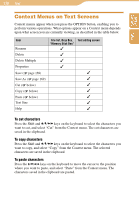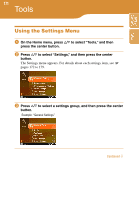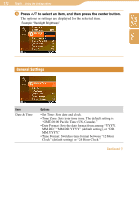Sony COM1BLACK Operating Instructions - Page 175
Communication Settings, Press the center button to select the user, checking or unchecking
 |
View all Sony COM1BLACK manuals
Add to My Manuals
Save this manual to your list of manuals |
Page 175 highlights
175 Tools...Using the Settings Menu Communication Settings Table of Contents Index Item Status Indicator Ad Hoc Application Options If set to "ON" (default setting), the status indicator on the unit lights up when the unit is turned on the wireless LAN. • Blocked Users: Shows the list of users blocked from connecting to the unit via Ad Hoc Application ( page 119). • Auto Block: If set to "ON," requests from other users for permission to add you to their Ad Hoc Contact Lists are automatically denied. The default setting is "OFF." • Select Shared Music: Displays a list of your playlists, enabling you to select playlist to be shared in Music Streaming ( page 176). To release a user from the Ad Hoc Application Blocked Users list 1 On the Blocked Users list, press / to select the user you want to unblock. 2 Press the center button to select the user, checking or unchecking the box next to the name. 3 Press to select "Release," and then press the center button to release selected users. Continued