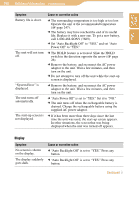Sony COM1BLACK Operating Instructions - Page 195
Wireless network/Connection, is allowed to connect. The unit's MAC address is
 |
View all Sony COM1BLACK manuals
Add to My Manuals
Save this manual to your list of manuals |
Page 195 highlights
Table of Contents Index 195 Additional Information...Troubleshooting Wireless network/Connection Symptom The unit will not connect to wireless network. Cause or corrective action If the unit does not connect to wireless network, or does not appear on the status bar of the display, slide and hold down the WIRELESS LAN switch to disconnect the unit from the wireless network, and then connect to wireless network again. If the unit is automatically connecting to wireless network other than the one you want to connect to, select "Connection Manager" from "Tools" on the Home menu, and then select wireless network you want to connect to. If the network settings of your network equipment are not correct, adjust the settings as described in the manuals that came with the networking equipment and in any information provided by the administrator of your network. The unit is compatible only with the IEEE 802.11b wireless LAN standard. Both of the IEEE 802.11b and 802.11g wireless networks may be displayed, but the unit can connect only to networks capable of and configured for the 802.11b. Check with the administrator of your network for the status. Depending upon the settings of the wireless network, the MAC address of the unit may have to be added to a list on wireless network before the unit is allowed to connect. The unit's MAC address is available by viewing the "Connection Info" screen of "Network Settings" on the Tools menu. The unit is too far from the wireless hotspot. Move the unit closer to the wireless hotspot. Obstacles such as wall, metal, or concrete between the unit and wireless network may adversely affect the connection. Try moving the unit to a different location. If there is other equipment nearby using the 2.4 GHz frequency band (such as a cordless phone, a microwave oven, or Bluetooth computer equipment), move the equipment away or turn it off. The network service is temporarily not available or degraded. Check with the administrator of your network for the status. Continued