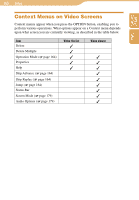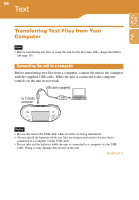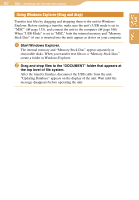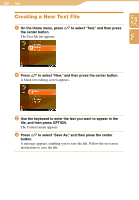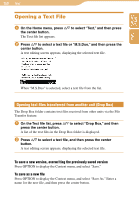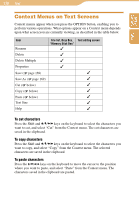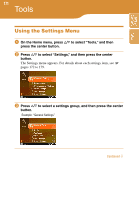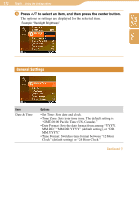Sony COM1BLACK Operating Instructions - Page 170
Context Menus on Text Screens
 |
View all Sony COM1BLACK manuals
Add to My Manuals
Save this manual to your list of manuals |
Page 170 highlights
170 Text Table of Contents Index Context Menus on Text Screens Context menus appear when you press the OPTION button, enabling you to perform various operations. What options appear on a Context menu depends upon what screen you are currently viewing, as described in the table below. Item Rename Delete Delete Multiple Properties Save ( page 169) Save As ( page 169) Cut ( below) Copy ( below) Paste ( below) Text Size Help File list, Drop Box, Text editing screen "Memory Stick Duo" To cut characters Press the Shift and keys on the keyboard to select the characters you want to cut, and select "Cut" from the Context menu. The cut characters are saved in the clipboard. To copy characters Press the Shift and keys on the keyboard to select the characters you want to copy, and select "Copy" from the Context menu. The selected characters are saved in the clipboard. To paste characters Press the keys on the keyboard to move the cursor to the position where you want to paste, and select "Paste" from the Context menu. The characters saved in the clipboard are pasted.