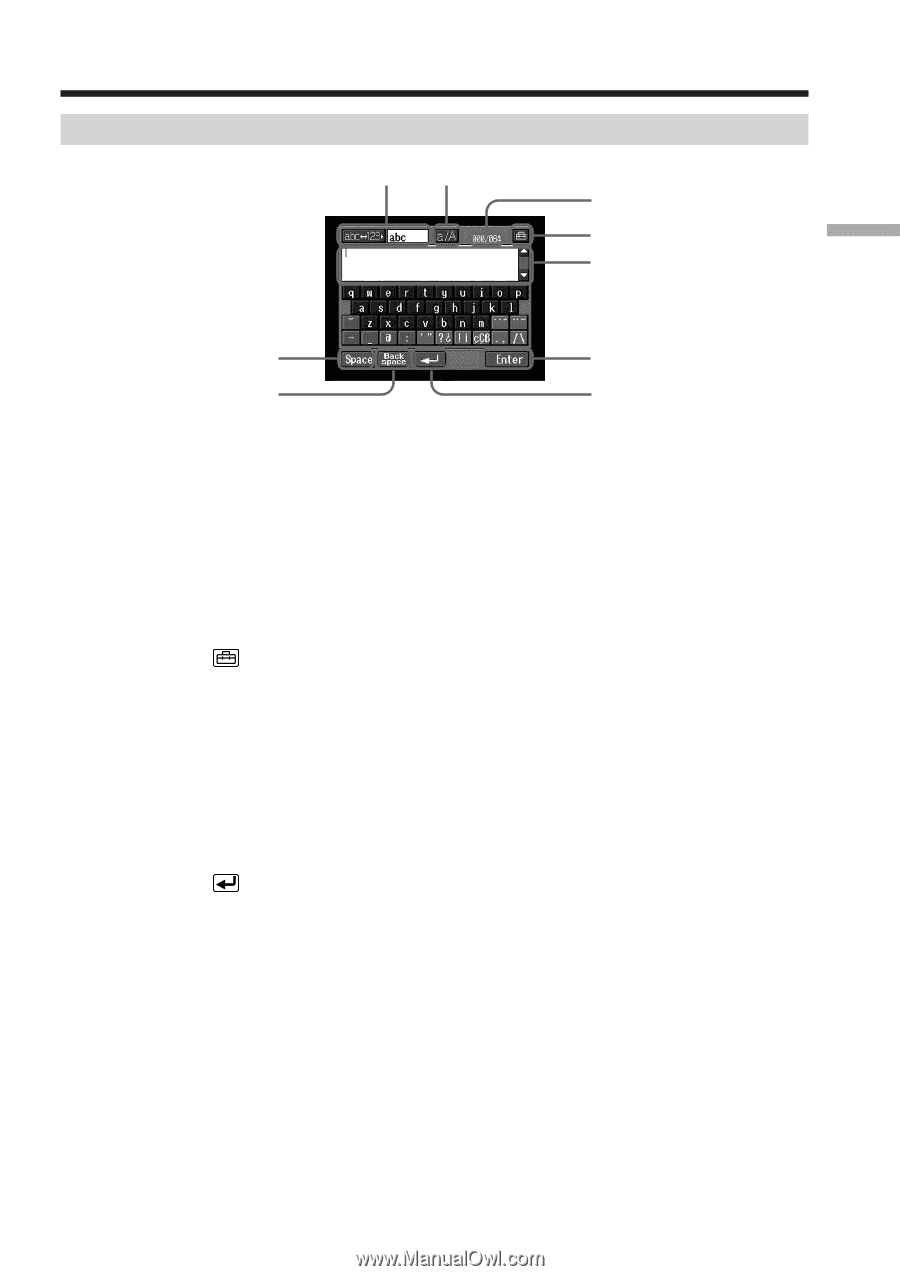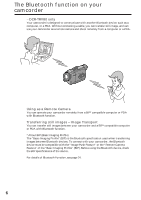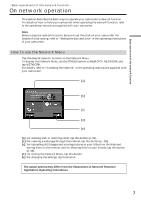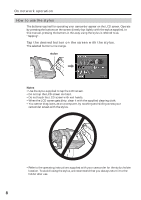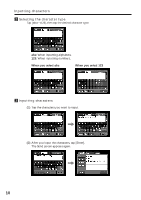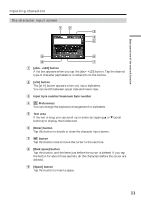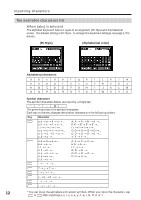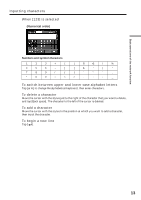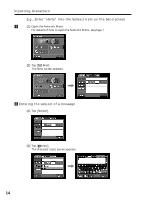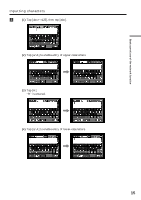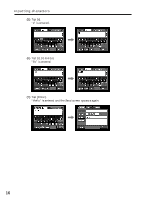Sony DCR-TRV70 Network Function/Application Operating Instructions - Page 11
The character input screen, button, a/A] button, Input byte number/maximum byte number, Preferences
 |
View all Sony DCR-TRV70 manuals
Add to My Manuals
Save this manual to your list of manuals |
Page 11 highlights
Basic operations of the network function Inputting characters The character input screen 12 3 4 5 9 6 8 7 1 [abcy123] button A list box appears when you tap the [abcy123] button. Tap the desired type of character (alphabets or numbers) from the list box. 2 [a/A] button The [a/A] button appears when you input alphabets. You can switch between upper case and lower case. 3 Input byte number/maximum byte number 4 Preferences You can change the keyboard arrangement for alphabets. 5 Text area If the text is long, you can scroll up or down by tapping v or V (scroll buttons) to display the hidden text. 6 [Enter] button Tap this button to decide or close the character input screen. 7 button Tap this button once to move the cursor to the next line. 8 [Back space] button Tap this button, and the letter just before the cursor is deleted. If you tap the button for about three seconds, all the characters before the cursor are deleted. 9 [Space] button Tap this button to insert a space. 11