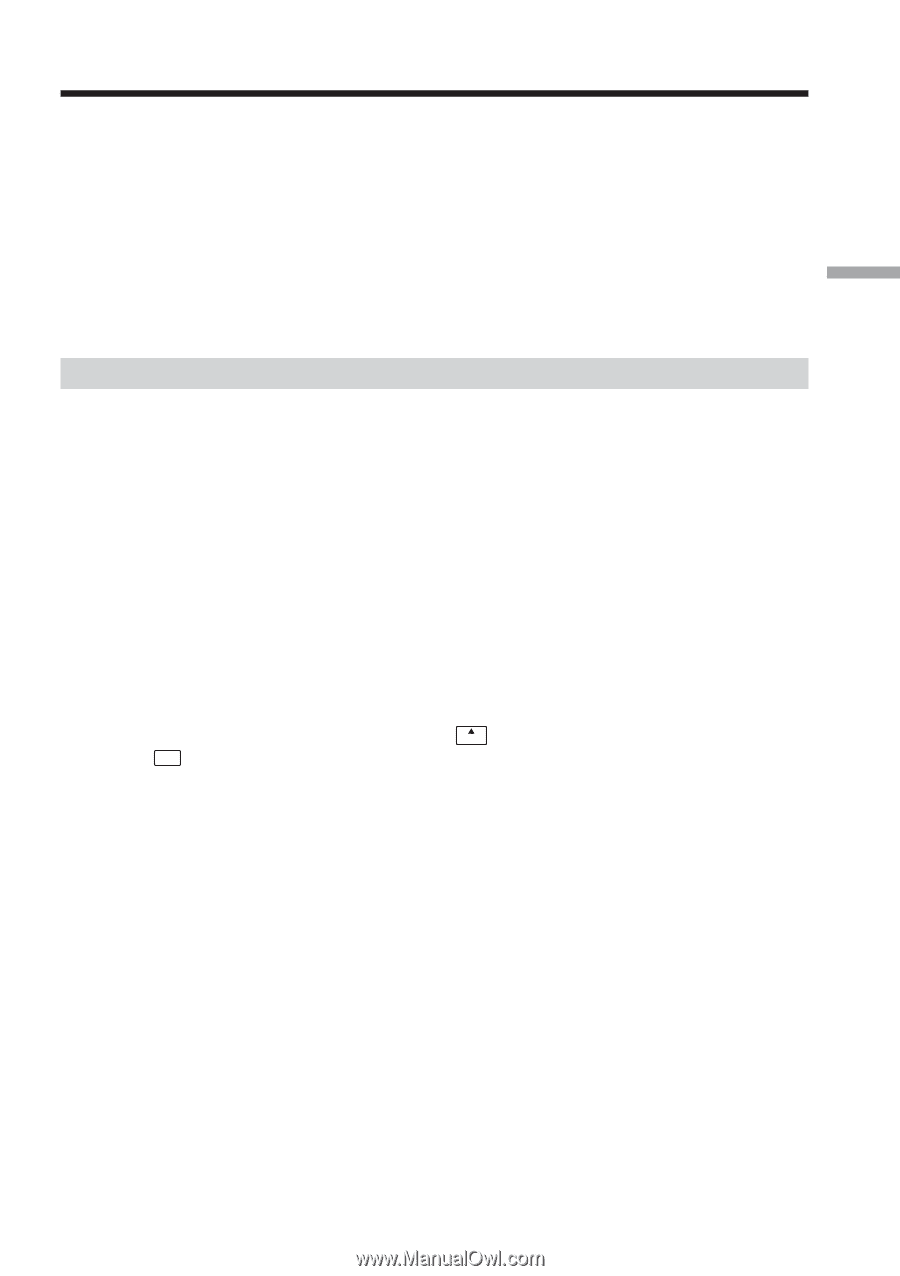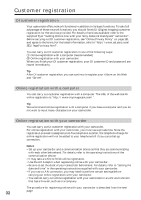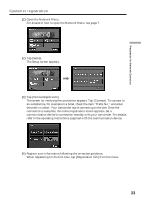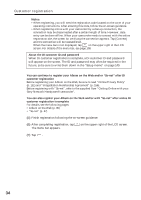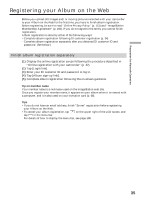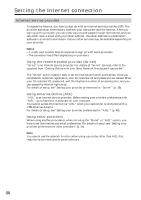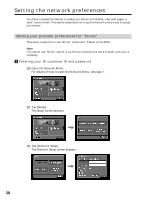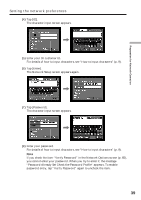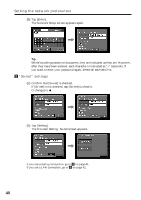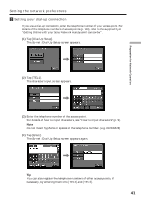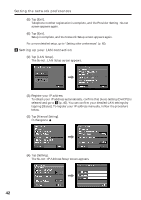Sony DCR-TRV70 Network Function/Application Operating Instructions - Page 37
Registering with “So-net”, Register for “So-net” separately
 |
View all Sony DCR-TRV70 manuals
Add to My Manuals
Save this manual to your list of manuals |
Page 37 highlights
Preparation for Network Operation Registering with "So-net" You can complete online "So-net" registration with your camcorder. You can also signup with "So-net" in DI customer registration step. "So-net" registration is done by either of the following ways: - Register with "So-net" during DI customer registration (p. 34) - Register with "So-net" separately after DI customer registration is complete (See below.) Note You cannot use "So-net" option in a LAN environment that has a firewall, such as in a company. Register for "So-net" separately (1) Display the online registration screen following the procedure described in "Online registration with your camcorder" (p. 32). (2) Tap [Login link]. (3) Enter your DI customer ID and password to log in. (4) Tap [So-net sign-up link]. (5) Input the required information for "So-net" registration following the on- screen guidance. You can search for information about access points on the registration web site. For details, refer to the supplied flyer "Getting Online with your Sony Network Handycam® camcorder". Tips •Be sure to make a note of the telephone numbers of the access points shown on the screen in the "Setup memo" if you use a dial-up connection (p. 149). • To cancel registering with "So-net", tap menu on the upper-right LCD screen, and tap END in the menu bar. For details of how to display the menu bar, see page 108. 37