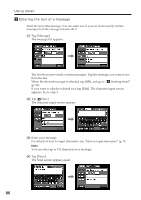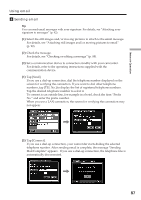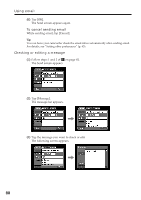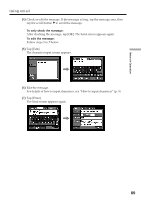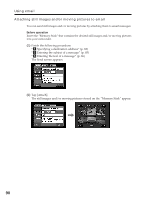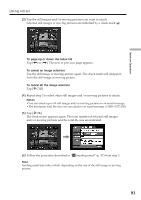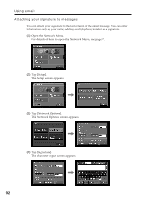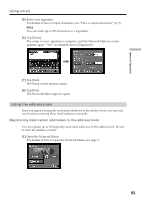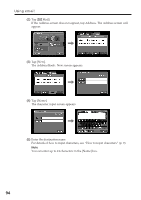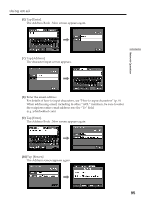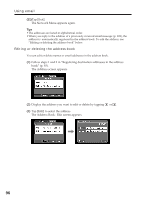Sony DCR-TRV70 Network Function/Application Operating Instructions - Page 91
To up or down the index list, To cancel an image selection, Notes
 |
View all Sony DCR-TRV70 manuals
Add to My Manuals
Save this manual to your list of manuals |
Page 91 highlights
Network Operation Using email (3) Tap the still images and/or moving pictures you want to attach. Selected still images or moving pictures are indicated by a check mark ( ). To page up or down the index list Tap [
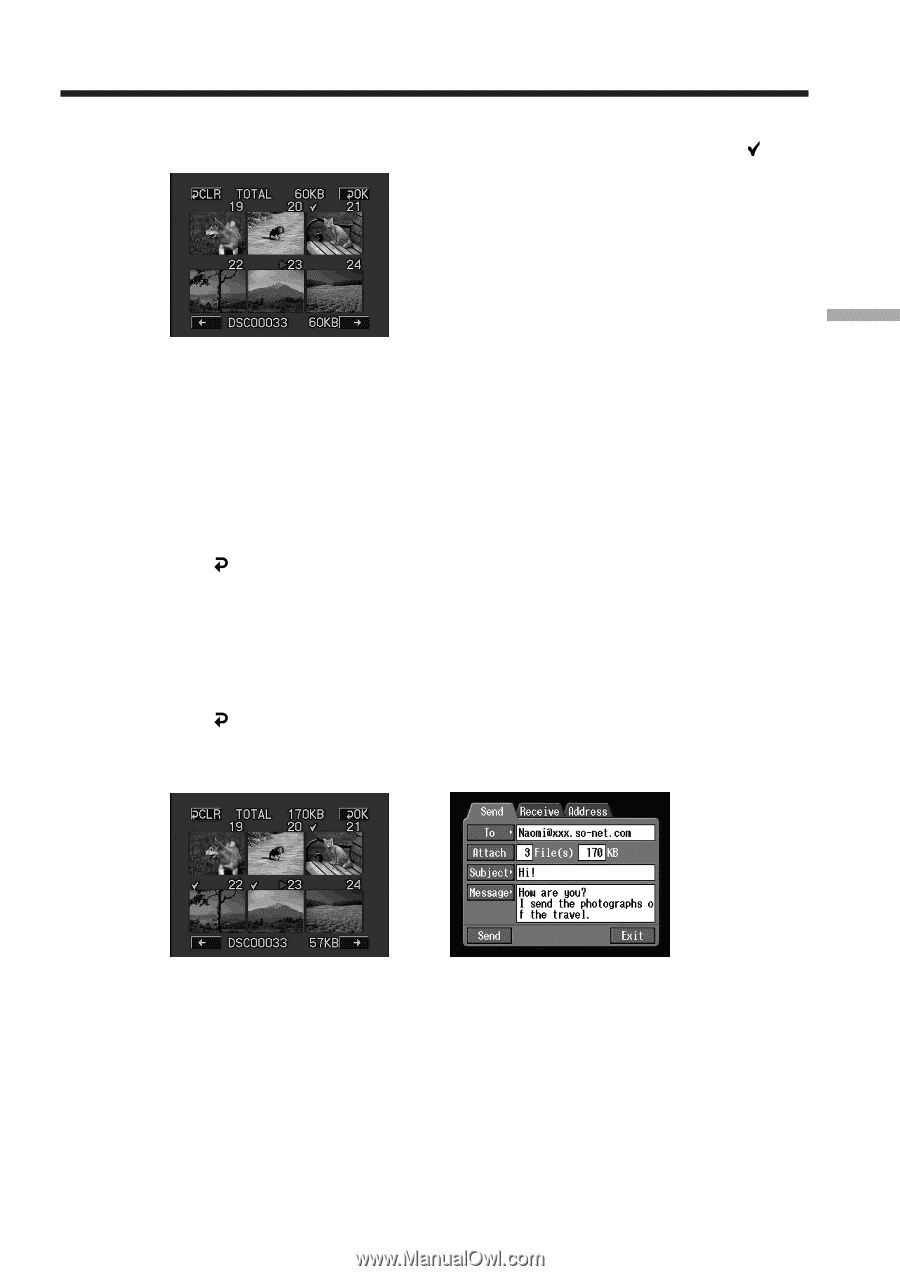
91
Network Operation
(
3
)
Tap the still images and/or moving pictures you want to attach.
Selected still images or moving pictures are indicated by a check mark (
).
To page up or down the index list
Tap [
<
] or [
,
]. The next or previous page appears.
To cancel an image selection
Tap the still image or moving picture again. The check mark will disappear
from the still image or moving picture.
To cancel all the image selection
Tap [
CLR].
(
4
)
Repeat step 3 to select other still images and/or moving pictures to attach.
Notes
•You can attach up to 99 still images and/or moving pictures to an email message.
•The maximum total file size you can attach to an email message is 3MB (3,072 KB).
(
5
)
Tap [
OK].
The Send screen appears again. The total number of selected still images
and/or moving pictures and the total file size are indicated.
,
(
6
)
Follow the procedure described in “
4
Sending email” (p. 87) from step 3.
Note
Sending email may take a while, depending on the size of the still image or moving
picture.
Using email