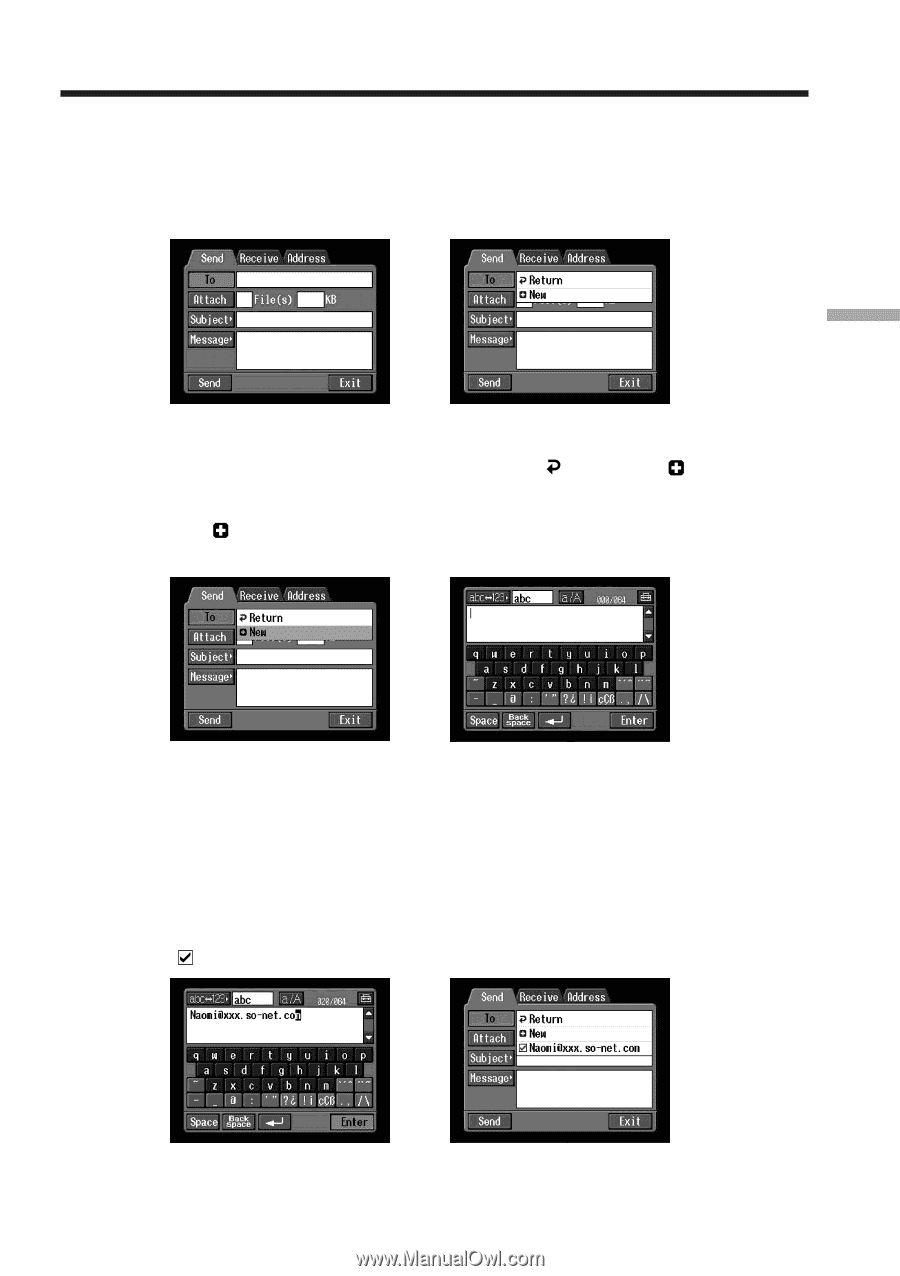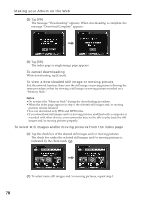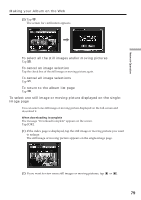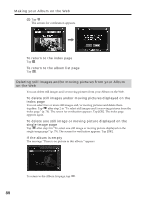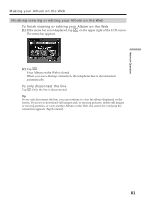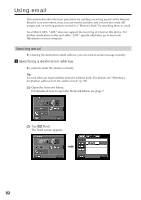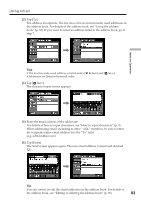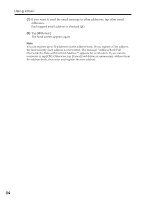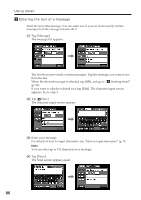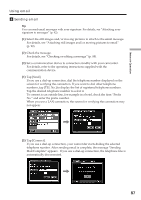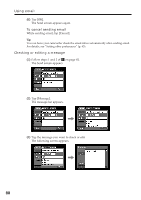Sony DCR-TRV70 Network Function/Application Operating Instructions - Page 83
the recipients entire email address into the To field., For details of how to input characters
 |
View all Sony DCR-TRV70 manuals
Add to My Manuals
Save this manual to your list of manuals |
Page 83 highlights
Using email (3) Tap [To]. The address list appears. The list shows the six most recently used addresses in the address book. For details of the address book, see "Using the address book" (p. 93). If you want to select an address listed in the address book, go to step 7. , Network Operation Tips • The most recently used address is listed under [ Return] and [ New]. • Addresses are listed in historical order. (4) Tap [ New]. The character input screen appears. , (5) Enter the email address of the addressee. For details of how to input characters, see "How to input characters" (p. 9). When addressing email, including to other "AOL" members, be sure to enter the recipients entire email address into the "To" field. (e.g. [email protected]) (6) Tap [Enter]. The Send screen appears again. The new email address is listed and checked ( ). , Tip You can correct or edit the email addresses in the address book. For details of the address book, see "Editing or deleting the address book" (p. 96). 83