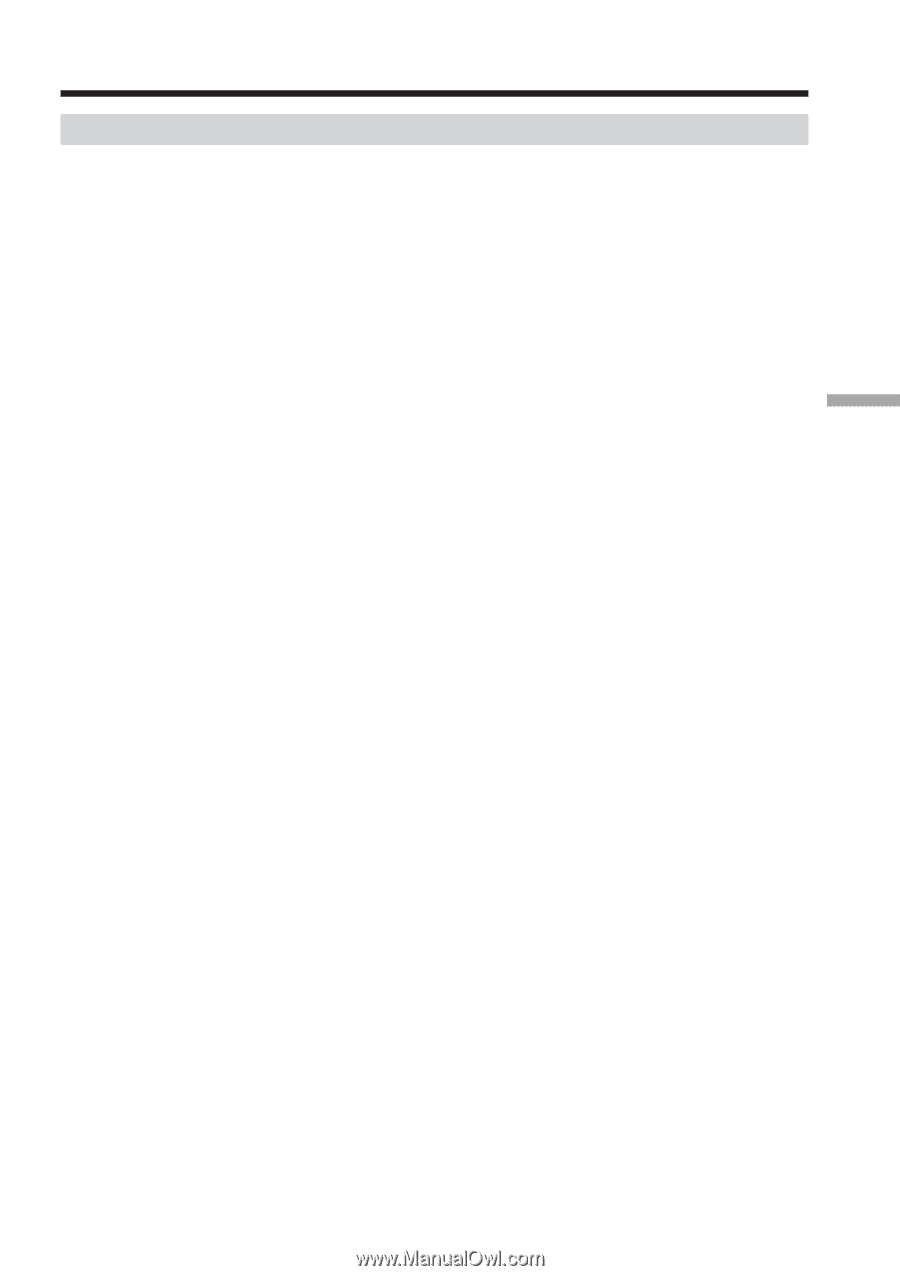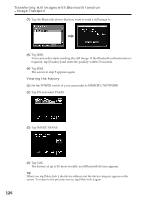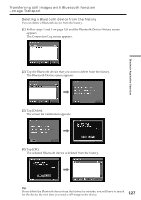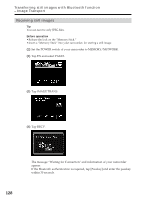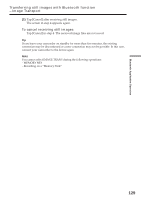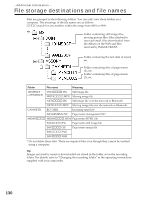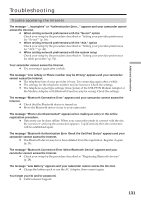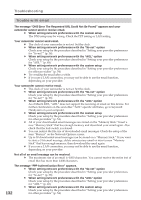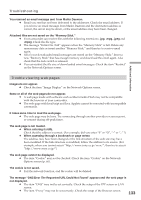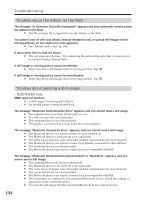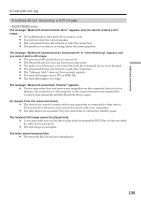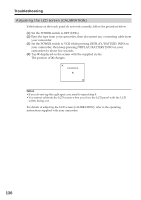Sony DCR-TRV70 Network Function/Application Operating Instructions - Page 131
Troubleshooting, Trouble accessing the Internet
 |
View all Sony DCR-TRV70 manuals
Add to My Manuals
Save this manual to your list of manuals |
Page 131 highlights
Additional Information Troubleshooting Trouble accessing the Internet The message "...Incomplete" or "Authentication Error..." appears and your camcorder cannot access the Internet. c When setting network preferences with the "So-net" option Check your setup by the procedure described in "Setting your provider preferences for "So-net"" (p. 38). c When setting network preferences with the "AOL" option Check your setup by the procedure described in "Setting your provider preferences for "AOL"" (p. 48). c When setting network preferences with the custom setup Check your setup by the procedure described in "Setting your provider preferences for other providers" (p. 54). Your camcorder cannot access the Internet. c Try accessing it again after a while. The message "Line is Busy or Phone number may be Wrong" appears and your camcorder cannot access the Internet. c The telephone line of your provider is busy. Try connecting again after a while. c The settings for the telephone number may be incorrect. Check the settings. c The telephone signal type settings (tone/pulse) of the USB-PSTN Modem Adaptor or the Modem Adaptor with Bluetooth Function may be wrong. Check the settings. The message "Bluetooth Connection Error" appears and your camcorder cannot access the Internet. c Check that the Bluetooth device is turned on. c Move the Bluetooth device closer to your camcorder. The message "Phone Line Disconnected" appears when making an entry in the online registration procedure. c Data entry can be done offline. When your camcorder needs to connect with the site, the screen for verifying the connection appears. Tap [Connect], then the connection will be established again. The message "Bluetooth Authentication Error Check the Certified Status" appears and your camcorder cannot access the Internet. c The Bluetooth device may have been deleted from the registration. Register it again (p. 24). The message "Bluetooth Connection Error Select Bluetooth Device" appears and your camcorder cannot access the Internet. c Check your setup by the procedure described in "Registering Bluetooth devices" (p. 24). The message "Low Battery" appears and your camcorder cannot access the Internet. c Charge the battery pack or use the AC Adaptor, then connect again. You forget your ID and/or password. c Call Customer Support. 131