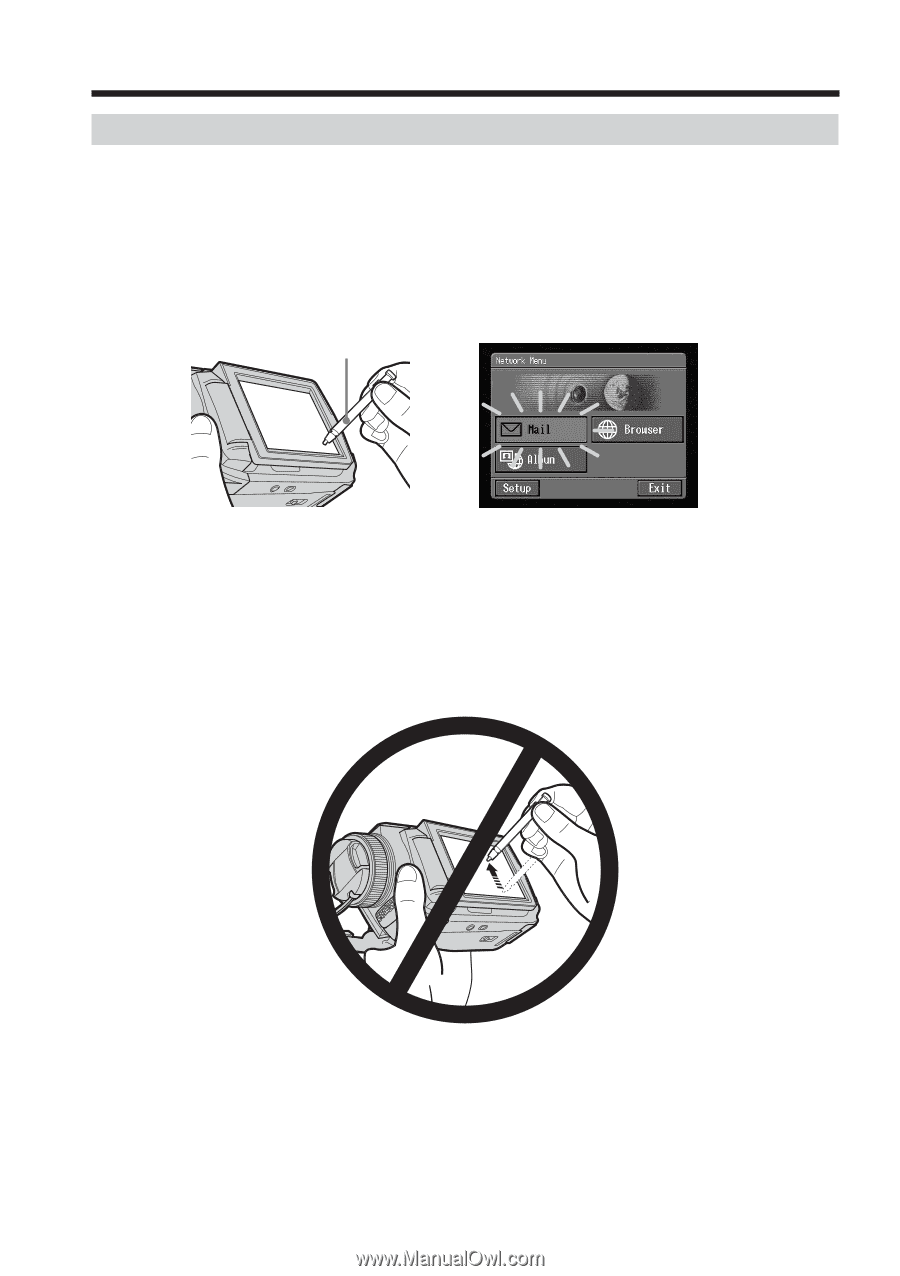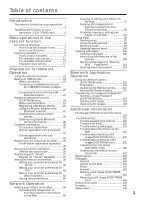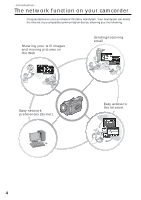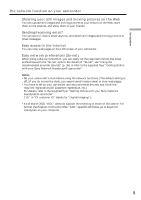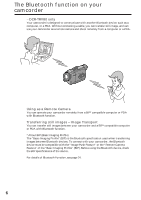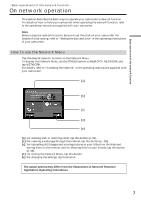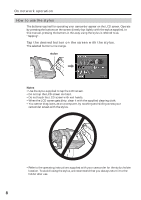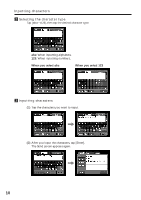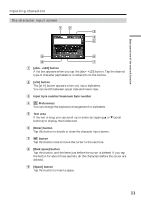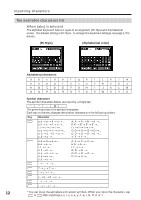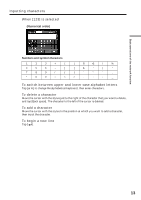Sony DCR-TRV70 Network Function/Application Operating Instructions - Page 8
How to use the stylus, Tap the desired button on the screen with the stylus.
 |
View all Sony DCR-TRV70 manuals
Add to My Manuals
Save this manual to your list of manuals |
Page 8 highlights
On network operation How to use the stylus The buttons required for operating your camcorder appear on the LCD screen. Operate by pressing the buttons on the screen directly but lightly with the stylus supplied. In this manual, pressing the buttons in this way using the stylus is referred to as "tapping". Tap the desired button on the screen with the stylus. The selected button turns orange. stylus , Notes •Use the stylus supplied to tap the LCD screen. •Do not tap the LCD screen too hard. •Do not touch the LCD screen with wet hands. •When the LCD screen gets dirty, clean it with the supplied cleaning cloth. •You cannot drag icons, as on a computer, by touching and sliding across your camcorder screen with the stylus. •Refer to the operating instructions supplied with your camcorder for the stylus holder location. To avoid losing the stylus, we recommend that you always return it to the holder after use. 8