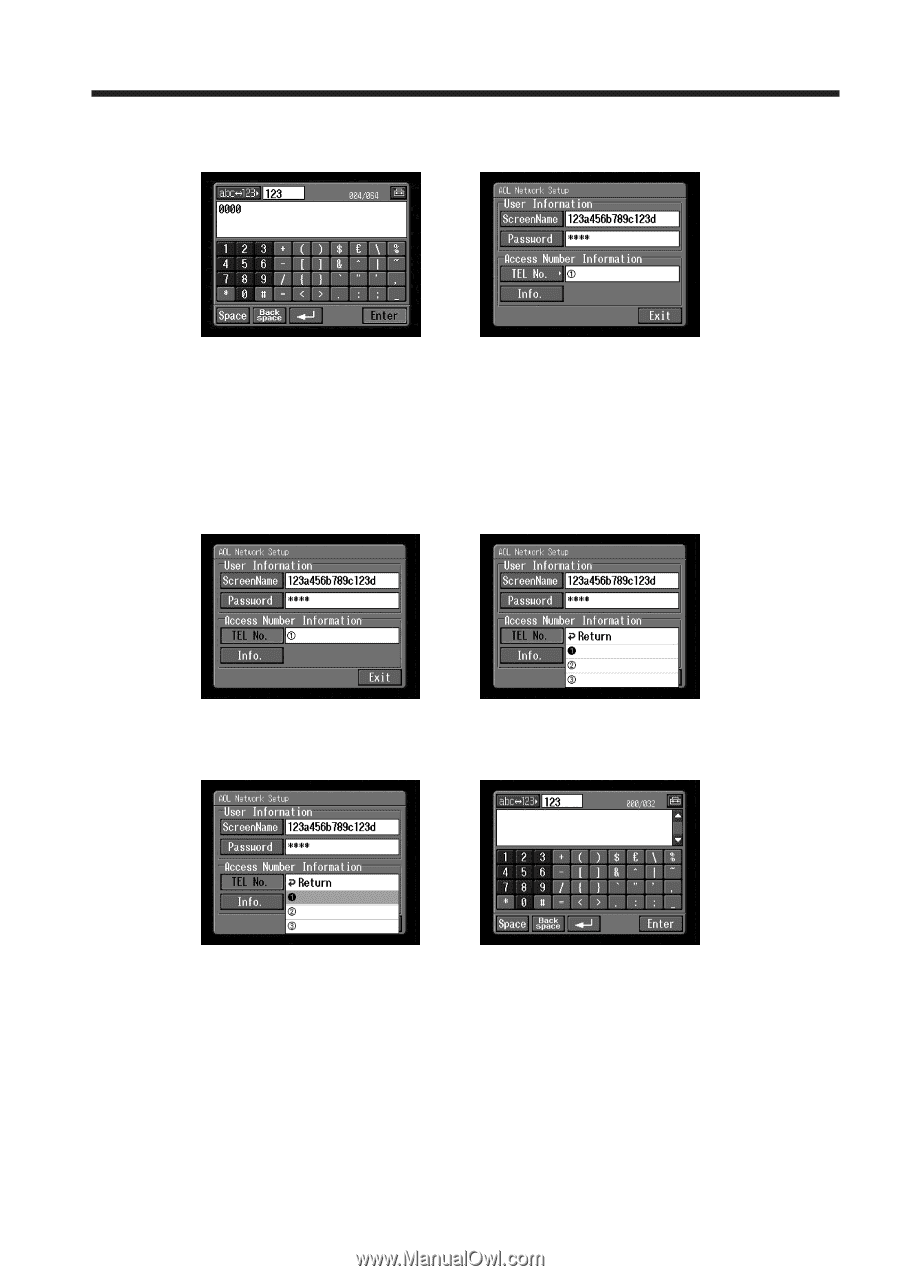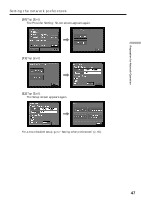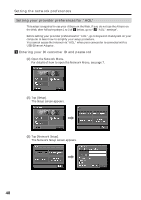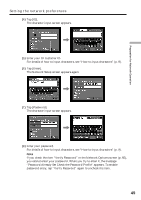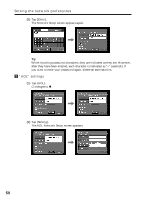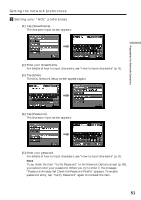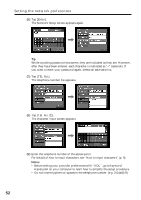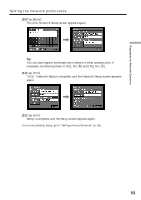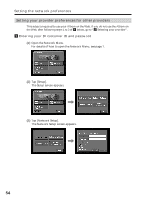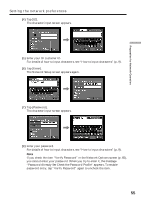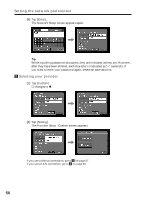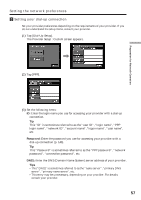Sony DCR-TRV70 Network Function/Application Operating Instructions - Page 52
Tap [TEL No., Tap [Enter].
 |
View all Sony DCR-TRV70 manuals
Add to My Manuals
Save this manual to your list of manuals |
Page 52 highlights
Setting the network preferences (6) Tap [Enter]. The Network Setup screen appears again. , Tip While inputting password characters, they are indicated as they are. However, after they have been entered, each character is indicated as "∗" (asterisk). If you want to enter your password again, delete all asterisks first. (7) Tap [TEL No.]. The telephone number list appears. , (8) Tap [TEL No. 1]. The character input screen appears. , (9) Enter the telephone number of the access point. For details of how to input characters, see "How to input characters" (p. 9). Notes • Before setting your provider preferences with "AOL", go to keyword: Handycam on your computer to learn how to simplify the setup procedure. • Do not insert hyphens or spaces in the telephone number. (e.g. 012345678) 52