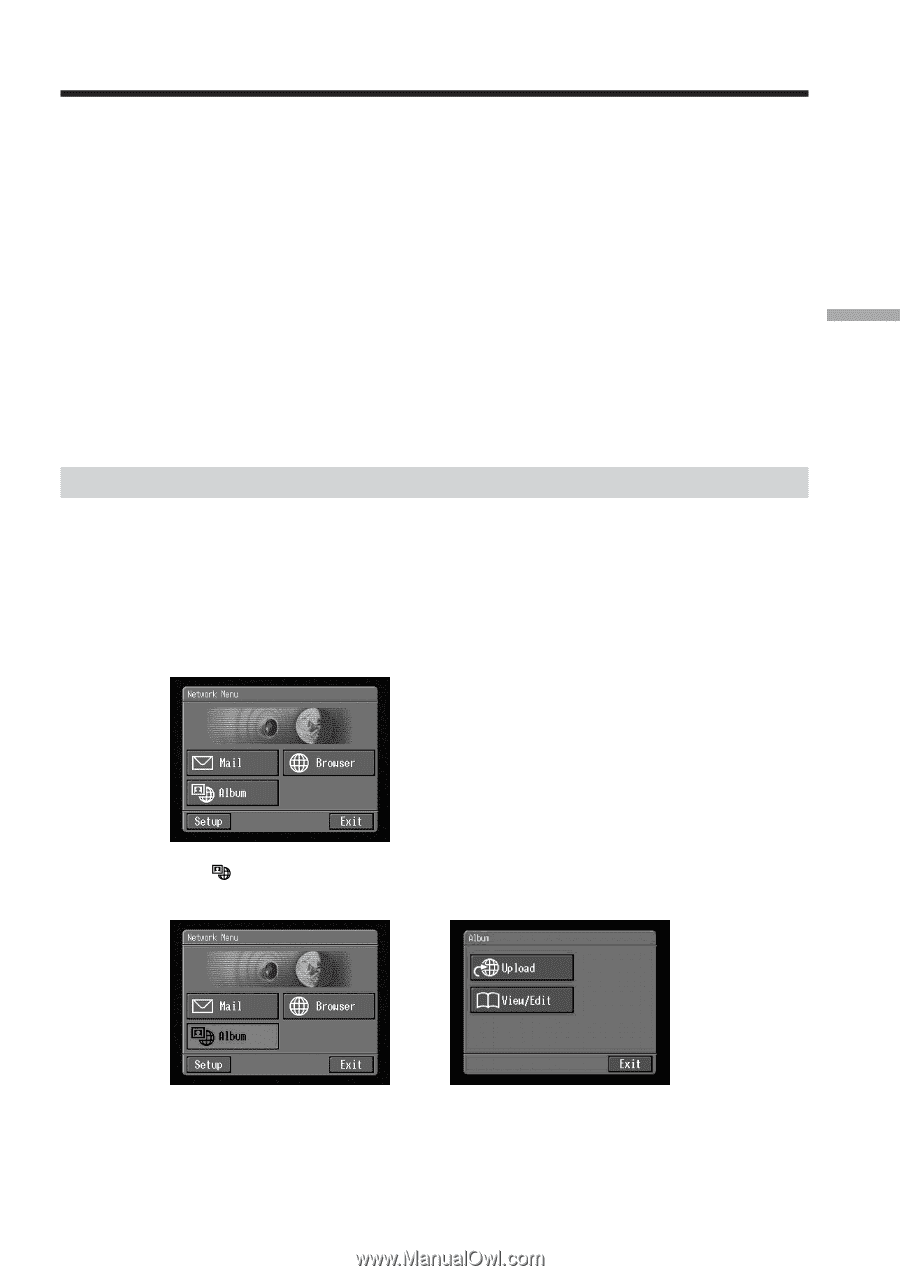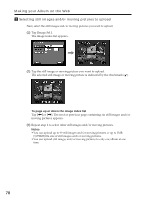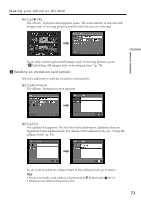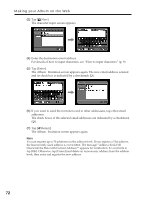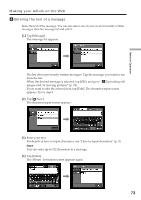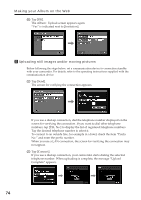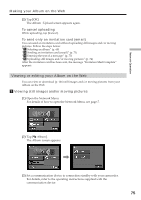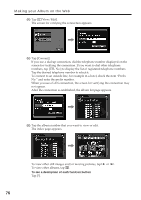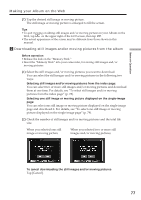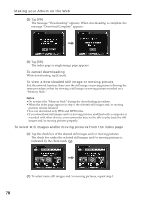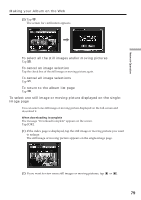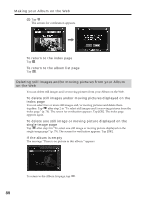Sony DCR-TRV70 Network Function/Application Operating Instructions - Page 75
Viewing or editing your Album on the Web, To cancel uploading, To send only an invitation card email
 |
View all Sony DCR-TRV70 manuals
Add to My Manuals
Save this manual to your list of manuals |
Page 75 highlights
Network Operation Making your Album on the Web (3) Tap [OK]. The Album : Upload screen appears again. To cancel uploading While uploading, tap [Cancel]. To send only an invitation card (email) You can send an invitation card without uploading still images and/or moving pictures. Follow the steps below: "1 Selecting an album" (p. 68) "3 Sending an invitation card (email)" (p. 71) "4 Entering the text of a message" (p. 73) "5 Uploading still images and/or moving pictures" (p. 74) After the invitation card has been sent, the message "Invitation Mail Complete" appears. Viewing or editing your Album on the Web You can view or download (p. 146) still images and/or moving pictures from your Album on the Web. 1 Viewing still images and/or moving pictures (1) Open the Network Menu. For details of how to open the Network Menu, see page 7. (2) Tap [ Album]. The Album screen appears. , (3) Set a communication device to connection standby with your camcorder. For details, refer to the operating instructions supplied with the communication device. 75