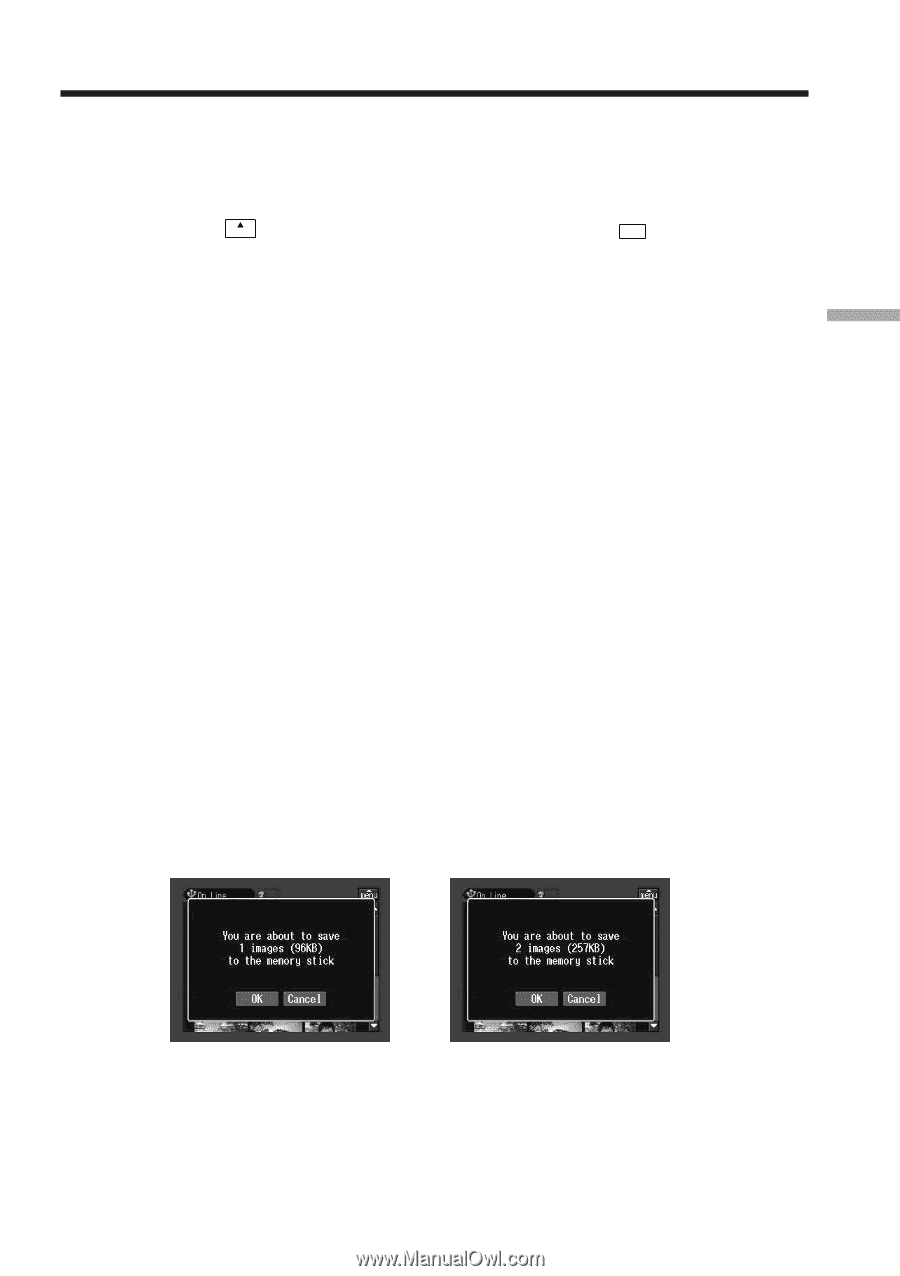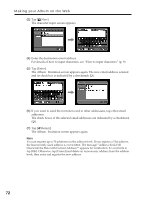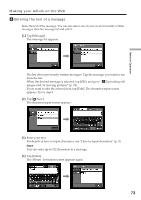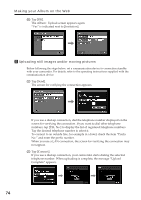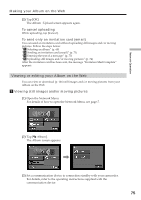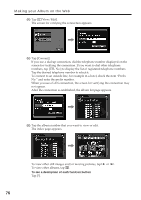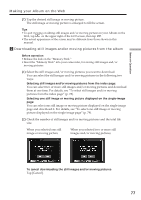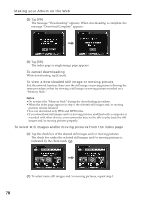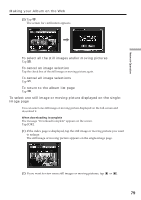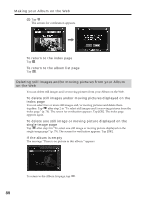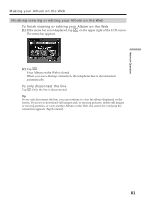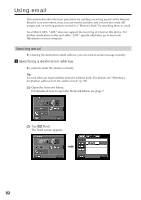Sony DCR-TRV70 Network Function/Application Operating Instructions - Page 77
To cancel downloading the still images and/or moving pictures
 |
View all Sony DCR-TRV70 manuals
Add to My Manuals
Save this manual to your list of manuals |
Page 77 highlights
Network Operation Making your Album on the Web (7) Tap the desired still image or moving picture. The still image or moving picture is enlarged to fill the screen. Tips •To quit viewing or editing still images and/or moving pictures in your Album on the Web, tap menu on the upper right of the LCD screen, then tap END . •The actual appearance of the screen may be different from those shown in this manual. 2 Downloading still images and/or moving pictures from the album Before operation •Release the lock on the "Memory Stick." •Insert the "Memory Stick" into your camcorder, for storing still images and/or moving pictures. (1) Select the still images and/or moving pictures you want to download. You can select the still images and/or moving pictures in the following two ways: Selecting still images and/or moving pictures from the index page: You can select two or more still images and/or moving pictures and download them at one time. For details, see "To select still images and/or moving pictures from the index page" (p. 78). Selecting one still image or moving picture displayed on the single-image page: You can select one still image or moving picture displayed on the single-image page and download it. For details, see "To select one still image or moving picture displayed on the single-image page" (p. 79). (2) Check the number of still images and/or moving pictures and the total file size. When you selected one still image or moving picture When you selected two or more still images and/or moving pictures To cancel downloading the still images and/or moving pictures Tap [Cancel]. 77