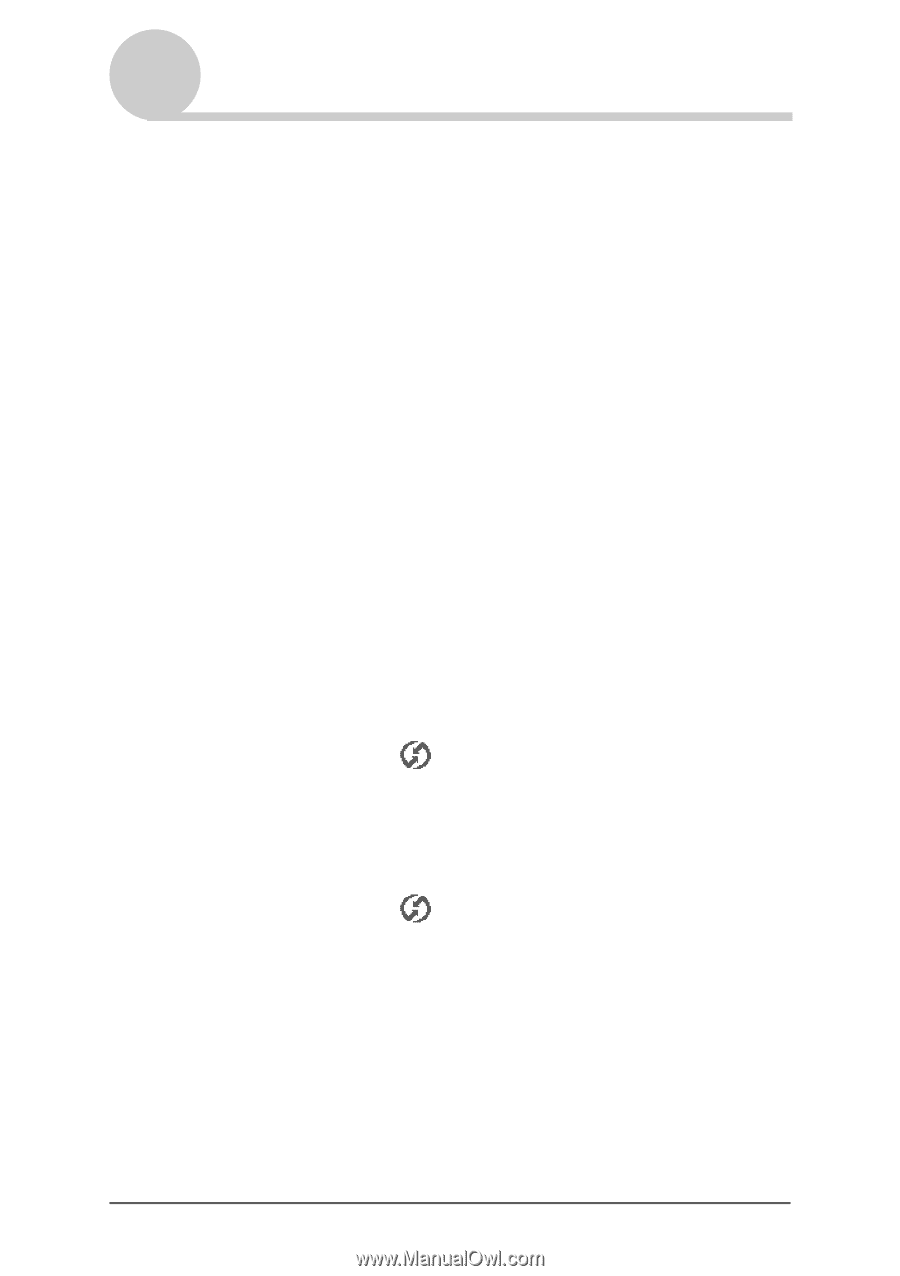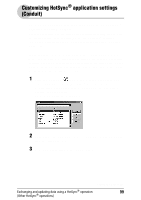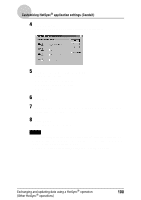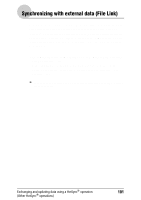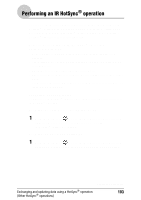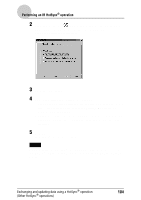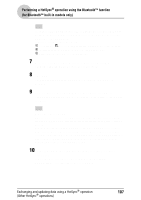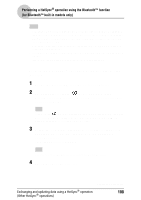Sony PEG-NZ90 CLIE Handbook (primary manual) - Page 103
Performing an IR HotSync® operation
 |
View all Sony PEG-NZ90 manuals
Add to My Manuals
Save this manual to your list of manuals |
Page 103 highlights
Performing an IR HotSync® operation You can use the IR (infrared) port of your CLIÉ handheld to perform an IR HotSync® operation with a computer equipped with an IrDA (Infrared Data Association) IR port. An IR HotSync® operation enables you to perform a HotSync® operation without using the cradle. Prior to performing an IR HotSync® operation Check the following items. • Your computer is equipped with an infrared port supporting the IrDA standard. • The infrared port of your computer is enabled for use with your Windows operating system. • Check the port number allocated to the infrared port. • The infrared port number is available in the Infrared Monitor in the Control Panel. For details on the Infrared Monitor, refer to the manual of your computer or the Windows online help. Preparing your computer To perform an IR HotSync® operation, you need to allocate a virtual port to an IR HotSync® operation. For Windows 2000 Professional/Windows XP 1 Click the HotSync icon in the Windows task tray (bottom right-hand corner of the taskbar) and select IR. IR HotSync® operation is enabled. For Windows 98 Second Edition/Me 1 Click the HotSync icon in the Windows task tray (bottom right-hand corner of the taskbar) and check Local Serial. Exchanging and updating data using a HotSync® operation (Other HotSync® operations) Continued on next page 103