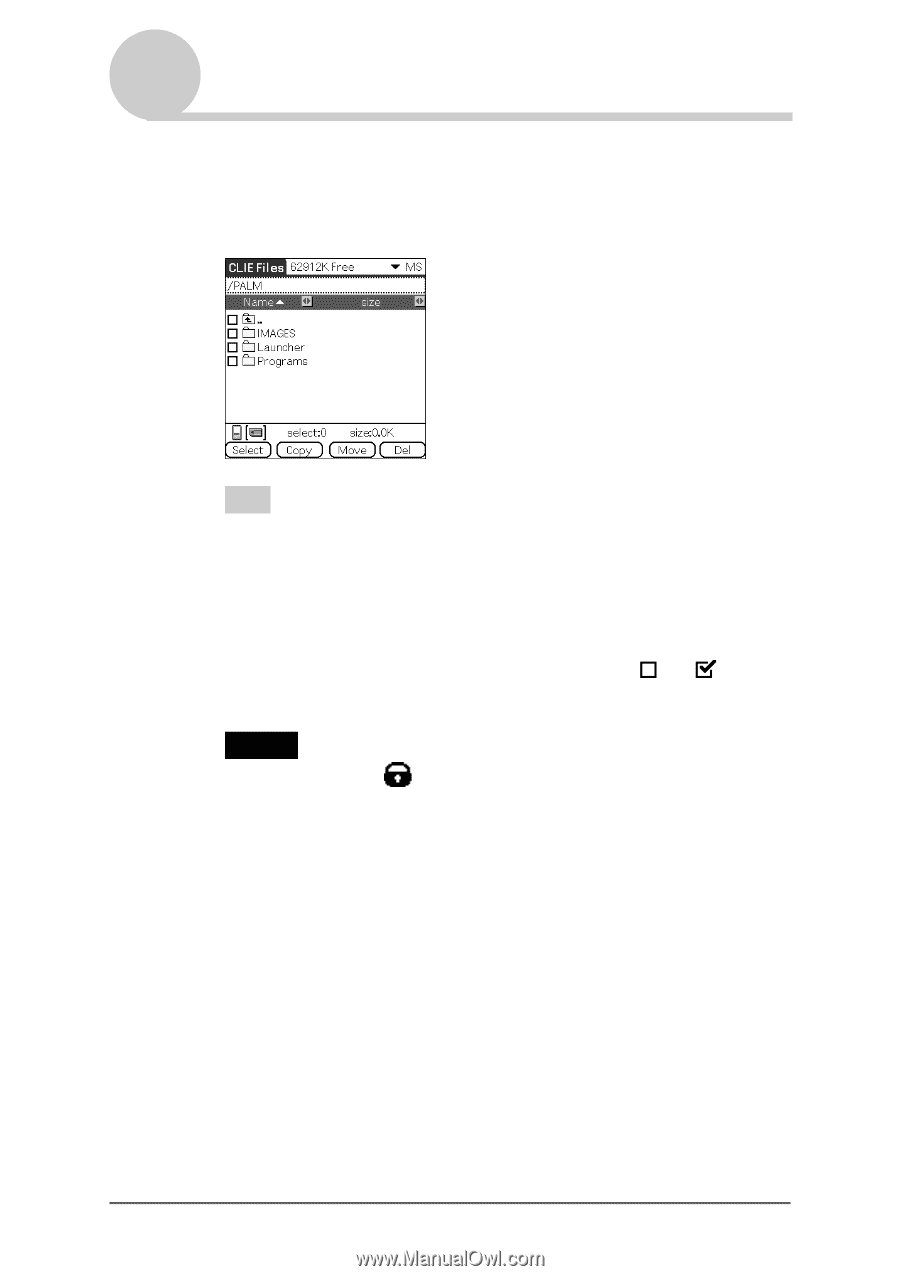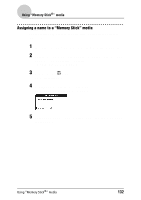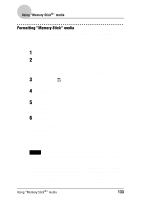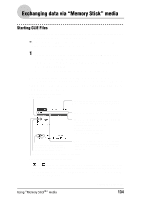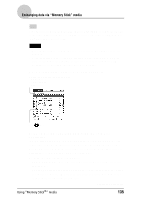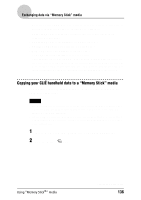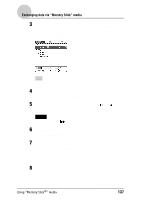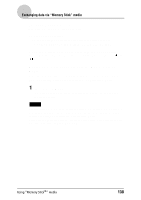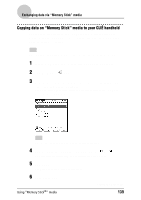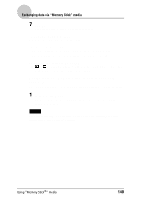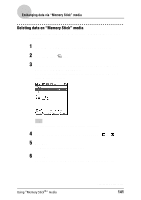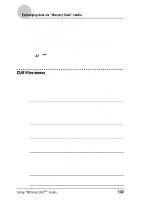Sony PEG-NZ90 CLIE Handbook (primary manual) - Page 137
Tap the Memory Stick directory., CLIE Files, Internal
 |
View all Sony PEG-NZ90 manuals
Add to My Manuals
Save this manual to your list of manuals |
Page 137 highlights
Exchanging data via "Memory Stick" media 3 Rotate the Jog Dial™ navigator to select CLIE Files and press the Jog Dial™ navigator. The CLIE Files application starts and the list of data on the "Memory Stick" media is displayed. Tip You can also tap the CLIE Files icon to start the application. 4 Press the Jog Dial™ navigator to select Internal in the top right-hand corner of the screen. 5 Tap the data you want to copy and change to . You can select multiple items by selecting the check boxes. Note Data marked with the icon cannot be copied. 6 Tap Copy. The Directory list screen is displayed. 7 Tap the "Memory Stick" directory. When you want to create a new directory on the "Memory Stick" media, tap New and enter the directory name. Tap the directory created. When you want to rename an existing directory, tap Rename and enter the new name. 8 Tap OK. The data is copied to the directory selected in step 7. Using "Memory Stick®" media Continued on next page 137