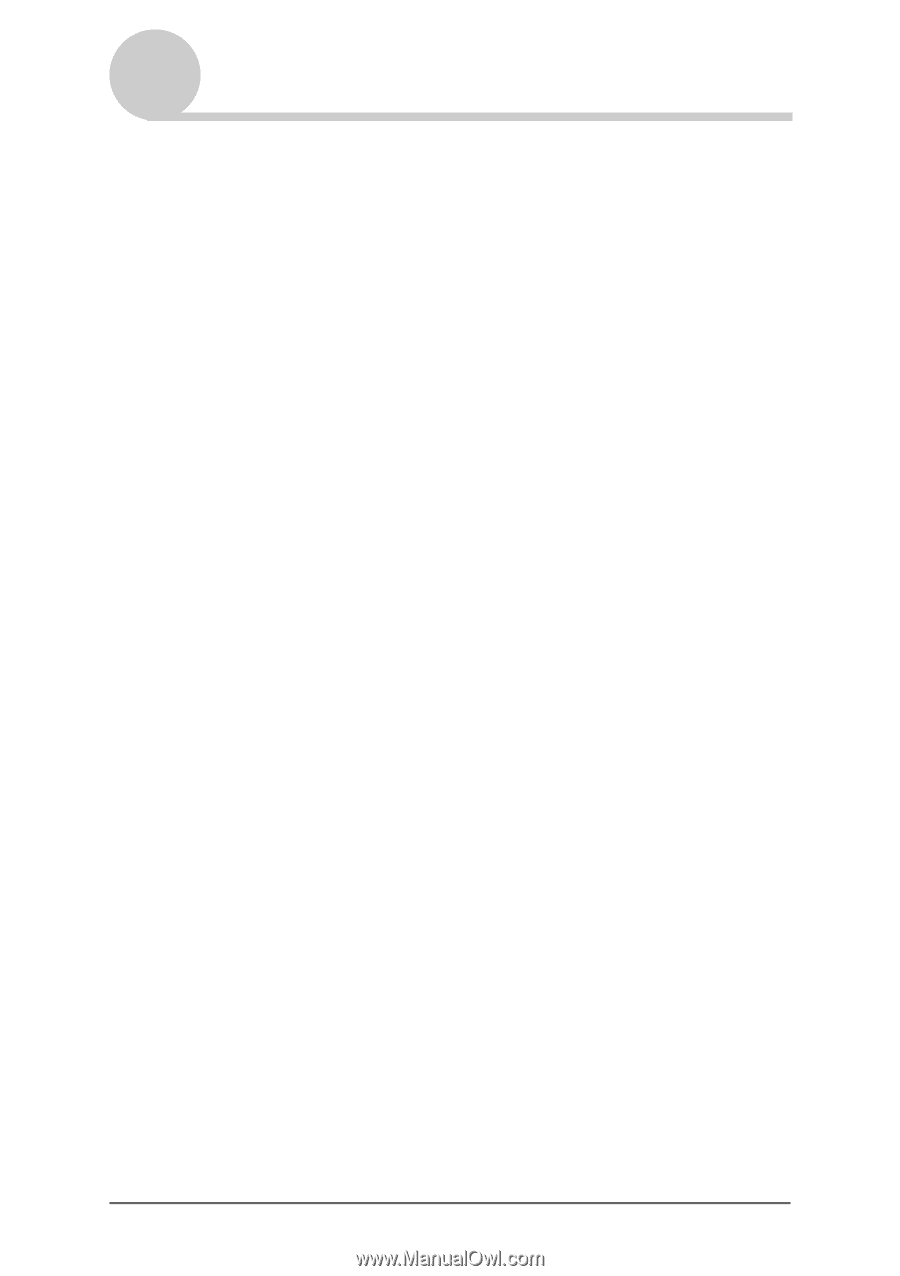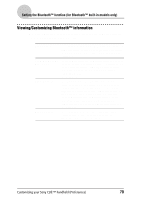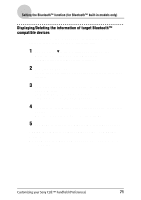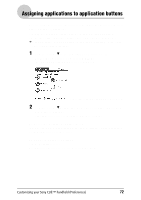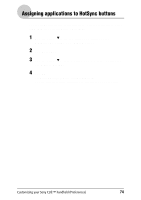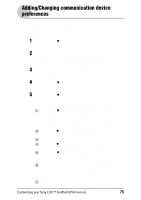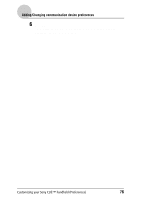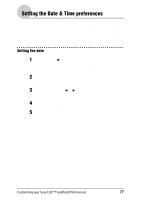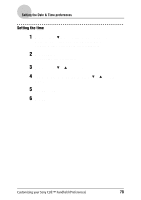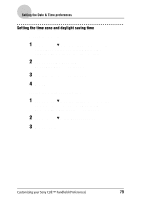Sony PEG-NZ90 CLIE Handbook (primary manual) - Page 75
Adding/Changing communication device preferences
 |
View all Sony PEG-NZ90 manuals
Add to My Manuals
Save this manual to your list of manuals |
Page 75 highlights
Adding/Changing communication device preferences You can customize the preference for a communication device to be connected to your CLIÉ handheld. The applications using the communication device comply with this preference. 1 Tap the arrow V in the top right-hand corner of the Preferences screen and select Connection. 2 Tap New. To change the existing preference, tap the preference you want to change and Edit. 3 Enter the connection name in Name. Enter a logical name. 4 Tap the arrow V next to Connect to and select how you connect your CLIÉ handheld to your computer. 5 Tap the arrow V next to Via and select what you use to connect your CLIÉ handheld to your computer. If you select a modem for Connect to 1 Tap the arrow V next to Dialing and select the type of line you want to use. The recommend setting is TouchTone. Do not select Rotary, except when you are sure that the telephone service being used is not TouchTone. 2 Tap the arrow V next to Volume and select the volume of the modem speaker at the time of connection. 3 Tap Details. 4 Tap the arrow V next to Speed and select the maximum speed for the transmission between the modem and CLIÉ handheld. 5 Tap the arrow V next to Flow Ctl and select the flow control of the modem connection. The recommend setting is Automatic. 6 Enter the modem initialization command in the Init String. By default, it is set to either AT&FX4 or ATZ. If the modem initialization command is not specified on the modem, it is not required to change. 7 Tap OK. Continued on next page Customizing your Sony CLIÉ™ handheld (Preferences) 75