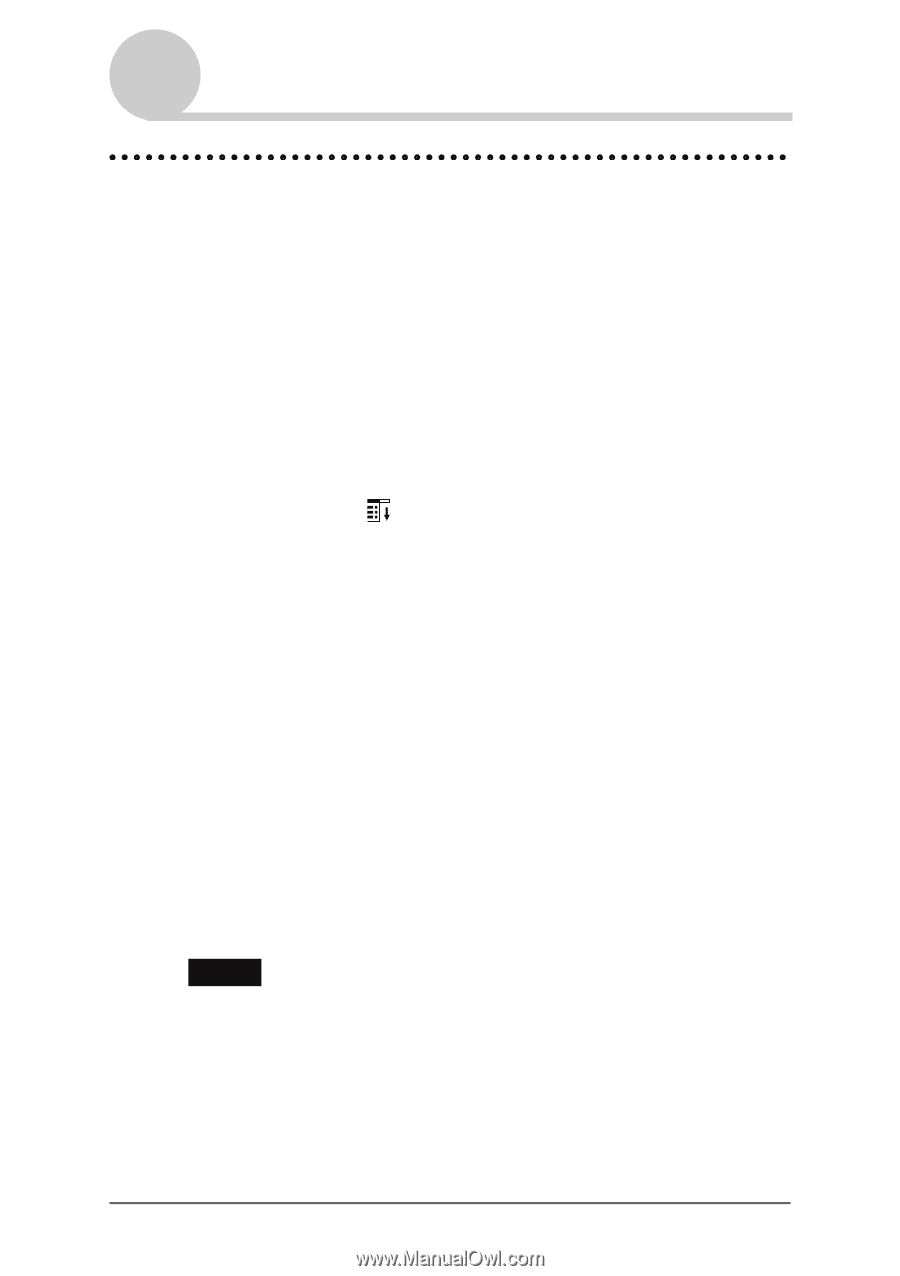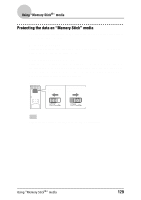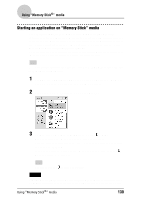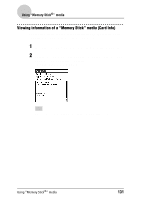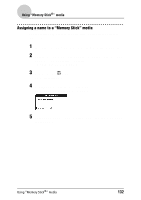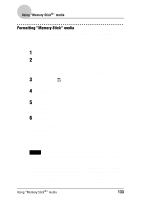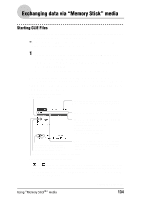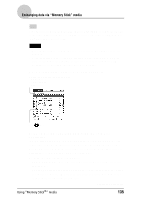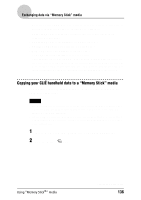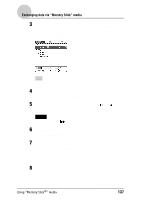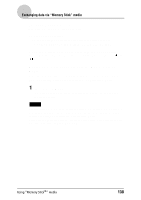Sony PEG-NZ90 CLIE Handbook (primary manual) - Page 133
Formatting “Memory Stick” media, CLIE Files, Format
 |
View all Sony PEG-NZ90 manuals
Add to My Manuals
Save this manual to your list of manuals |
Page 133 highlights
Using "Memory Stick®" media Formatting "Memory Stick" media A "Memory Stick" media produced commercially is already formatted for use. If you need to format your "Memory Stick" media, use the CLIE Files or Card Info application. The following explains how to format a "Memory Stick" media with the CLIE Files application. 1 Insert the "Memory Stick" media into your CLIÉ handheld. 2 Rotate the Jog Dial™ navigator to select CLIE Files and press the Jog Dial™ navigator. The CLIE Files application starts. You can also tap the CLIE Files icon to start the application. 3 Tap the Menu icon. The Menu screen is displayed. 4 Tap Format from the Tool menu. The confirmation message is displayed. 5 Enter a new name for the formatted "Memory Stick" media and tap OK. The Confirmation message is displayed. 6 Tap OK. To cancel formatting Tap Cancel in step 5. What is formatting? Formatting defines the recording format for your "Memory Stick" media so that you can access data with your CLIÉ handheld. Notes • If a "Memory Stick" media is reformatted, all the data stored in the "Memory Stick" media will be erased. Make sure you check the data prior to formatting so that you do not delete important data. • To use the "Memory Stick" media on your CLIÉ handheld, format it in your CLIÉ handheld. "Memory Stick" media formatted by the computer may not be read or written properly on your CLIÉ handheld. • If you remove the "Memory Stick" media during formatting, the "Memory Stick" media will not be recognized. In this case, insert the "Memory Stick" media again to restart formatting. Using "Memory Stick®" media 133