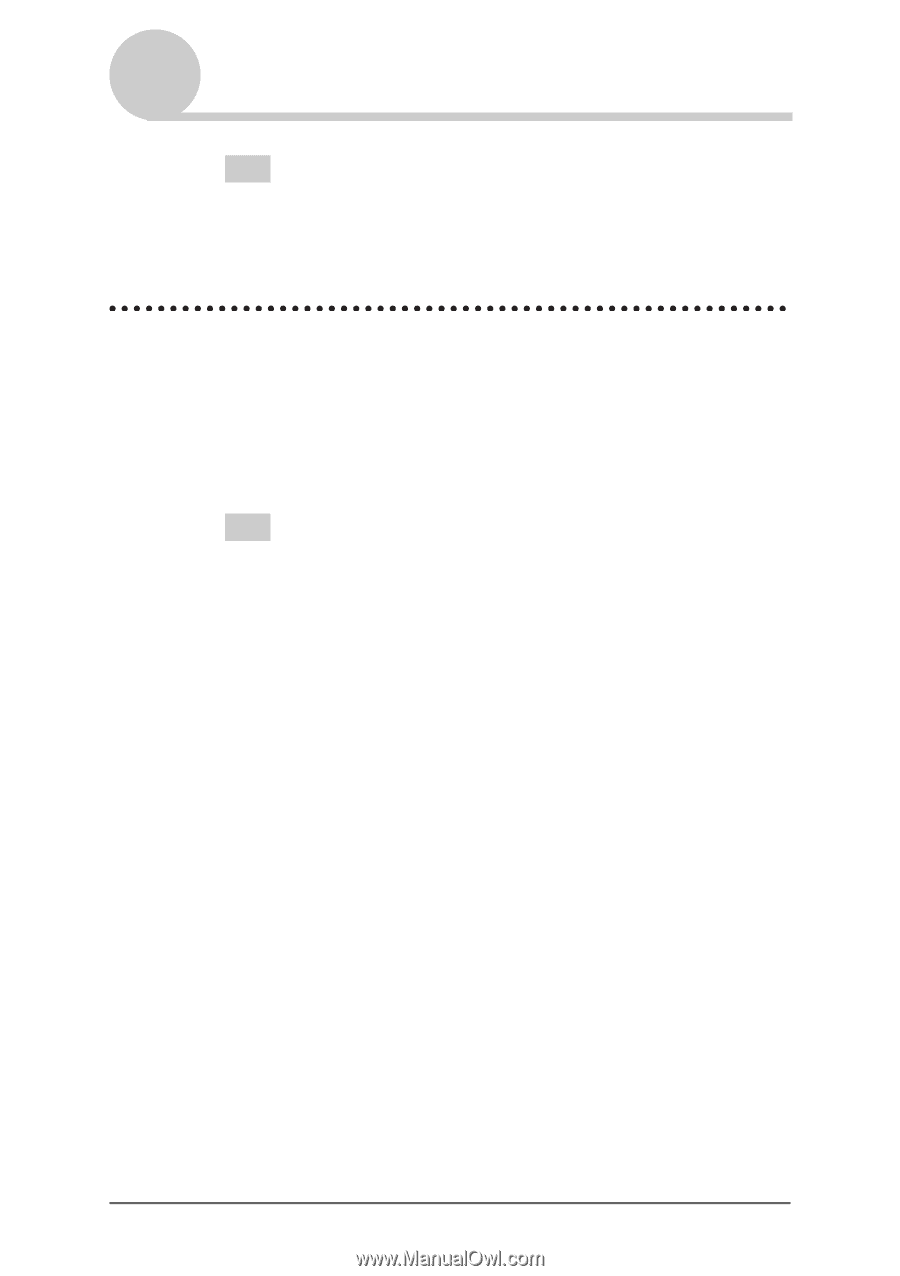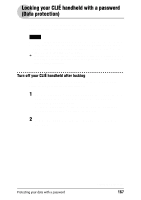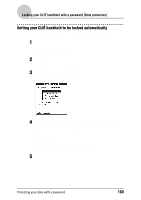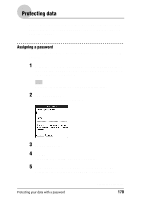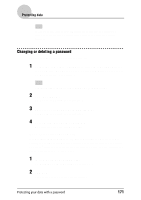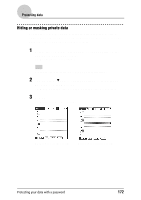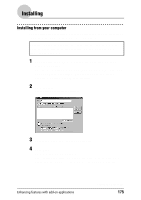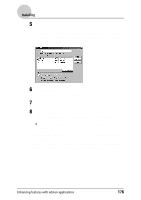Sony PEG-NZ90 CLIE Handbook (primary manual) - Page 171
Changing or deleting a password, If you forget your password
 |
View all Sony PEG-NZ90 manuals
Add to My Manuals
Save this manual to your list of manuals |
Page 171 highlights
Protecting data Tip In step 3, you can enter a hint to remember your password. The hint will be displayed to remind you the correct password when you enter the incorrect password. Changing or deleting a password You can change or delete the assigned password. 1 Rotate the Jog Dial™ navigator to select Security and press the Jog Dial™ navigator on the Application Launcher screen. The Security screen is displayed. Tip You can also tap the Security icon to display the Security screen. 2 Tap -Assigned-. The Password dialog box is displayed. 3 Enter the current password and tap OK. The Password dialog box is displayed. 4 Enter a new password and tap OK. To delete the password, tap Unassign. If you forget your password If you forget your password, you can delete it forcibly. However, note that deleting the password forcibly also deletes all your private data (if you perform a HotSync® operation to synchronize with your computer, you can restore your private data that has been backed up). 1 In step 2, tap Lost Password. The Delete Password dialog box is displayed. 2 Tap Yes. Your password and private data are deleted. Protecting your data with a password 171