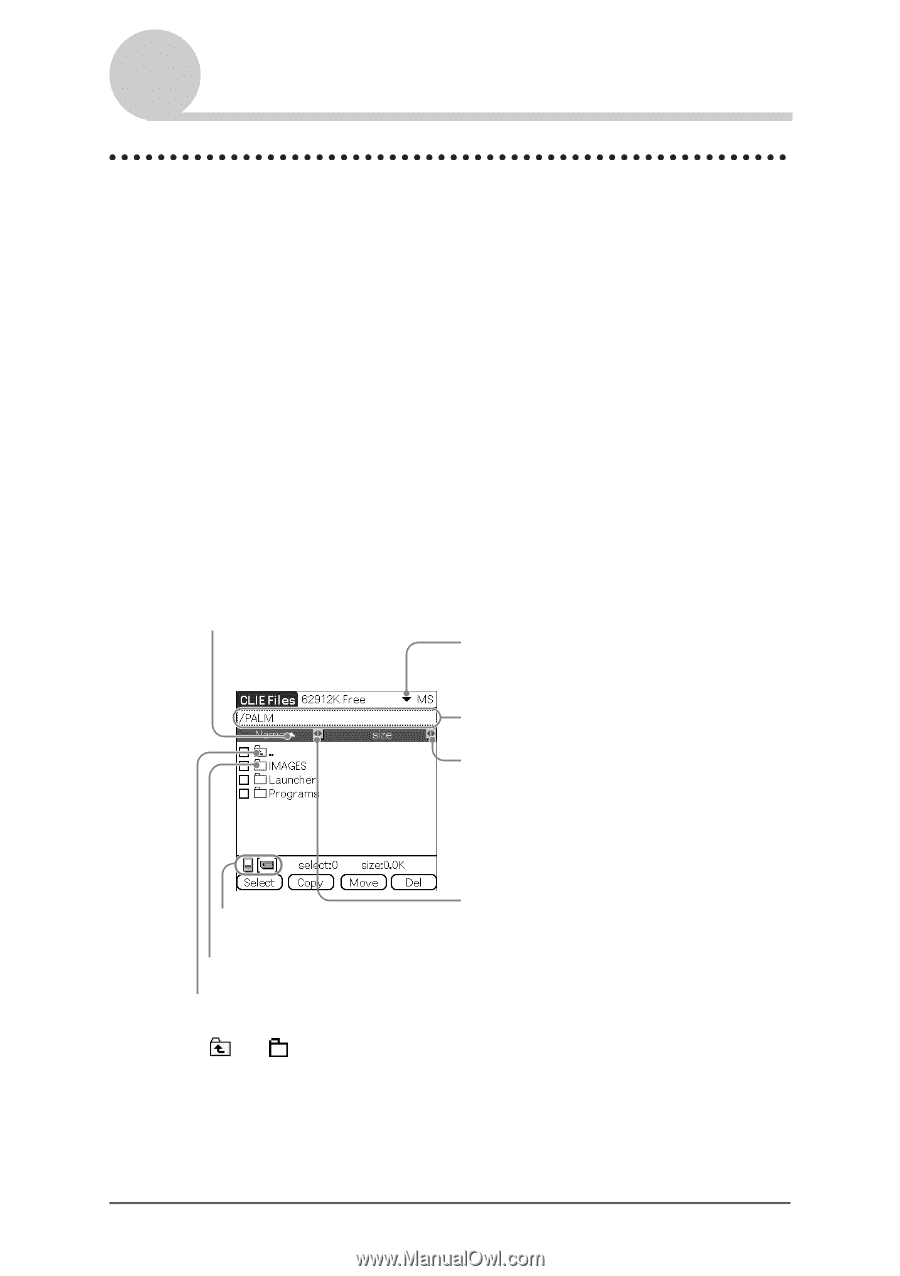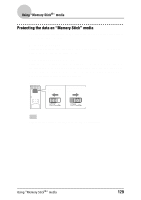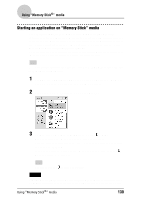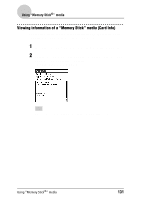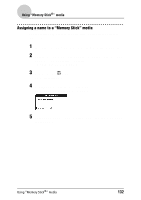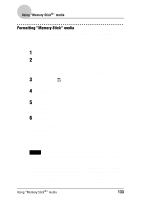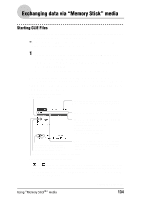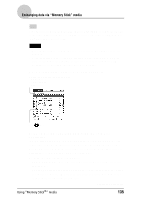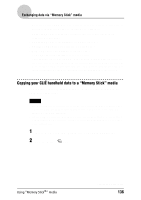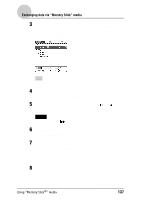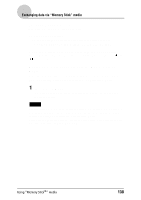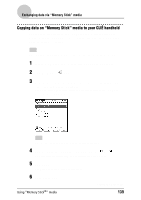Sony PEG-NZ90 CLIE Handbook (primary manual) - Page 134
Exchanging data via “Memory Stick” media, Starting CLIE Files - clie u manual
 |
View all Sony PEG-NZ90 manuals
Add to My Manuals
Save this manual to your list of manuals |
Page 134 highlights
Exchanging data via "Memory Stick" media Starting CLIE Files You can copy, move, or delete data between a "Memory Stick" media and your CLIÉ handheld with the CLIE Files application. b For details on the CLIE Files application, refer to "CLIE Files" in the "CLIÉ Application Manual" installed on your computer. 1 Rotate the Jog Dial™ navigator to select CLIE Files and press the Jog Dial™ navigator. The CLIE Files application starts and the list of data in the "Memory Stick" media is displayed. You can also tap the CLIE Files icon to start the application. When displaying the data on a "Memory Stick" media The following icons are displayed only when you view the data on "Memory Stick" media. For the other icons, refer to "When displaying the data on your CLIÉ handheld" on page 135. Tap here to sort in ascending or descending order Tap here to switch the view between your CLIÉ handheld and "Memory Stick" media Tap here to switch to the Directory list screen Tap here to switch the view of the following • size: File size • creator: Creator ID of the file • type: File type • version: Version of the file • none: no items displayed Tap here to switch the view between your CLIÉ handheld and "Memory Stick" media Tap here to switch the view of the following • Name: name displayed on the computer • DBname: name assigned on your CLIÉ handheld Tap here to display the contents of the folder* Tap here to display the upper directory* * and icons are specific to the screen when displaying the data on a "Memory Stick" media. Except for these icons, all icons in the screen are common to the one when displaying the data on your CLIÉ handheld. You can also rotate the Jog Dial™ navigator to select a folder. Using "Memory Stick®" media Continued on next page 134