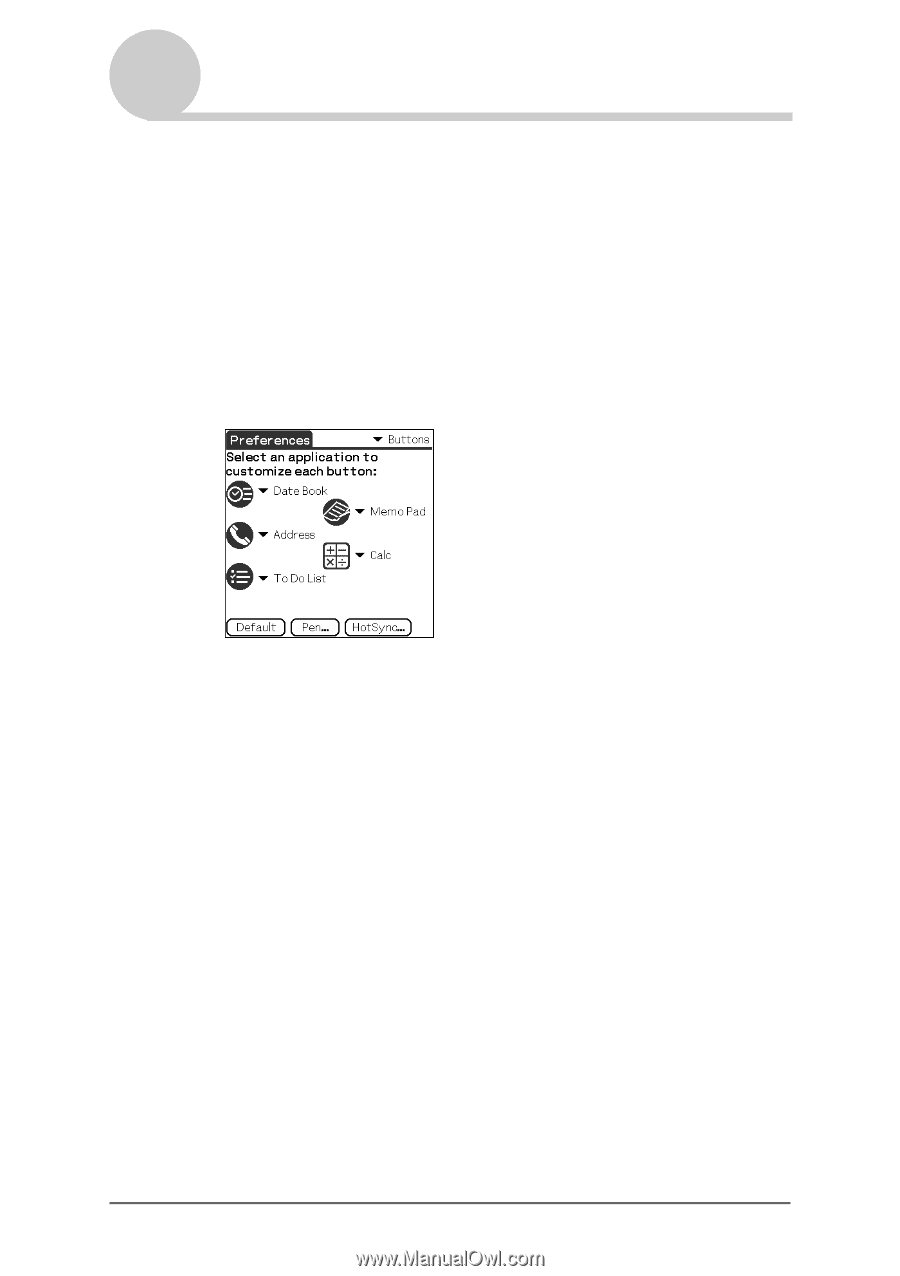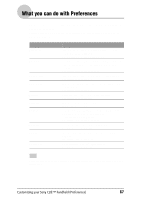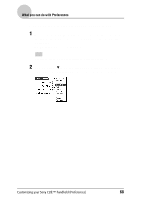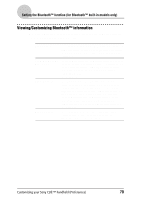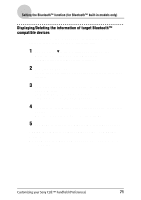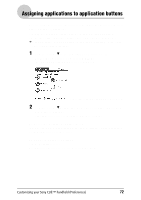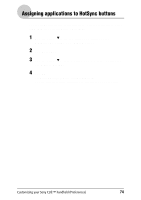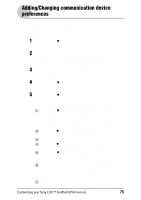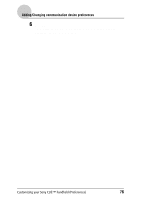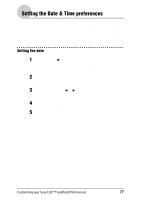Sony PEG-NZ90 CLIE Handbook (primary manual) - Page 72
Assigning applications to application buttons, To start the original applications - parts
 |
View all Sony PEG-NZ90 manuals
Add to My Manuals
Save this manual to your list of manuals |
Page 72 highlights
Assigning applications to application buttons You can assign your favorite applications to the application buttons on the front panel of your CLIÉ handheld. For example, you can assign the Date Book button to start Calculator. The position of the application buttons varies depending on your model. b For details, refer to "Locating the parts of your Sony CLIÉ handheld" in the "Read This First (Operating Instructions)." 1 Tap the arrow V in the top right-hand corner of the Preferences screen and select Buttons. The Buttons Preferences screen is displayed. The screen may vary depending on your model. 2 Tap the arrow V next to the icon and select the application you want to assign. The application button is changed to what you assigned. To start the original applications If you assigned another application to the button, start the original application on the Application Launcher screen. To reset to default settings Tap the Default in step 2. All application buttons are reset to their factory settings. Customizing your Sony CLIÉ™ handheld (Preferences) 72