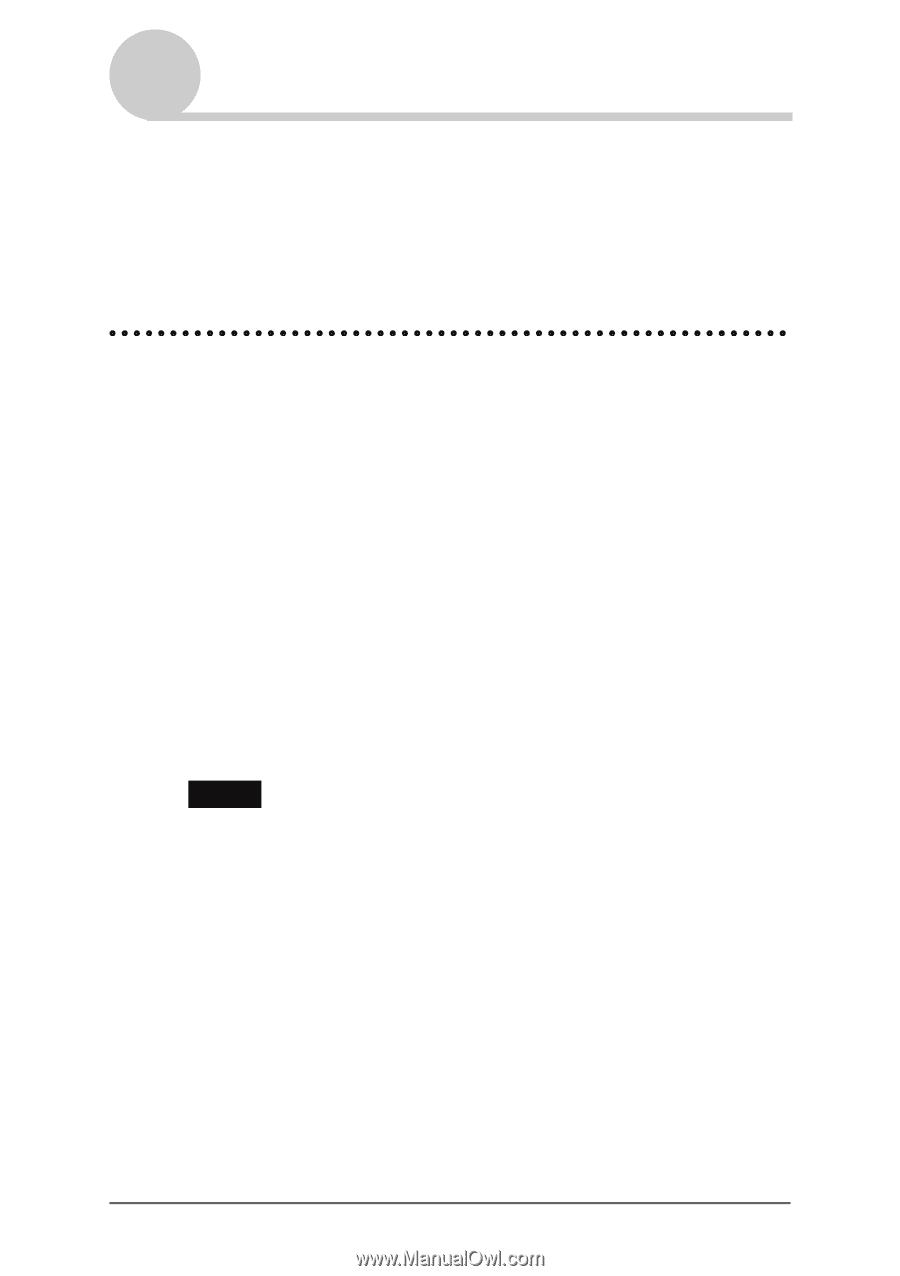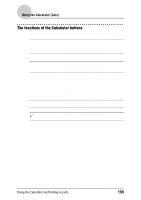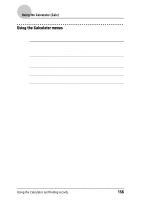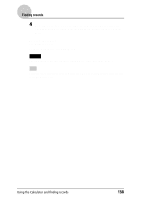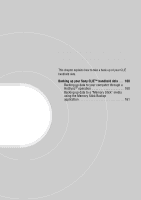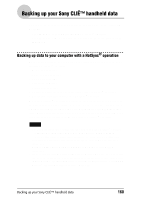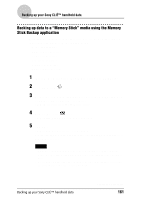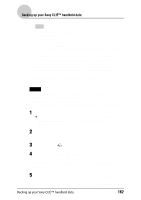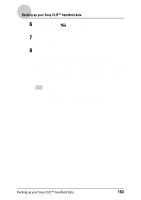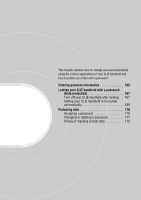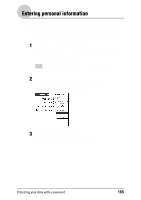Sony PEG-NZ90 CLIE Handbook (primary manual) - Page 160
Backing up your Sony CLIɒ handheld data, Backing up data to your computer with a HotSync® operation - driver
 |
View all Sony PEG-NZ90 manuals
Add to My Manuals
Save this manual to your list of manuals |
Page 160 highlights
Backing up your Sony CLIÉ™ handheld data You can create backup of your CLIÉ handheld data by one of the following methods: • Back up data to your computer through a HotSync® operation • Back up data to a "Memory Stick" media using the Memory Stick Backup application Backing up data to your computer with a HotSync® operation By the default settings, you can back up the following data to your computer through a HotSync® operation: • Memo Pad data files • Address Book data files • To Do List data files • Date Book data files • Preferences data files • Application files that have been installed using a HotSync® operation • User information files to perform a HotSync® operation When the HotSync® operation is performed, the backup data is compared with the data in your computer, and the newer one becomes effective. If you perform a hard reset, all data stored in your CLIÉ handheld are erased and the initial status will be restored. In this case, you can restore the backup data from your computer that was created through the previous HotSync® operation. Notes • The following applications or data cannot be backed up with a HotSync® operation. - Applications or data transferred from a "Memory Stick" media or beamed - Certain applications or driver files added later, or certain data in an application For details on applications that cannot be backed up, refer to the manual of each application. When you want to make a complete backup, use the Memory Stick Backup application. • If you customize settings in the Change HotSync Action dialog box, you may not be able to create a back up file. You cannot back up an application or restore its data if an option other than "Synchronize the files" is selected. For details, refer to "Customizing HotSync® application settings (Conduit)" on page 99. Backing up your Sony CLIÉ™ handheld data 160