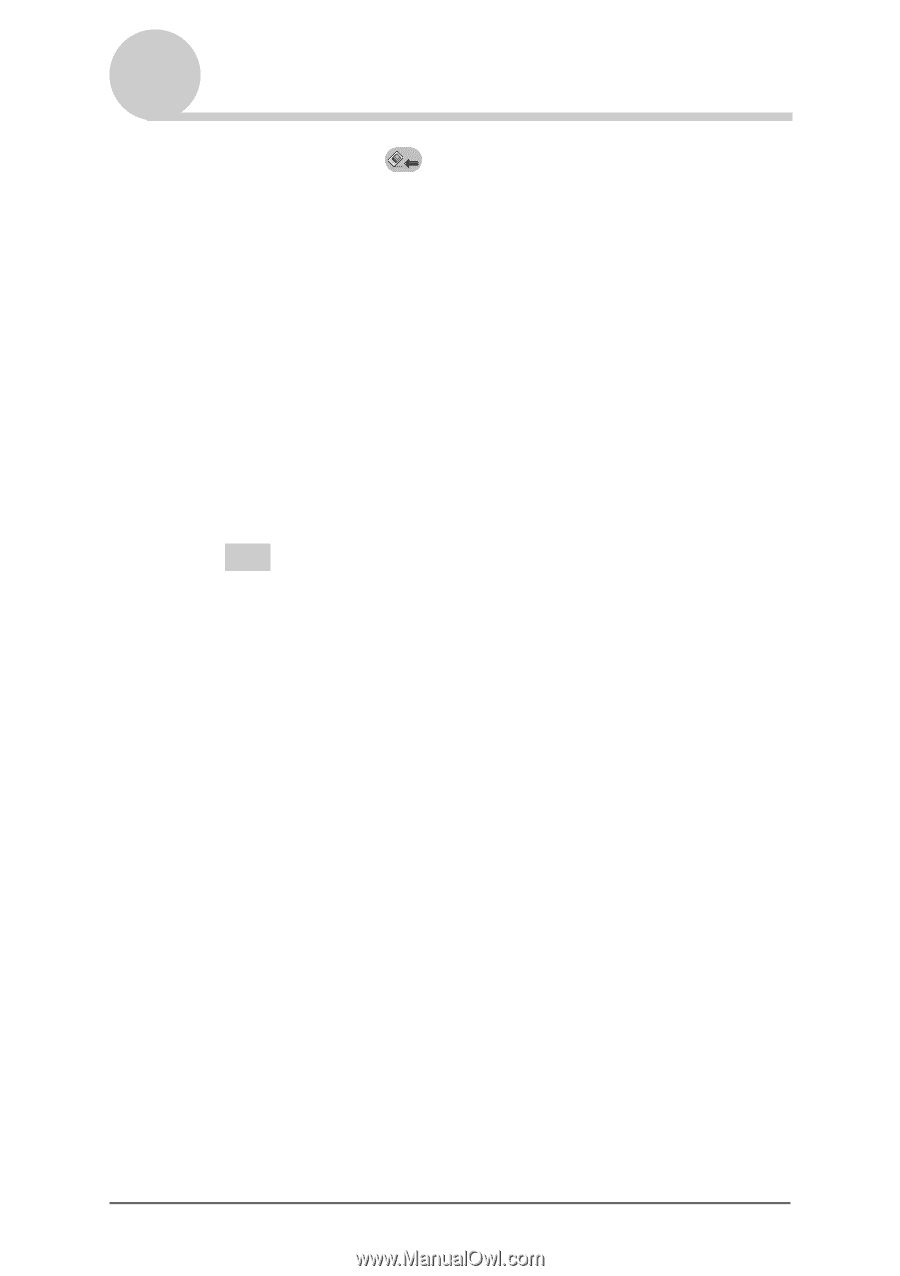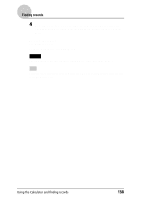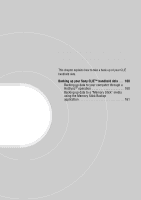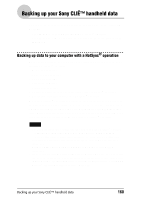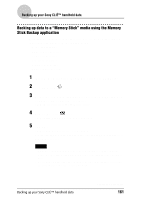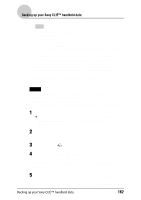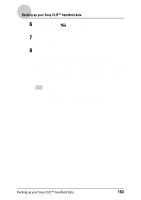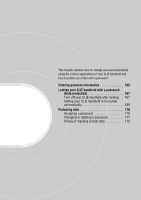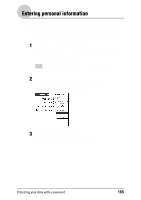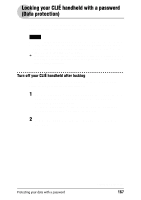Sony PEG-NZ90 CLIE Handbook (primary manual) - Page 163
Tap the Restore, icon., Restore All Files, Confirm Restore, Restore Process, Yes to All
 |
View all Sony PEG-NZ90 manuals
Add to My Manuals
Save this manual to your list of manuals |
Page 163 highlights
Backing up your Sony CLIÉ™ handheld data 6 Tap the Restore icon. The Restore All Files dialog box is displayed. 7 Tap OK. The Confirm Restore dialog box is displayed. 8 Tap OK. The Restore Process dialog box is displayed. If there are initial data automatically created by each application when you performed a hard reset or if you created or updated data after a hard reset, the Overwrite Confirm dialog box is displayed. Tap Yes to overwrite, tap Yes to All to overwrite all data, or tap No to leave the data. When the backup data is restored, the CLIÉ handheld shuts down and restarts automatically. Tip To select backup data by file, use the Copy feature in the CLIE Files application. For details on how to use CLIE Files application, refer to page 134. Backing up your Sony CLIÉ™ handheld data 163