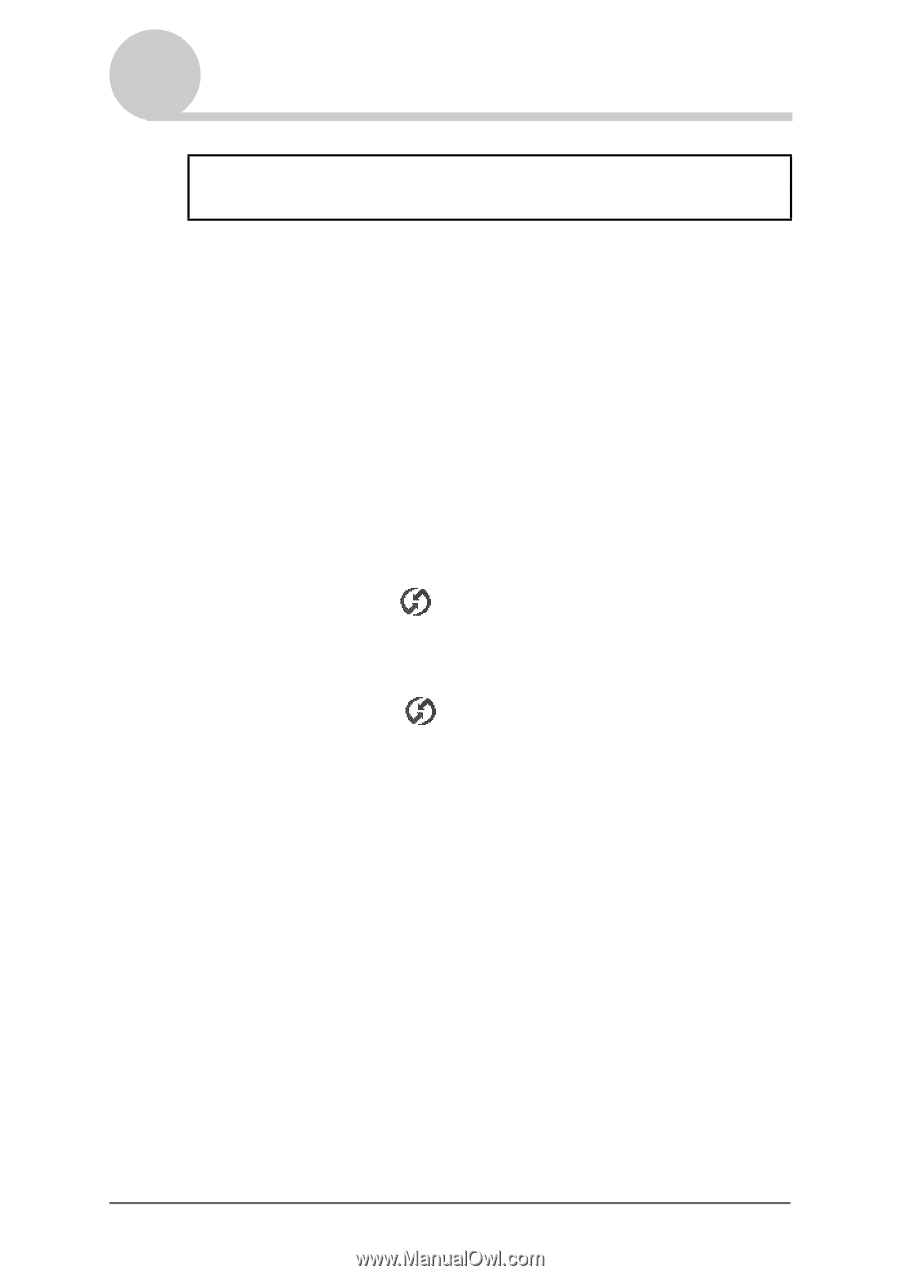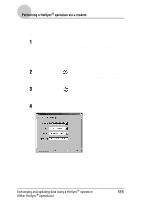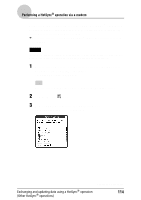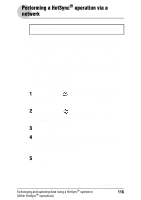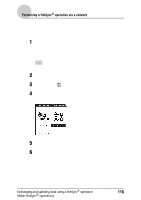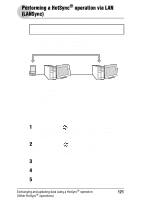Sony PEG-NZ90 CLIE Handbook (primary manual) - Page 116
Performing a HotSync® operation via a network
 |
View all Sony PEG-NZ90 manuals
Add to My Manuals
Save this manual to your list of manuals |
Page 116 highlights
Performing a HotSync® operation via a network To operate HotSync® operations via a network, you must have network administrator skills. You can perform a HotSync® operation via a network between your CLIÉ handheld and the computer in the LAN of your office depending on the network environment of your office. For details, contact the administrator of the remote access server. Prior to performing a HotSync® operation via a network Check the following items. • Both your company's network system and its remote access server support TCP/IP. • You have a remote access account. Preparing your computer 1 Click the HotSync icon in the Windows task tray (bottom right-hand corner of the taskbar) and select Network from the shortcut menu. 2 Click the HotSync icon in the Windows task tray again and select Setup from the shortcut menu. The Setup screen is displayed. 3 Click the Network tab. 4 Click the check box next to the user name for HotSync. Click TCP/IP Settings and assign a subnet mask as needed. For details on a subnet mask address, refer to the manual of your operating system or contact the system administrator. 5 Click OK. Exchanging and updating data using a HotSync® operation (Other HotSync® operations) Continued on next page 116