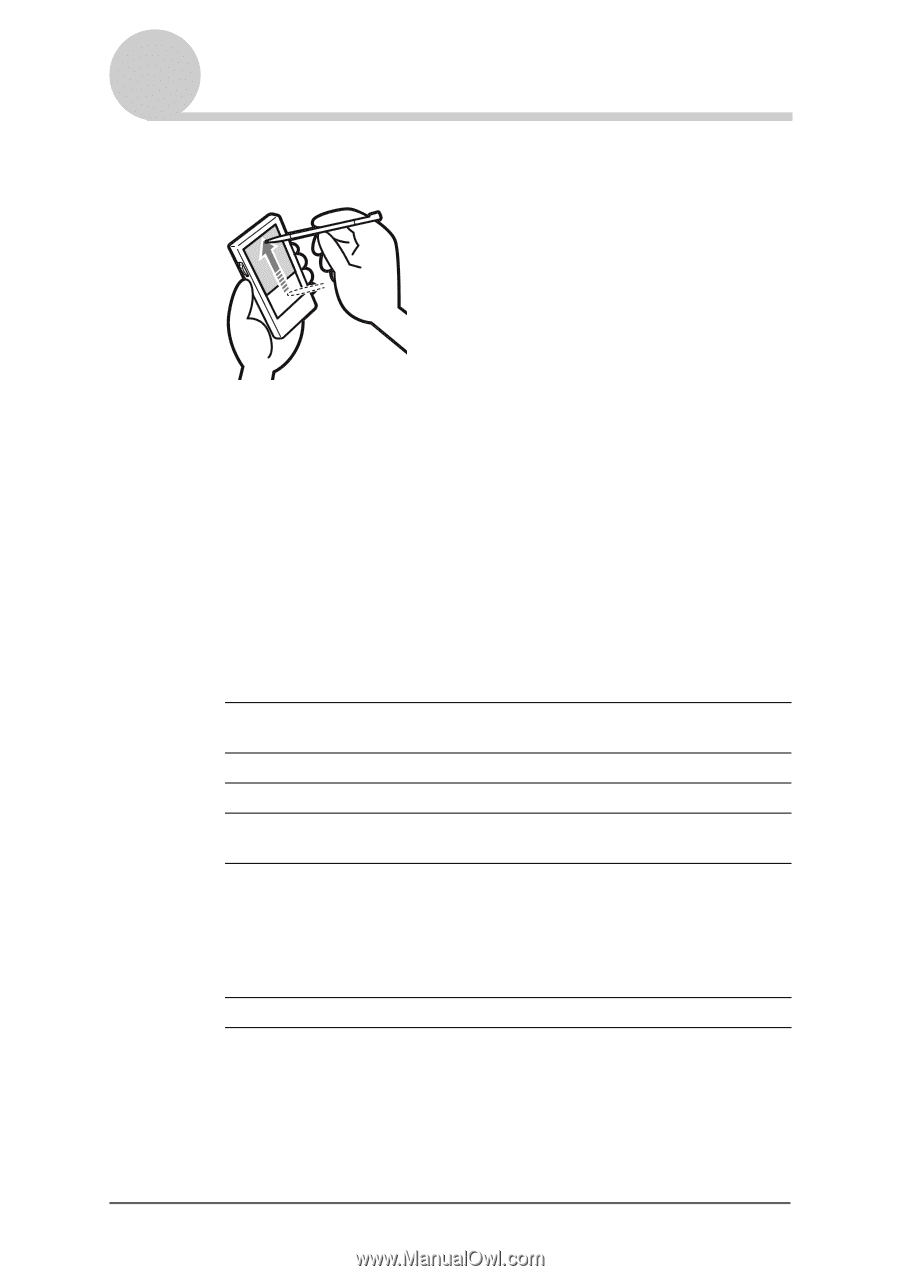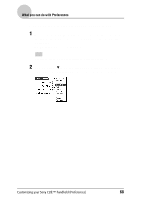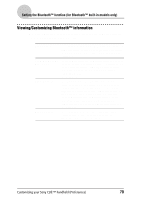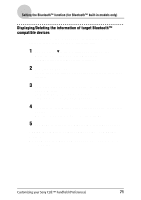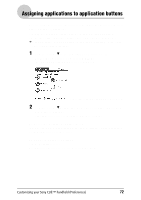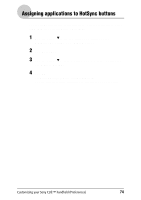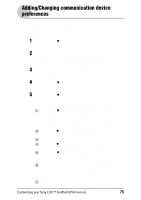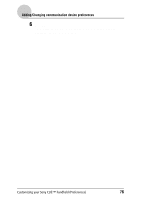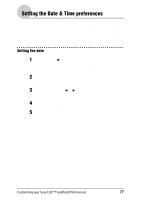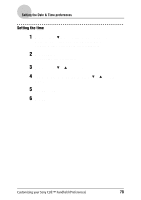Sony PEG-NZ90 CLIE Handbook (primary manual) - Page 73
Customizing the full-screen pen stroke activities
 |
View all Sony PEG-NZ90 manuals
Add to My Manuals
Save this manual to your list of manuals |
Page 73 highlights
Customizing the full-screen pen stroke activities You can customize the assignment of the full-screen pen stroke. Drag the stylus from the bottom of the writing area to the top on the screen. By default, the full-screen pen stroke activates Graffiti® Help. 1 Tap the arrow V in the top right-hand corner of the Preferences screen and select Buttons. 2 Tap Pen. The Pen screen is displayed. 3 Tap the arrow V next to Graffiti Help and select the settings for the full-screen pen stroke. Backlight Brightness Keyboard Graffiti Help Turn Off & Lock Beam Data 4 Tap OK. Turns on the backlight of your CLIÉ handheld without using the POWER button. Opens the Adjust Brightness screen. Opens the on-screen keyboard for entering text. Opens a series of screens that show the complete Graffiti character set. Turns off and locks your CLIÉ handheld. To start your CLIÉ handheld operation when it is locked, you need to enter the password (to use the Lock function, you need to enter a password). b For details, please refer to "Protecting your data with a password" (page 164). Beams the current record to another Palm OS PDA. Customizing your Sony CLIÉ™ handheld (Preferences) 73