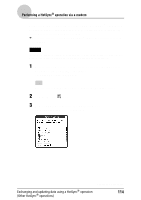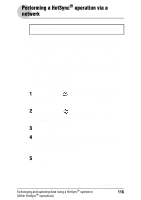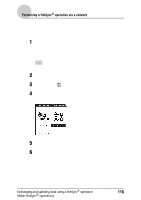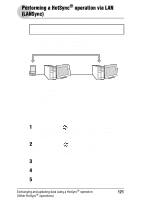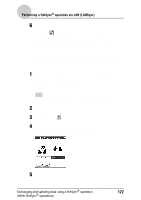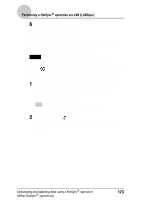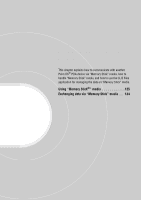Sony PEG-NZ90 CLIE Handbook (primary manual) - Page 119
Follow Performing a HotSync, Select Service, Service, Enter phone
 |
View all Sony PEG-NZ90 manuals
Add to My Manuals
Save this manual to your list of manuals |
Page 119 highlights
Performing a HotSync® operation via a network 7 Tap Select Service beneath the icon. The Network Preferences screen is displayed. 8 Tap the arrow V next to Service and select Unix or Windows RAS from the drop-down list. For details, refer to "Changing the Network preferences" on page 87 and contact the administrator of the remote access server. 9 Tap Done. 10 Tap the Enter phone # field. The Phone Setup dialog box is displayed. 11 Adjust the following settings as needed. 12 Tap OK. The HotSync screen is displayed. 13 Follow "Performing a HotSync® operation via a modem" on page 110 to select data to be synchronized. Exchanging and updating data using a HotSync® operation 119 (Other HotSync® operations)
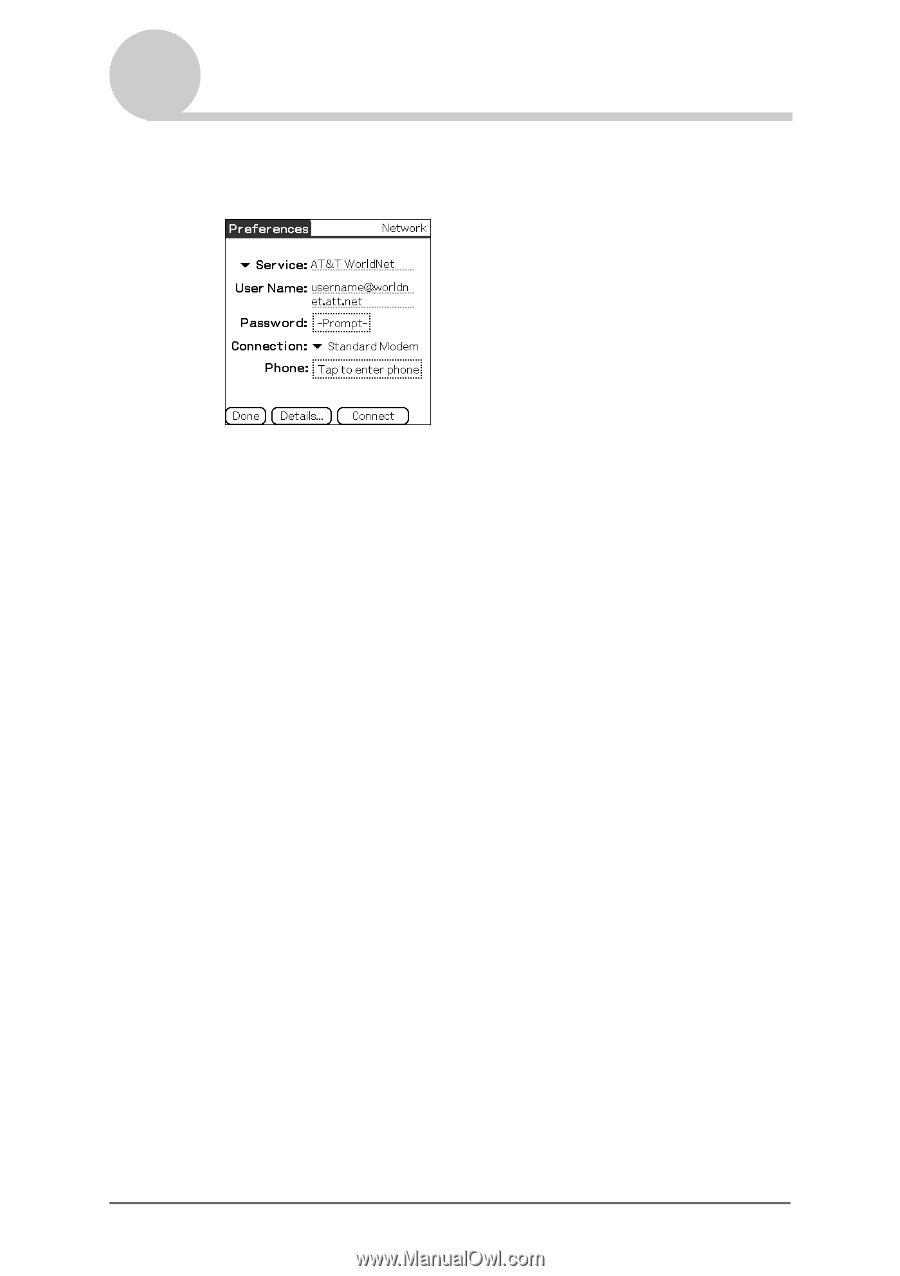
119
Performing a HotSync
®
operation via a network
Exchanging and updating data using a HotSync
®
operation
(Other HotSync
®
operations)
7
Tap
Select Service
beneath the icon.
The
Network Preferences
screen is displayed.
8
Tap the arrow
V
next to
Service
and select Unix or Windows
RAS from the drop-down list.
For details, refer to “Changing the Network preferences” on page 87 and
contact the administrator of the remote access server.
9
Tap
Done
.
10
Tap the
Enter phone #
field.
The
Phone Setup
dialog box is displayed.
11
Adjust the following settings as needed.
12
Tap
OK
.
The
HotSync
screen is displayed.
13
Follow “Performing a HotSync
®
operation via a modem” on
page 110 to select data to be synchronized.