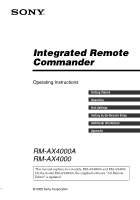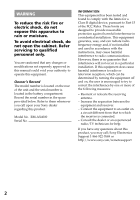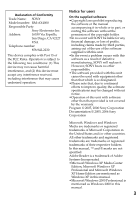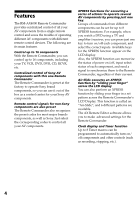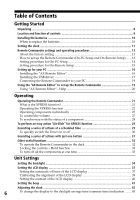Sony RM-AX4000 Operating Instructions
Sony RM-AX4000 - Integrated Remote Commander Manual
 |
UPC - 027242677036
View all Sony RM-AX4000 manuals
Add to My Manuals
Save this manual to your list of manuals |
Sony RM-AX4000 manual content summary:
- Sony RM-AX4000 | Operating Instructions - Page 1
Integrated Remote Commander Operating Instructions Getting Started Operating Unit Settings Setting by On-Remote Setup Additional Information Appendix RM-AX4000A RM-AX4000 This manual explains two models, RM-AX4000A and RM-AX4000. On the model RM-AX4000A, the supplied software "AX Remote Editor" - Sony RM-AX4000 | Operating Instructions - Page 2
provided below. Refer to them whenever you call upon your Sony dealer regarding this product. Model No. RM-AX4000 Serial No. INFORMATION This equipment has been tested and found to comply with the limits for a Class B digital device, pursuant to Part 15 of the FCC Rules. These limits are designed - Sony RM-AX4000 | Operating Instructions - Page 3
Declaration of Conformity Trade Name: SONY Model number: RM-AX4000 Responsible Party: Sony Electronics Inc. Address: 16530 Via Esprillo, San Diego, CA 92127 USA Telephone number: 858-942-2230 This device complies with Part 15 of the FCC Rules. Operation is subject to the following two - Sony RM-AX4000 | Operating Instructions - Page 4
RM-AX4000 Remote Commander provides centralized control of all your AV components from a single remote control and saves the trouble of operating different AV components with different remote control devices. The following are its main features. Control up to 16 components With the Remote Commander - Sony RM-AX4000 | Operating Instructions - Page 5
backlight allows operation even in the dark. The supplied software "AX Remote Editor" for easy Remote Commander setup By installing the "AX Remote Editor" on the supplied CD-ROM onto your PC, you can customize the setting of the Remote Commander according to your preferences. You can also program - Sony RM-AX4000 | Operating Instructions - Page 6
to set up the Remote Commander (On-PC Setup and On-Remote Setup) ...... 13 Setting procedure for On-PC Setup 14 Setting procedure for On-Remote Setup 15 Setting up for your PC ...16 Installing the "AX Remote Editor 16 Installing the USB driver 17 Connecting the Remote Commander to your PC 19 - Sony RM-AX4000 | Operating Instructions - Page 7
Setting by On-Remote Setup Setting the preset codes ...45 Using non-preset remote control operations - Learning function 47 settings - Reset 68 Additional Information Precautions ...70 Maintenance ...70 Specifications ...70 Troubleshooting ...71 Appendix Table of preset functions ...76 TV ...76 - Sony RM-AX4000 | Operating Instructions - Page 8
RMAX4000A, the Remote Commander is RM-AX4000. •USB cable (1) •CD-ROM* (1) - AX Remote Editor software - Operating Instructions (PDF file) •Quick Start Guide (1) •Preset Code Lists (1) •Warranty Card (1) * Do not attempt to play this CD-ROM in an audio CD player. Location and function of controls - Sony RM-AX4000 | Operating Instructions - Page 9
, the amplifier's volume will be controlled. Note on the LCD display's power on/off To turn on the LCD display, press any button except the COMMANDER OFF button. To turn off the LCD display, press the COMMANDER OFF button. If you do not use the Remote Commander within 5 minutes, the LCD display - Sony RM-AX4000 | Operating Instructions - Page 10
Installing the batteries Slide and open the battery compartment lid and insert four replacing the batteries. Alkaline batteries will last up to 5 months (a Sony TV turned On/Off up to approx. 300 times per day). If the Remote Commander does not operate properly, the batteries are getting weak and E - Sony RM-AX4000 | Operating Instructions - Page 11
Setting the clock When you install batteries the first time, the Remote Commander enters clock setup mode. "DS_TIME" appears as the the DS_TIME key. When the time change occurs (in spring and autumn), the Remote Commander will automatically adjust itself. If the summer time is not used in your area, - Sony RM-AX4000 | Operating Instructions - Page 12
Setting the clock (continued) 4 Set the hour and AM (or PM) by pressing the F or f button. The selected hour and AM (or PM) flash. 5 Set the minute by pressing the F or f button. The selected minute flashes. If you want to finish the clock setting, go to step 6. SU LEARN NG CLOCK Next, press - Sony RM-AX4000 | Operating Instructions - Page 13
on the Remote Commander. • On-PC Setup (Recommended) "On-PC Setup" uses the supplied software for your PC, "AX Remote Editor" to set up the Remote Commander. By following the wizard, it allows you to easily make all the necessary settings for the Remote Commander (components' preset codes, etc - Sony RM-AX4000 | Operating Instructions - Page 14
procedure for OnPC Setup If you set up the Remote Commander using On-PC Setup (recommended), follow the procedures below. Step1: Installing the "AX Remote Editor" (page 16). Step2: Installing the USB driver (page 17). Step3: Using the "AX Remote Editor" to set up the Remote Commander (page 19). See - Sony RM-AX4000 | Operating Instructions - Page 15
the names of labels (page 65). When using On-Remote Setup If you set up the Remote Commander using On-Remote Setup, you do not need to install the AX Remote Editor and its driver, or connect the Remote Commander to your PC. You also do not need to read the PDF pages 16 to 20. 15 Getting Started - Sony RM-AX4000 | Operating Instructions - Page 16
required for installation on PCs running Windows 2000 or Windows XP. 1 Close all software running on Windows. 2 Insert the supplied CD-ROM into the CD-ROM drive of the PC. After a moment, "RM-AX4000 Install CD Menu" appears. 3 Click [Install AX Remote Editor]. "AX Remote Editor 1.1 Setup" appears - Sony RM-AX4000 | Operating Instructions - Page 17
the "Operating Instructions" PDF file by clicking [Read Operating Instructions] of "RM-AX4000 Install CD Menu". Installing the USB driver You need to install the USB driver before connecting the supplied USB cable to your PC and the Remote Commander. Follow the instructions below to install. Notes - Sony RM-AX4000 | Operating Instructions - Page 18
For Windows XP users 1 Close all software running on Windows. 2 Insert the supplied CD-ROM into the CD-ROM drive of the PC. After a moment, "RM-AX4000 Install CD Menu" appears. 3 Click [Exit] to close "RM-AX4000 Install CD Menu." 4 Connect the PC and the Remote Commander using the supplied USB cable - Sony RM-AX4000 | Operating Instructions - Page 19
are using a replacement remote control (due to loss or damage) or a universal remote (which controls multiple components), have it handy as well. 2 On your PC, click the Windows "Start" button and point to "All Programs" - "Sony Remote AX," "AX Remote Editor" and click. "AX Remote Editor" starts up - Sony RM-AX4000 | Operating Instructions - Page 20
using an operating system other than Windows XP, click the "Start" button of Windows and point to "Programs" - "Sony AX" - "AX Remote Editor" and click to start up "AX Remote Editor". • If " " (the shortcut icon of "AX Remote Editor") appears on the desktop of Windows, double-click the icon to open - Sony RM-AX4000 | Operating Instructions - Page 21
EPG EXIT SYSTEM CONTROL 1 LEARN NG COMMANDER BACK COMPONENT SYNC-UP TIMER LIGHT OFF 2 OK TOOLS 3 MENU 4 MORE VOLUME CHANNEL MUTING RECALL ALL OFF How to set up an XPRESS function For On-PC Setup: See the Help menu provided in "AX Remote Editor." For On-Remote Setup: You cannot set - Sony RM-AX4000 | Operating Instructions - Page 22
BACK COMPONENT SYNC-UP TIMER LIGHT OFF EPG MENU VOLUME CHANNEL EXIT OK TOOLS SYSTEM CONTROL 1 2 3 MUTING RECALL 4 MORE ALL OFF XPRESS button When you press an XPRESS button on the Remote Commander, the XPRESS names appear at the bottom of the display. SU AM LEARN NG XPRESS - Sony RM-AX4000 | Operating Instructions - Page 23
On-PC Setup was used to set up the Remote Commander) 1 COMMANDER OFF button. COMMANDER OFF The Remote Commander turns off. If you want to return to the previous display Press the BACK button. The TV and DVD turn on and each component is set to its appropriate input. The main keys you use to control - Sony RM-AX4000 | Operating Instructions - Page 24
To play a DVD player by XPRESS function (when OnRemote Setup was used to set up the Remote Commander) 1 Press the XPRESS button. X PRESS "XPRESS" appears XPRESS_DVD The TV and DVD turn on. The main keys you use to control the DVD are displayed as Touch-keys. The components that make up the - Sony RM-AX4000 | Operating Instructions - Page 25
BACK COMPONENT SYNC-UP TIMER LIGHT OFF EPG MENU VOLUME CHANNEL EXIT OK TOOLS SYSTEM CONTROL 1 2 3 MUTING RECALL 4 MORE ALL OFF COMPONENT button When you press the COMPONENT button on the Remote Commander, the component names appear at the bottom of the display. SU AM LEARN NG - Sony RM-AX4000 | Operating Instructions - Page 26
Remote Commander You can register up to 16 components. For On-PC Setup: See the Help menu provided in "AX Remote Editor." For On-Remote Setup: See "Setting the preset codes name appears as the Display title. And the keys you use to control the TV are displayed as Touch-keys. SU LEARN AM NG 12 - Sony RM-AX4000 | Operating Instructions - Page 27
signals with the Learning function. For On-PC Setup: See the Help menu provided in "AX Remote Editor." For On-Remote Setup: See "Using non-preset remote control operations" on page 47. To control the volume LEARN NG X PRESS COMMANDER BACK COMPONENT SYNC-UP TIMER LIGHT OFF EPG MENU VOLUME - Sony RM-AX4000 | Operating Instructions - Page 28
the status of the components' input selectors, and power on/off status. However, if you turn on/off a component manually or with a different remote control, the Remote Commander may not recognize the current component status. In this case, press the SYNC-UP button to synchronize with the status of - Sony RM-AX4000 | Operating Instructions - Page 29
Setup: See the Help menu provided in "AX Remote Editor." You can set Air-Slide commands other than for XPRESS function, using "AX Remote Editor." X PRESS COMMANDER CONTROL 1 2 3 MUTING RECALL 4 MORE ALL OFF TIMER button The Remote Commander can perform a programmed commands automatically - Sony RM-AX4000 | Operating Instructions - Page 30
time (continued) How to set the Timer function For On-PC Setup: See the Help menu provided in "AX Remote Editor." For On-Remote Setup: See "Setting the Timer" on page 59. To quickly switch the Timer on or off With the Remote Commander, you can quickly switch a Timer function on or off. The - Sony RM-AX4000 | Operating Instructions - Page 31
SYNC-UP TIMER LIGHT OFF EPG MENU VOLUME CHANNEL EXIT OK TOOLS SYSTEM CONTROL 1 2 3 MUTING RECALL 4 MORE ALL OFF System Control keys SYSTEM CONTROL 1-4 buttons MORE button The Remote Commander has special buttons which can be programmed to perform a series of actions (a macro - Sony RM-AX4000 | Operating Instructions - Page 32
the System Control function. Other useful functions To operate the Remote Commander in the dark LEARN NG X PRESS COMMANDER BACK COMPONENT backlight For On-PC Setup: See the Help menu provided in "AX Remote Editor." Or see "Setting the backlight" on page 34. For On-Remote Setup: See "Setting the - Sony RM-AX4000 | Operating Instructions - Page 33
the touch-key. A message reminding you to release the Hold function appears for 10 seconds on the LCD display. When the controls are locked If you attempt to operate the Remote Commander, a message reminding you to release the Hold function appears for 10 seconds on the LCD display. SU LEARN NG To - Sony RM-AX4000 | Operating Instructions - Page 34
Unit Settings Setting the backlight The LCD display's backlight is preset at the factory to activate whenever the Remote Commander is operated, and to switch off automatically if you do not operate for more than 10 seconds. You can set the backlight automatic-off time, - Sony RM-AX4000 | Operating Instructions - Page 35
brightness from 1 to 15. Each time the (-)/(+) key is pressed, the level decreases/increases by 1. 8 Press the BACK button or the COMMANDER OFF button. BACK COMMANDER OFF or "LIGHT" appears as the Display title. SU LEARN NG LIGHT OFF_TIME LEVEL FADE ON_MODE 9 Press "FADE" on the Label keys - Sony RM-AX4000 | Operating Instructions - Page 36
backlight is activated by pressing the LIGHT button only. ALL: The backlight is activated by pressing any button on the Remote Commander except the VOLUME +/-, CHANNEL +/- and COMMANDER OFF buttons. The buttons to activate backlight changes and a beep sounds each time you press the keys. Note In the - Sony RM-AX4000 | Operating Instructions - Page 37
turns off. If you want to return to the previous display Press the BACK button or the COMMANDER OFF button. Setting the LCD display Setting the automatic-off time of the LCD display The Remote Commander is preset at the factory to switch off the LCD display automatically if you do not operate - Sony RM-AX4000 | Operating Instructions - Page 38
3 Press "DISP-OFF" on the Label keys. DISP-OFF 5 Press and hold the COMMANDER OFF button for more than 2 seconds. COMMANDER OFF The Remote Commander turns off. If you want to quit before finishing Press and hold the COMMANDER OFF button for more than 2 seconds. The previous status returns, and the - Sony RM-AX4000 | Operating Instructions - Page 39
calibrating, be sure to press the point accurately, otherwise the calibration will be off and you will need to start over. 5 Press and hold the COMMANDER OFF button for more than 2 seconds. COMMANDER OFF The Remote Commander turns off. If you want to quit before finishing Press and hold the - Sony RM-AX4000 | Operating Instructions - Page 40
9 DISPLAY MAIN/SUB +10 0 INPUT ENTER LIST 3 Press and hold the COMMANDER OFF button for more than 2 seconds. COMMANDER OFF The Remote Commander turns off. If you want to quit before finishing Press and hold the COMMANDER OFF button for more than 2 seconds. The previous status returns, and the - Sony RM-AX4000 | Operating Instructions - Page 41
and a beep sounds each time you press the key. 5 Press and hold the COMMANDER OFF button for more than 2 seconds. COMMANDER OFF The Remote Commander turns off. If you want to quit before finishing Press and hold the COMMANDER OFF button for more than 2 seconds. The previous status returns, and the - Sony RM-AX4000 | Operating Instructions - Page 42
the clock You can adjust the clock after setting. To change this setting, perform the following procedure. 1 While pressing the COMMANDER OFF button, press the MUTING button. COMMANDER OFF MUTING "SET" appears as the Display title. SU SET LEARN NG LIGHT DISPLAY OTHER If "OTHER" does not flash - Sony RM-AX4000 | Operating Instructions - Page 43
6 Press and hold the COMMANDER OFF button for more than 2 seconds. COMMANDER OFF The Remote Commander turns off. If you want to quit before finishing Press and hold the COMMANDER OFF button for more than 2 seconds. The previous status returns, and the Remote Commander turns off. If you want to - Sony RM-AX4000 | Operating Instructions - Page 44
the [ ], while the other flashes. SU LEARN NG OTHER If you want to quit before finishing Press and hold the COMMANDER OFF button for more than 2 seconds. The previous status returns, and the Remote Commander turns off. If you want to return to the previous display Press the BACK button or the - Sony RM-AX4000 | Operating Instructions - Page 45
OnRemote Setup. If you set the Remote Commander by On-PC Setup, these explanations are not valid. Setting the preset codes You should register components to the Remote Commander by setting their preset codes. Setting of the preset code is required in the following cases: - To use a Sony component - Sony RM-AX4000 | Operating Instructions - Page 46
the Remote Commander to preset by pressing the Label key (in this case, TV). TV The "TV" and current preset code (in this case, "8001") appear as the Label keys. "0" - "9," "CLEAR" and "POWER" flash. 12 45 78 0 TV LEARN NG PRESET 3 6 9 CLEAR POWER 8001 Note If another remote control signal - Sony RM-AX4000 | Operating Instructions - Page 47
to change the signal of individual keys and buttons after setting the preset code (page 45). Notes • You cannot perform this procedure before setting the preset code. Set the preset code first. • Some specific remote control signals may not be learned. • The learned signal may not work properly if - Sony RM-AX4000 | Operating Instructions - Page 48
Using non-preset remote control operations (continued) 1 Place the Remote Commander head to head with your component's remote control. Remote control for your component about 1 - 3 inches (3 - 8 cm) away 2 While pressing the COMMANDER OFF button, press the MUTING button. COMMANDER OFF MUTING " - Sony RM-AX4000 | Operating Instructions - Page 49
, the signal may not be learned correctly.) Other remote control's button Setting by On-Remote Setup The cleared key flashes together with other keys that are available for learning. " LEARN " stops flashing and stays lit. When the command has been learned successfully, the learned keys stay lit - Sony RM-AX4000 | Operating Instructions - Page 50
preset remote control operations (continued) 7 Press the BACK button or the COMMANDER OFF button. BACK COMMANDER OFF or "LEARN" appears as the Display title. SU LEARN NG LEARN /1 TV A-CBL D-SAT DVD If you want to program another signal, repeat steps 4 - 6. 8 Press and hold the COMMANDER OFF - Sony RM-AX4000 | Operating Instructions - Page 51
remote control. • When you program a remote control unit with an interactive signal exchange system (supplied with some Sony receivers and amplifiers) to the Remote Commander the all the buttons on the Remote Commander (page 33) when it is not used. Devices such as air conditioners, heaters, - Sony RM-AX4000 | Operating Instructions - Page 52
with just one button (continued) 1 While pressing the COMMANDER OFF button, press the MUTING button. COMMANDER OFF MUTING "SET" appears as the Display title. Control name by pressing the SYSTEM CONTROL button or the System Control key (in this case, SYSTEM CONTROL 2 button). SYSTEM CONTROL - Sony RM-AX4000 | Operating Instructions - Page 53
Control function. • If you need a manual COMMANDER OFF button. COMMANDER OFF A beep sounds, the System Control macro programming finishes and displays in order. 8 Press and hold the COMMANDER OFF button for more than 2 seconds. COMMANDER OFF The Remote Commander turns off. Setting by On-Remote Setup - Sony RM-AX4000 | Operating Instructions - Page 54
code (page 45) or program a new signal by learning (page 47) on a key or button that has been programmed in the System Control not accept consecutive remote control signals. For example CONTROL button or System Control key 1 While pressing the COMMANDER OFF button, press the MUTING button. COMMANDER - Sony RM-AX4000 | Operating Instructions - Page 55
finishing Press and hold the COMMANDER OFF button for more than 2 seconds. The setting is canceled, and the Remote Commander turns off. If you want to return to the previous display Press the BACK button or the COMMANDER OFF button. SYSTEM5 SYSTEM6 SYSTEM7 SYSTEM8 Setting by On-Remote Setup 55 - Sony RM-AX4000 | Operating Instructions - Page 56
activation changes each time you press the key. 5 Press and hold the COMMANDER OFF button for more than 2 seconds. COMMANDER OFF The Remote Commander turns off. If you want to quit before finishing Press and hold the COMMANDER OFF button for more than 2 seconds. The previous status returns, and the - Sony RM-AX4000 | Operating Instructions - Page 57
you do not need to select the TV to control the TV volume. With the Remote Commander, you can switch the volume of all the visual components to the amplifier. The following table shows the factory setting of component/volume control. Component TV A-CBL D-SAT DVD VCR CD RCVR DVDVR DVD-R D-CBL DAV PJ - Sony RM-AX4000 | Operating Instructions - Page 58
components from the loudspeakers connected to your amplifier. The volume control setting changes and a beep sounds each time you press the keys. 5 Press and hold the COMMANDER OFF button for more than 2 seconds. COMMANDER OFF The Remote Commander turns off. If you want to quit before finishing Press - Sony RM-AX4000 | Operating Instructions - Page 59
be set on the Remote Commander. You can program the Timer 1 While pressing the COMMANDER OFF button, press the MUTING button. COMMANDER OFF MUTING "SET" appears as PROG1 PROG2 PROG3 PROG4 3 Select the Timer number you want the Remote Commander to set the Timer by pressing the Label key (in this - Sony RM-AX4000 | Operating Instructions - Page 60
RECALL, MENU, EPG, TOOLS, EXIT, F, f, g, G and OK ) appear on the right Label key. TV A-CBL D-SAT DVD 5 Select the component name you want the Remote Commander to program the series of actions (a macro) by pressing the Label key. The "TV" appears as the Display title, and the programmable keys for - Sony RM-AX4000 | Operating Instructions - Page 61
need a manual delay COMMANDER OFF A beep sounds, the Timer macro programming finishes and programmed contents are displayed in order. 8 Press "TIME" on the Label keys. TIME "SET" and "SU" flash and "12:00 AM" lights on the Clock display. SU PROG4 LEARN AM NG SET TIME Setting by On-Remote Setup - Sony RM-AX4000 | Operating Instructions - Page 62
Setting the Timer (continued) 9 Press the F or f button to set the day(s) of the week. Each time the F or f button is pressed the day(s) of the week change as follows. 10 Press the F/f/g/G buttons to change the time. Each time the G or g button is pressed, the Clock display changes in order (the - Sony RM-AX4000 | Operating Instructions - Page 63
the contents and the duration of the Timer execution. • When using the Timer on this Remote Commander, only one setting can be assigned to one program. If you want to set the Timer carefully the setting of other programs. The Remote Commander turns off. Setting by On-Remote Setup Continued 63 - Sony RM-AX4000 | Operating Instructions - Page 64
title, multiple pages are available. Press the number to go to the next page. SU LEARN NG TIMER /1 3 Select the Timer number you want the Remote Commander to clear the Timer by pressing the Label key. The selected Timer number appears as the Display title. SU PROG4 LEARN AM NG /1 OFF ON - Sony RM-AX4000 | Operating Instructions - Page 65
COMMANDER OFF button for more than 2 seconds. COMMANDER OFF The Remote Commander turns off. Changing the names of labels You can change the names of the XPRESS function, components, System Control 1 While pressing the COMMANDER OFF button, press the MUTING button. COMMANDER OFF MUTING "SET" - Sony RM-AX4000 | Operating Instructions - Page 66
keys. LABEL "LABEL" appears as the Display title. SU LEARN NG LABEL XPRESS COMPO SYSTEM TIMER 4 Select the type of Label key you want the Remote Commander to change by pressing the Label key (in this case, COMPO). XPRESS: Displays XPRESS names. To change the Label keys, press the Display title - Sony RM-AX4000 | Operating Instructions - Page 67
off. If you want to quit before finishing Press and hold the COMMANDER OFF button for more than 2 seconds. The previous status returns, and the Remote Commander turns off. If you want to return to the previous display Press the BACK button or the COMMANDER OFF button. Setting by On-Remote Setup 67 - Sony RM-AX4000 | Operating Instructions - Page 68
Erasing all the settings - Reset You can clear all the settings to reset the Remote Commander to its factory settings. 1 While pressing the COMMANDER OFF button, press the MUTING button. COMMANDER OFF MUTING "SET" appears as the Display title. SU SET LEARN NG /1 PRESET LEARN MACRO TIMER 2 - Sony RM-AX4000 | Operating Instructions - Page 69
off. If you want to quit before finishing Press and hold the COMMANDER OFF button for more than 2 seconds. The previous status returns, and the Remote Commander turns off. If you want to return to the previous display Press the BACK button or the COMMANDER OFF button. 69 Setting by On-Remote Setup - Sony RM-AX4000 | Operating Instructions - Page 70
signal can be dangerous if misused. Specifications Operating distance Approx. 32.8 ft. (10 meters) (varies depending on components of different manufacturers) Power requirements Remote control and backlight: Four size AA (R6) batteries Battery life Approx. 5 months (a Sony TV turned on/off up to - Sony RM-AX4000 | Operating Instructions - Page 71
only the power on/off of the component. If you want to control the input selector of the TV, etc., follow the procedure for On-PC Setup. Trouble with operation mode Problem Even if you press the keys/ buttons on the Remote Commander, the component does not work properly. Even though you hold down - Sony RM-AX4000 | Operating Instructions - Page 72
Troubleshooting (continued) Problem "RECOVERY" appears on the screen and all the buttons are disabled. The component does not work when checking the code setting on the Emulator. The visual/audio component's volume cannot be controlled by the Remote Commander. A System Control function does not - Sony RM-AX4000 | Operating Instructions - Page 73
, Air-Slide cannot recognize the action. Additional Information Trouble with setting mode Problem You cannot operate the component even after you programmed a preset code. You cannot operate a component even after you programmed remote control signals with the "learning" function. "NG" flashes - Sony RM-AX4000 | Operating Instructions - Page 74
strong fluorescent light. The Remote Commander may fail to learn remote control signals under strong light. • When you program signals of an interactive signal exchange system remote control unit (supplied with some of Sony's receivers and amplifiers) to the Remote Commander, the response signal of - Sony RM-AX4000 | Operating Instructions - Page 75
CD. If the batteries die, are the learned signals lost ? Your PC cannot recognize the USB connection. Solution For On-PC Setup: In "AX Remote Editor," click "Tools" on the menu bar, then select "Update Firmware for Remote" to update the firmware of the Remote Commander. If the firmware is updated - Sony RM-AX4000 | Operating Instructions - Page 76
cursor to the right G To move the cursor to the left OK To enter the selection of the MENU display EPG To use the program guide MENU To call up the MENU KEY DISPLAY EXIT TOOLS VOLUME + VOLUME - CHANNEL + CHANNEL - MUTING RECALL TV_TUNER ANT/SW NORMAL SOUND PICTURE SLEEP FUNCTION To - Sony RM-AX4000 | Operating Instructions - Page 77
A-CBL (Analog Cable box) KEY DISPLAY FUNCTION POWER To turn the power on/off 1 - 9, 0, ENTER To change the channel (To change to channel 5, for example, press 0 and 5, or press 5 and ENTER.) +100 To select numbers 100 and above DISPLAY To turn on the display VOLUME + Volume up (TV) VOLUME - Sony RM-AX4000 | Operating Instructions - Page 78
cursor to the right G To move the cursor to the left OK To enter the selection of the MENU display EPG To use the program guide MENU To call up the MENU EXIT To exit the MENU TOOLS To go into the OPTION setting mode VOLUME + Volume up (TV) VOLUME - Volume - Sony RM-AX4000 | Operating Instructions - Page 79
DVD (DVD player) KEY DISPLAY POWER 1 - 9, 0 +10 ENTER A/B m N M TOP_MENU x X DISPLAY . Z* > T• SUBTITLE •t F f g G OK MENU FUNCTION To turn to the power on/off Number buttons: To set items selected from the screen To select numbers 10 and above To enter a setting or to set items selected from the - Sony RM-AX4000 | Operating Instructions - Page 80
LINE1 LINE2 DV_IN TV_TUNER FUNCTION To switch the tape speed To rewind at high speed To change the counter display To switch the antenna output REVIEW locked picture search CUE locked picture search To select the input source: LINE 1 To select the input source: LINE 2 To select the input source: DV - Sony RM-AX4000 | Operating Instructions - Page 81
/ REVIEW mode during play (After about 5-second rewind, replay begins.) To bring up Master Guide To guide To return to the home display from any display To display a drop menu and toggle to change the user *1 This key corresponds to Tivo service or the replay service. Refer to its instruction manual - Sony RM-AX4000 | Operating Instructions - Page 82
play To fast-forward To stop To pause To switch the display of the CD player to turn on/off To select the previous track To open/close To mode of automatic program and time fade To toggle the mode of DSP added to the CD To change the playback mode To toggle the fade-in/fadeout operation * The Z key - Sony RM-AX4000 | Operating Instructions - Page 83
VIDEO 1 To select the input source: VIDEO 1 VIDEO 2 To select the input source: VIDEO 2 VIDEO 3 To select the input source: VIDEO 3 CD To select the input source: CD DVD To select the input source: DVD AUX To select the input source: AUX TAPE To select the input source: TAPE PHONO To - Sony RM-AX4000 | Operating Instructions - Page 84
DISPLAY EPG MENU EXIT TOOLS VOLUME + VOLUME - CHANNEL + CHANNEL - MUTING RECALL HDD DVD TIMER SYS_MENU RECMODE RECSTOP RECPAUSE SUBTITLE AUDIO FUNCTION To use the program guide To call up the MENU To return to the previous display on the MENU To go into the OPTION setting mode Volume up (TV) Volume - Sony RM-AX4000 | Operating Instructions - Page 85
DVD-R (DVD Recorder) KEY DISPLAY POWER 1 - 9, 0 +10 ENTER A/B m N M TOP MENU REC*1 x X DISPLAY . Z*2 > INPUT T• SUBTITLE •t F f g G OK MENU EXIT FUNCTION To turn the power on/off Number buttons: To set items selected on the screen To select numbers 10 and above To enter a setting or to set items - Sony RM-AX4000 | Operating Instructions - Page 86
OK To enter the selection of the MENU display EPG To use the program guide MENU To call up the MENU EXIT To exit the MENU TOOLS To go select the channel previously selected KEY DISPLAY HOME VIEWER ANT/SW - PAGE PAGE + FUNCTION To return to the home display from any display To display a - Sony RM-AX4000 | Operating Instructions - Page 87
DAV (DVD/Receiver combo) KEY DISPLAY POWER 1 - 9, 0 +10 ENTER TUNER m N M TOP MENU REC* x X DISPLAY . BAND > INPUT T• SUBTITLE •t F f g G OK MENU EXIT FUNCTION To turn the power on/off Number buttons: To set items selected on the screen To select numbers 10 and above To enter the setting To select - Sony RM-AX4000 | Operating Instructions - Page 88
Table of preset functions (continued) PJ (Projector) KEY DISPLAY POWER DISPLAY INPUT WIDE F f g G OK VOLUME + VOLUME - MUTING RESET FUNCTION To turn the power on/off To show the current play status on the screen To change the input mode To switch to the WIDE mode To move the cursor upward To move - Sony RM-AX4000 | Operating Instructions - Page 89
TAPE (Cassette deck) KEY DISPLAY POWER 1 - 9, 0 ENTER A/B m N M REC* x X DISPLAY . n > VOLUME + VOLUME - MUTING REC_REV REC_FWD FADER FUNCTION To turn the power on/off To select the track number To enter the setting To select a tape deck: Deck A or B (Dual cassette deck only To rewind To play To - Sony RM-AX4000 | Operating Instructions - Page 90
disc KEY DISPLAY VOLUME + VOLUME - MUTING REPEAT SHUFFLE PROGRAM CONTINUE FADER CD-SYNC REC_MODE FUNCTION Volume up (RCVR) Volume down (RCVR) To mute mode To select the fade-in/fade-out To start synchronizing with the CD To toggle the recording mode *1 To avoid accidental recording, the REC key - Sony RM-AX4000 | Operating Instructions - Page 91
LIGHT KEY DISPLAY FUNCTION (Key display of other remote controls) Lutron X10 Spacer Spacer Grafik System Eye RadioRA HomeWorks Interactive Sivoia Shades OFF OFF OFF ALL OFF OFF 1 SCENE1 SCENE1 SCENE1 MACRO1 POSITION1 SCENE1 2 SCENE2 - Sony RM-AX4000 | Operating Instructions - Page 92
PM LEARN AM NG LOCK POWER ON OFF 1 ABC 2 DEF 3 A/B 2PIC SWAP INFO TUNER VIDEO 1 VIDEO 2 VIDEO 3 GHI 4 JKL 5 MNO 6 TOP MENU S.INDEX CD REC DVD AUX TAPE PQRS 7 TUV 8 9WXYZ DISPLAY MAIN/SUB FAVORITE PHONO TV BAND SHIFT SYMBOL 1 +100 0 SYMBOL 2 INPUT ENTER D.SKIP LIST WIDE SUB - Sony RM-AX4000 | Operating Instructions - Page 93
functions of each components 76 setting the preset codes for your components 45 setting the volume control of visual components 57 synchronizing the status of the component 28 COMPONENT button 8, 25 Connecting the Remote Commander to your PC 19 Contrast 40 D Default settings - Sony RM-AX4000 | Operating Instructions - Page 94
R PC connecting the Remote Commander 19 installing the AX Remote Editor 16 installing the USB driver 17 On-PC Setup 14 starting up AX Remote Editor 19 using AX Remote Editor Help 20 Preset codes 45 Preset functions 76 Programming a series of actions (macro) System Control macro 51 - Sony RM-AX4000 | Operating Instructions - Page 95
the System Control macro 31 programming the System Control macro 51 System Control keys 9, 31, 51 System requirements 16 T TIMER button Timer function clearing the Timer macro executing the Timer setting the Timer Troubleshooting 9, 29 64 29 59 71 U Unit Settings USB driver USB cable 34 - Sony RM-AX4000 | Operating Instructions - Page 96
A-C8A-100-14(1)
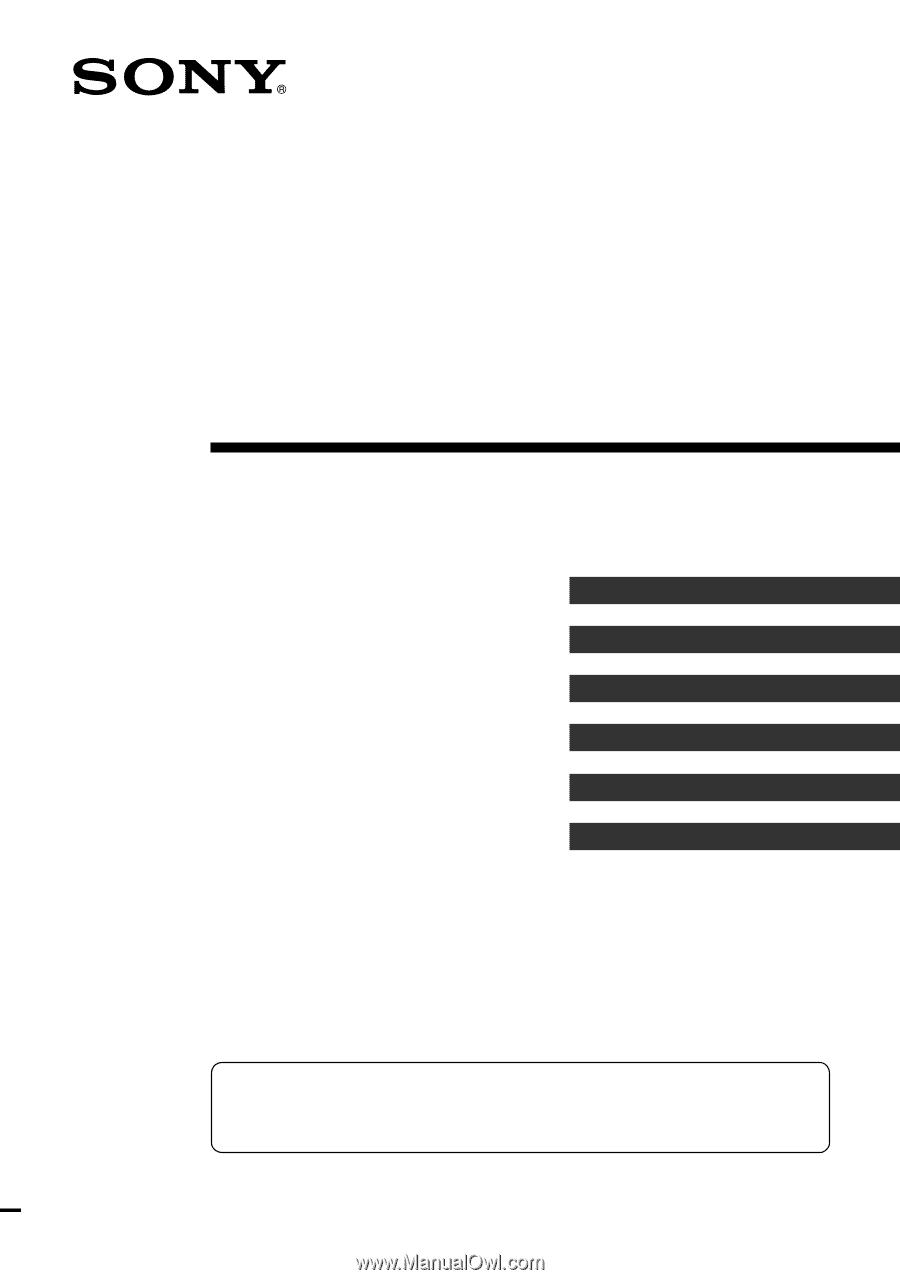
Operating Instructions
Integrated Remote
Commander
© 2005 Sony Corporation
Getting Started
Operating
Unit Settings
Setting by On-Remote Setup
Additional Information
RM-AX4000A
RM-AX4000
Appendix
This manual explains two models, RM-AX4000A and RM-AX4000.
On the model RM-AX4000A, the supplied software “AX Remote
Editor” is updated.