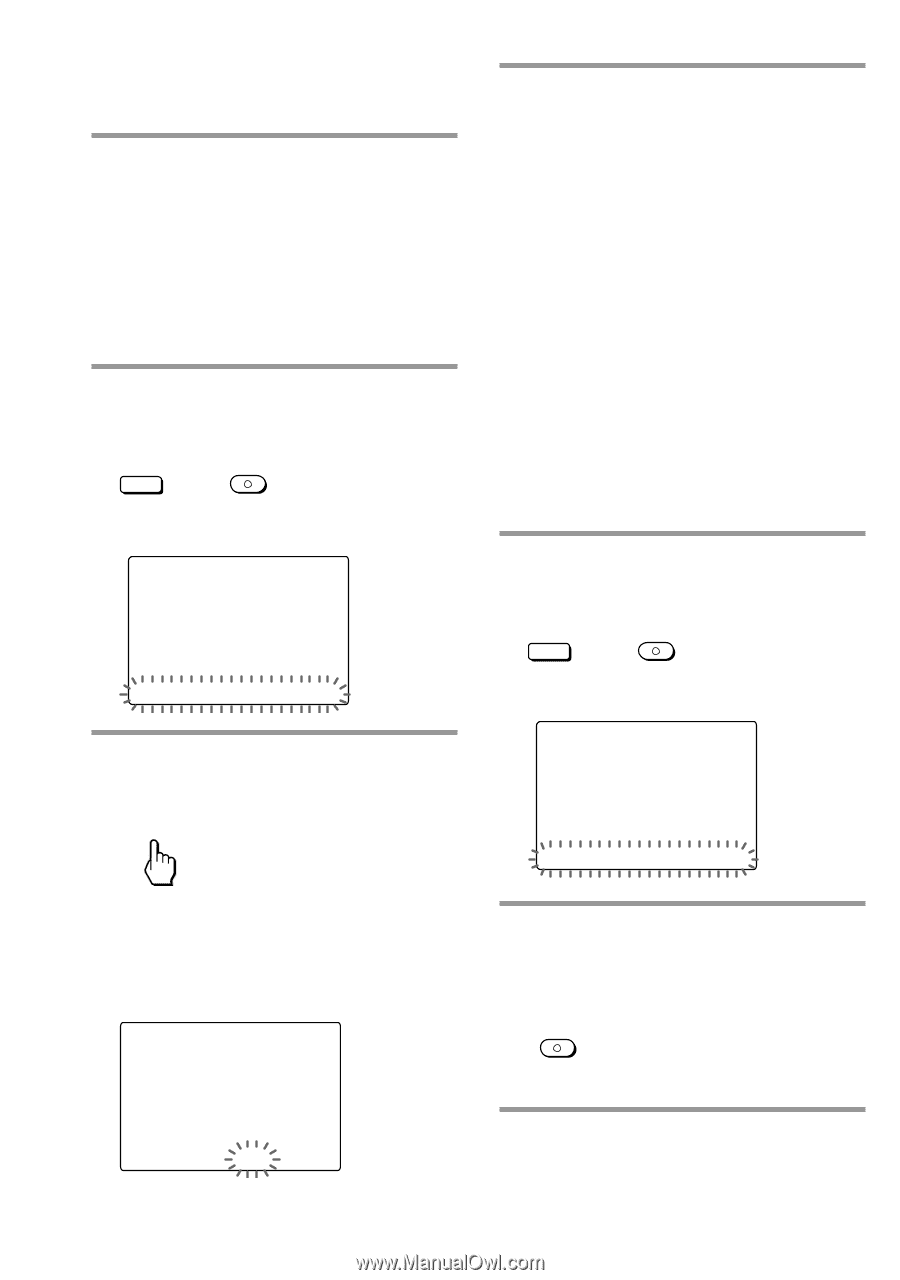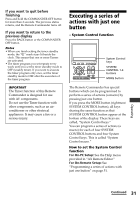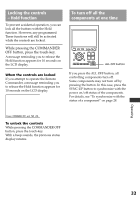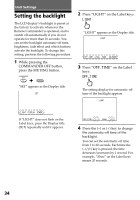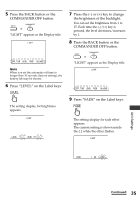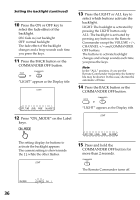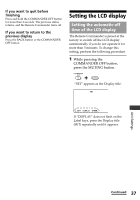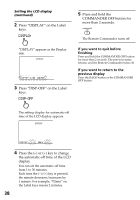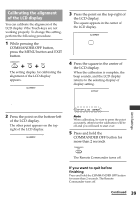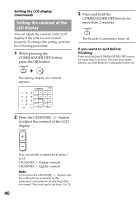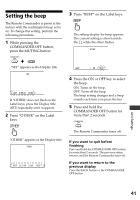Sony RM-AX4000 Operating Instructions - Page 36
Press ON_MODE on the Label, ON_MODE
 |
UPC - 027242677036
View all Sony RM-AX4000 manuals
Add to My Manuals
Save this manual to your list of manuals |
Page 36 highlights
Setting the backlight (continued) 10 Press the ON or OFF key to select the fade effect of the backlight. ON: fade in/out backlight OFF: normal backlight The fade effect of the backlight changes and a beep sounds each time you press the keys. 11 Press the BACK button or the COMMANDER OFF button. BACK COMMANDER OFF or "LIGHT" appears as the Display title. SU LEARN NG LIGHT OFF_TIME LEVEL FADE ON_MODE 12 Press "ON_MODE" on the Label keys. ON_MODE 13 Press the LIGHT or ALL key to select which buttons activate the backlight. LIGHT: The backlight is activated by pressing the LIGHT button only. ALL: The backlight is activated by pressing any button on the Remote Commander except the VOLUME +/-, CHANNEL +/- and COMMANDER OFF buttons. The buttons to activate backlight changes and a beep sounds each time you press the keys. Note In the "ALL" position, if you use the Remote Commander frequently, the battery life may be shorter. In this case, shorten the automatic-off time. 14 Press the BACK button or the COMMANDER OFF button. BACK COMMANDER OFF or "LIGHT" appears as the Display title. SU LEARN NG LIGHT OFF_TIME LEVEL FADE ON_MODE The setting display for buttons to activate the backlight appears. The current setting is shown inside the [ ], while the other flashes. SU LEARN NG LIGHT 15 Press and hold the COMMANDER OFF button for more than 2 seconds. COMMANDER OFF The Remote Commander turns off. ON_MODE LIGHT [ ALL ] 36